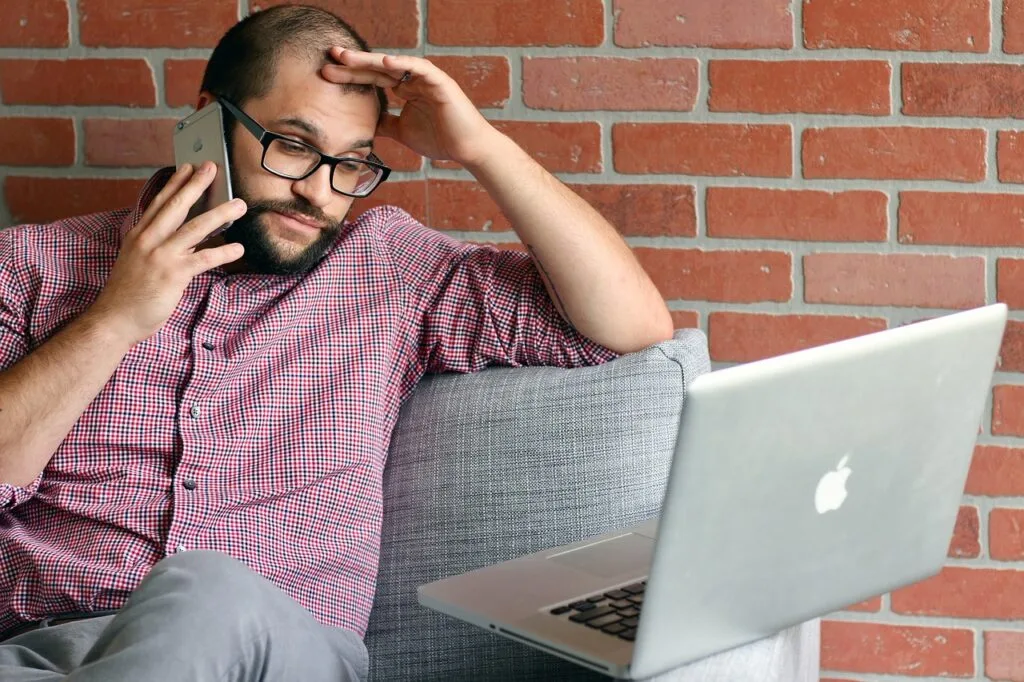In 2025, more and more businesses and content makers are making the strategic choice to switch from closed platforms like Wix to the WordPress ecosystem, which is very flexible and scalable. Wix is easy to use, but it can be hard for people who want to grow, improve, and take full control of their website layout. But keeping SEO alive is the most important thing during this move. Losing search engine rankings can hurt your brand’s image, traffic, and sales.
Entrepreneurs, digital marketers, agencies, and webmasters who want a smooth, search engine-optimized move from Wix to WordPress will find this plan very useful.
In 2025, why switch from Wix to WordPress?
Wix is great for beginners, but it can’t grow with your business in the long run. People in the business world are moving because:
- Ownership & Portability: Since WordPress is open source, you have full control over the code, structure, and data on your page.
- Scalability: you can add more features and APIs and still grow without any limits.
- SEO Superiority: Tools like Rank Math and Yoast SEO allow for fine-grained optimization.
- Design Flexibility: Use powerful themes and page builders like Elementor, Gutenberg, or Bricks.
- Speed & Performance: WordPress can load very quickly if you have the right stack.
- Better Integrations: Connect with a CRM, email marketing tools, and analytics systems without any problems.
- Access to Thousands of Plugins: You can easily add features like popups, forms, eCommerce, and more
Considerations for SEO Before You Start
Make sure you know these things before you jump:
- URLs will change if they are not matched exactly.
- Meta tags, alt texts, and organized data could be lost if you don’t copy them.
- If redirects are done wrong, page reputation can go down.
- It is necessary to provide crawlers with guidance following their migration.
Tip:
Use tools like Google Search Console, Ahrefs, or SEMrush to export a list of your best-ranking pages. This will help keep things visible.
Phase 1: Checklist for Before the Migration
1. Backup Your Wix site
- Manually save everything (text, pictures, and movies).
- To help you remember how pages are laid out, take screenshots of them.
2. Analyze current SEO
- All meta names, descriptions, and alt texts should be exported.
- Write down both internal and external links.
- Make a note of your organized data (schema).
3. Export Content
- Wix doesn’t come with any tools for exporting content.
- To export blog posts, utilize an RSS feed or manually transfer them.
4. Selecting a WordPress Hosting Provider
- Use hosts you can trust, like Bluehost, SiteGround, Kinsta, or Cloudways.
- Make sure the host offers free CDN, SSL, backups, and staging settings.
- As long as WordPress 8.2 and MariaDB 10.4 are used, the server should be good for WordPress.
5. For existing URLs, make a sitemap.
- To crawl your Wix site and save the full URL layout, use Screaming Frog or Sitebulb.
Phase 2: Giving WordPress the right setup
1. Installation of WordPress
- Most hosts let you install WordPress with just one click.
2. Choose the Right Theme
- For speed, use themes like Astra, Kadence, and GeneratePress.
- Use a child theme so that you can make changes in the future.
3. Install Important Plugins
- SEO: Yoast or Rank Math
- Security: Wordfence, Sucuri
- Caching: WP Rocket, LiteSpeed Cache
- Backup: UpdraftPlus
- Page Builder: Elementor, Brizy, or Gutenberg
- Image Optimization: ShortPixel or Smush
- Redirection Management: Redirection Plugin
4. Establish the structure of the permalinks.
- Go to Settings > Permalinks and choose “Post name” or customize based on your old URL structure.
5. Set up the site’s identity
- Set your favicon, logo, and site title/tagline correctly under Appearance > Customize.
Phase 3: Migrating Your Content
Manual Method (Recommended for Accuracy)
- You can copy and paste text into WordPress posts and pages.
- Images should be reuploaded into the WordPress Media Library.
- Use your favorite page maker to reformat.
The use of automated tools is advised with caution.
- CMS2CMS is a paid tool that moves sites automatically.
- Fiverr and Upwork For freelancers: Hiring professionals who have been verified is an option for this process.
Blog Posts through RSS
- Find your Wix RSS feed: https://yoursite.com/blog-feed.xml
- Import into WordPress via “Tools > Import > RSS”
Keep image names and alt text
- Before you post your pictures, change their names so that they match their original SEO-friendly names.
- Set alt attributes that are detailed and full of keywords.
Phase 4: Moving design elements
- Use page builders like Elementor to copy your Wix style.
- Headers, footers, and call-to-action blocks can all be changed to fit your needs.
- Make sure it works on mobile devices with viewing tools.
- To keep your brand’s look consistent, use global font and color choices.
- Rebuild the navigation choices and make sure they are accessible.
Phase 5: SEO Management During and After Migration
1. Map your URLs
Make sure that your old Wix URLs match up with your new WordPress URLs. If they are different, you can use:
- 301 redirects in.htaccess, the Redirection plugin, or the control page on your host.
- Make a full reroute map and use Screaming Frog to test it.
2. Submit an updated sitemap
- Make a new XML index with Rank Math/Yoast.
- Send it to Bing Webmaster Tools and Google Search Console.
- For the first month, check the crawl progress and indexing updates every day.
3. Update the robots.txt file
- Ensure that your website is sufficiently accessible to crawlers.
- Block folders like /wp-admin and /wp-includes that aren’t needed.
4. Rebuild data that is structured
- Use Rank Math or specialized schema plugins to add Schema.org markup again.
- Use Google’s Rich Results Test to make sure your organized data is correct.
5. Keep an eye on traffic and crawl errors
- Google Search Console is where you can find crawl reports.
- Use the Redirection tool to keep track of 404s and fix them.
- Set up email alerts for when crawl problems happen and your rank drops.
Tasks to Do After Migration
- Reoptimize Pages: Make the headers, internal links, and meta tags better.
- Check Mobile Optimization: Use Google’s Mobile-Friendly Test to make sure your site is mobile-friendly.
- Speed Optimization: Use caching, picture compression (ShortPixel), and lazy loading.
- Security Setup: Add SSL, limit login attempts, firewall.
- Analytics & Tracking: Google Analytics, Facebook Pixel, and other tracking tools need to be reinstalled.
- Install 404 Monitor: Identify broken links as they occur and address them promptly.
- Configure CDN: For best global speed, use Cloudflare or BunnyCDN.
- Implement Lazy Loading for Media: Speeds up load times.
Tips for Advanced Technical SEO
- Use Canonical Tags: To avoid problems with duplicate information.
- Breadcrumb Schema: Improve site navigation and CTR.
- Add an HTML Sitemap: It’s good for both people and search engines
- Create Topic Clusters: Link posts together to make them more semantically relevant.
- Ensure Core Web Vitals Compliance: Use tools like PageSpeed Insights and GTmetrix.
- Implement HTTP/2 or HTTP/3: Faster, more efficient content delivery.
- Use Custom 404 Page: To send people back to important parts of your site.
Common Problems and How to Fix Them
- Broken Links: Find and fix them with Broken Link Checker.
- Layout Issues: Most likely caused by missing styles or bad page builder use.
- Duplicate Content: To stop information from being duplicated, deindex the old Wix site.
- Image SEO Loss: Reupload pictures with file names and alt text that describe them.
- Poor Rankings: Recheck redirects, sitemaps, schema, and content formatting.
Lastly, It can be hard to switch from Wix to WordPress, but if you plan and do it right, you can keep or even improve your SEO results after the switch. WordPress makes it possible for growth, creativity, and optimization that have never been seen before in 2025.
Don’t risk your business with do-it-yourself mistakes if you’re not sure what to do or want a professional transfer that doesn’t lose any data or SEO. Hire WordPress pros with a lot of experience.
Need Help from a Pro?
Talk to Preet Web Vision. Let the professionals handle the whole process, from the text to the code, and from SEO to speed optimization.
Migrate smart. Migrate safe. Migrate with Preet Web Vision.