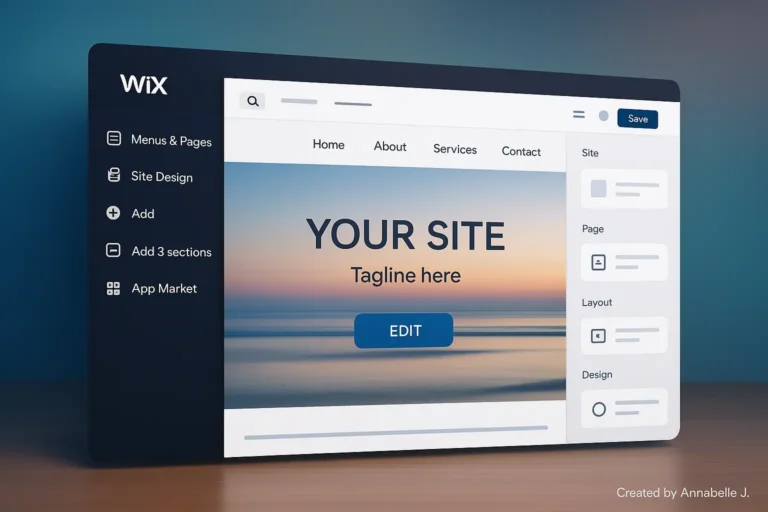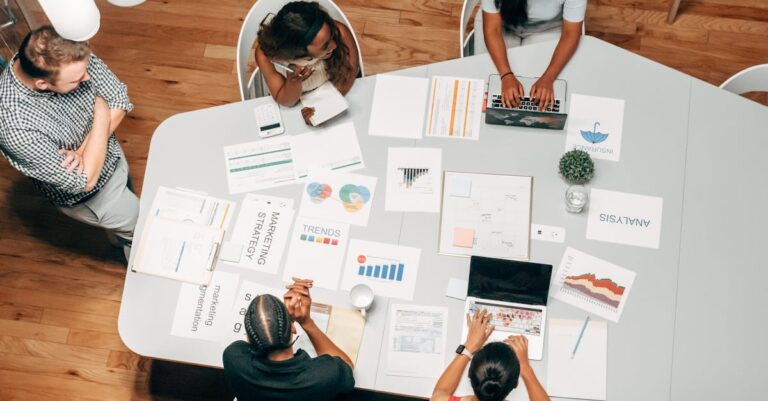🎥 Click see our full video guide on How to make a Multilingual WordPress site (step by step) | Preet Tech Ideas.
In today’s digitally connected world, your website needs to actually speak your customers’ language. A WordPress site that is translated into more than one language helps people find you in search results and gives visitors from all over the world a more personalised experience. Whether you run a service, eCommerce, or startup business, adding support for multiple languages can make your foreign brand presence much stronger.
Our official YouTube video from Preet Tech Ideas shows how to use the powerful TranslatePress plugin to make a WordPress site that works in multiple languages. This step-by-step guide is based on that tutorial.
1. Why Develop a WordPress Website in Multiple Languages?
A website that can be read in more than one language is not just a trend in 2025; it’s a critical must. This is why:
- Grow your global reach—interact with people from countries where English isn’t the main language and reach markets around the world.
- Boost SEO: When properly optimized, websites that are in more than one language show up better in local search results.
- Improve UX: Give people the chance to use your site in their own language to gain trust and lower return rates.
- Unlock Growth Opportunities—Grow your online profile to reach customers, investors, and markets all over the world.
2. Important Tools Needed
To make sure the setup and user experience go smoothly, you’ll need:
- Bluehost, SiteGround, or Hostinger are all popular choices for WordPress hosting.
- A lightweight theme that can be used in multiple languages, like Astra, OceanWP, or Hello Elementor.
- The TranslatePress plugin lets you translate text visually and supports multiple languages in a way that is good for SEO.
- Rank Math SEO (not required, but handy)
- Optional: Elementor (for drag-and-drop creation freedom)
3. Installing WordPress and Choosing the Appropriate Theme
Step 1: Installation of WordPress
To install WordPress, just click on the button in your web host’s control panel, like cPanel or hPanel.
Step 2: Selecting a Compatible Theme
Pick a theme that is:
- SEO-friendly
- Quick and light.
- It works with TranslatePress and Rank Math.
💡Choose Astra, Hello Elementor, or Neve if you want speed and freedom.
4. Setting up and installing TranslatePress
Step 1: Add the plugin.
- Go to Plugins > Add Plugin. Add New
- Find the word “TranslatePress.”
- Click “Install and Turn On.”
Step 2: Setting up the basics
To change settings, go to TranslatePress > In general
- Decide which language to use as the main one.
- Add more languages, like Spanish, French, or German.
With a live, front-end visual tool, TranslatePress makes translation easy to use.
5. Adding Multiple Languages
In TranslatePress settings:
- Press “Add Language.”
- From the dropdown menu, choose the language you want to use (for example, Hindi 🇮🇳 or German 🇩🇪).
- Save the changes
💡 Free Version: Supports 1 additional language
💡 Pro Version: Unlock unlimited languages, deep links, and SEO pack
6. Translating websites: posts, pages, and menus
You can translate any page.
- Go to any page on your site.
- In the WordPress admin bar, click Translate Page.
- You can pick and move elements with the visual interface.
- Save your changes
Translate Menu Items
- Go to Appearance > Menus
- Use the TranslatePress visual editor to translate each menu item’s title.
Translate the footer and widgets
The same visual interface lets you translate both widget text and footer material.
🧠 TranslatePress makes sure that all information is shown in the right way for each language that is chosen.
7. Setting up a language switcher
A language changer that can be seen makes it easy for users to switch between languages.
Available Options:
- Floating Switcher (can be moved around on the screen to suit your needs)
- Add a menu switcher by going to Appearance > Menus.
- You can put this shortcode in posts, headers, or footers.
🛠️ You can change the look and how it works by going to Settings > TranslatePress > Language Switcher.
8. How to Use Rank Math to Improve Multilingual SEO
To rank widely, you need to make sure that your SEO is optimized for each language.
How TranslatePress + Rank Math Can Help:
- Make language-specific URLs (/es/, /de/) that are good for SEO.
- Apply the tags automatically
- Change meta names and descriptions
- Make XML sitemaps in multiple languages
- Send Google Search Console sitemaps that are specific to each language.
📈 SEO for sites that are available in more than one language is an investment that pays off hugely over time.
9. How to Avoid Common Mistakes in Translation
When making a multilingual page, don’t make these mistakes:
| Mistake | Why It’s a Problem |
|---|---|
| Relying only on Google Translate | Lacks context, affects user trust |
| Not optimizing SEO per language | Reduces search rankings |
| Ignoring UI/UX in RTL languages | Poor layout in Arabic/Hebrew |
| Missing sitemap submissions | Hinders indexing |
| Not testing on mobile | Major user drop-off |
✅ Pro Tip: For professional credibility, translate by hand or hire a local speaker.
10. Improving site performance and mobile UX
How to Make Your Multilingual Website Better:
- Use plug-ins that cache (like WP Rocket).
- Reduce the size of images for each language
- Let scripts and pictures load slowly.
- See how the language change works on all screen sizes.
- Google PageSpeed Insights and GTmetrix are good tools to use.
One of the best ways to spread your brand, get more leads, and connect with people from all over the world is to make your WordPress site international. You can start right away—no need to know how to code—if you have the right tools, like TranslatePress, and a step-by-step plan, like the one in our video lesson.
📺 If you want to see the whole video on how to make a multilingual WordPress site (step by step), click here: Preet Tech Ideas
Feel free to share, like, and subscribe to Preet Tech Ideas on YouTube if you want to see more skilled guides for WordPress.
Need a website that works everywhere?
Give Preet Web Vision a chance to build your international platform the right way.
At Preet Web Vision, we build dynamic, scalable, and SEO-driven international websites that are ready for growth around the world.
Our services include:
✅ Custom WordPress development with Elementor
✅ Integration of TranslatePress and WPML plugins
✅ Setup of multiple languages for SEO using Rank Math
✅ Setup of multiple languages for WooCommerce
✅ Ongoing maintenance and technical help
Contact us at:
📧 Email: hello@preetwebvision.com
📞 Phone: +63-9633112000
🌐 Website: https://preetwebvision.com