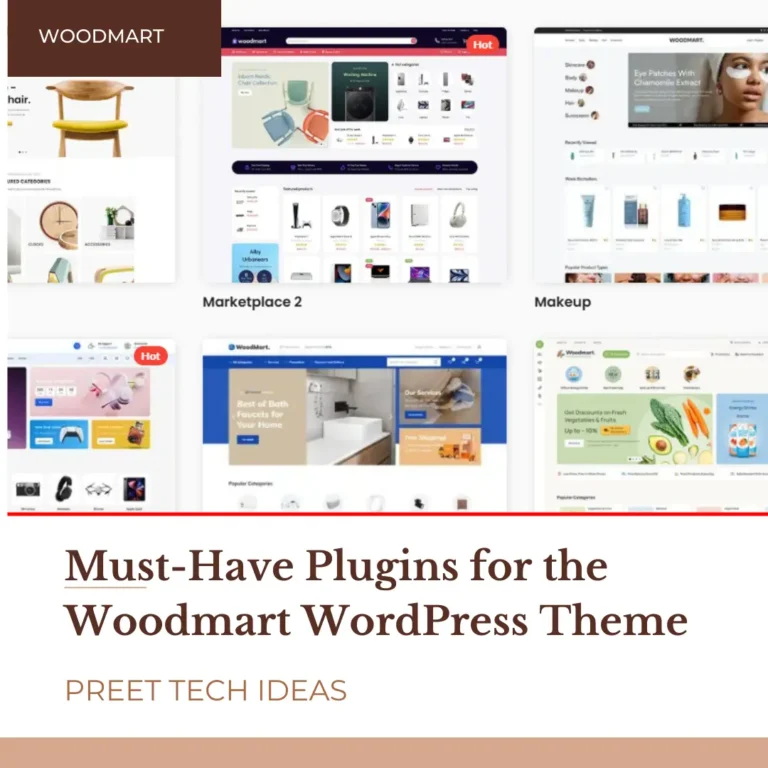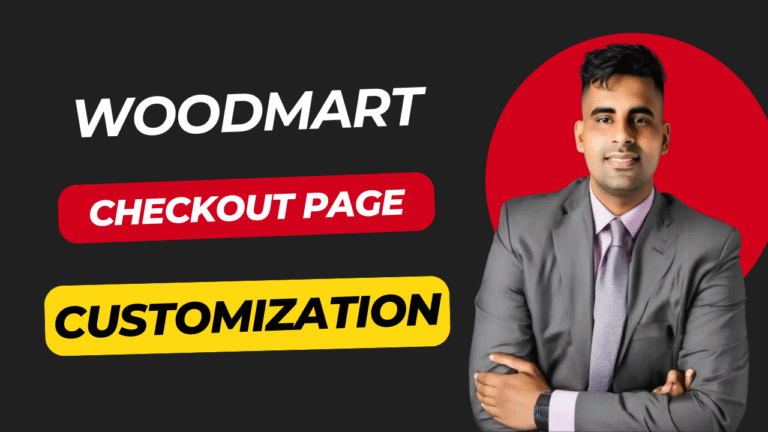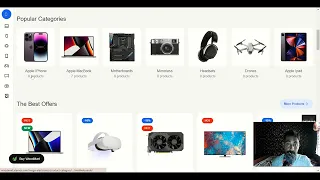This instruction and setup guide will show you how to install WoodMart, set it up for your online store, make changes to it that won’t break the bank, and make it work best for SEO and sales. Don’t worry—I’ll talk about everything in everyday language, not geeky language.
Tip: If you want live walkthroughs, check out my English and Hindi YouTube accounts, Preet Tech Ideas and Preet WebXP. A movie can save you hours of trying things over and over again.
What Is WoodMart Theme?
WoodMart is a premium WooCommerce WordPress theme made for making online stores that look like they were made by professionals. You can think of it as having the sleek styles of Shopify and the open-source power of WordPress.
- It was made by xtemos, a team of developers known for making fast themes.
- The 2017 version was the first, but it is always being improved. The 2025 version is faster, cleaner, and better for Core Web Vitals.
- It comes with more than 90 demos that are ready to use, so you don’t have to start from scratch when designing your store.
- You can drag and drop your way through customizations because it works with Elementor and WPBakery.
The problem is that most themes make big claims but don’t live up to them when you try to scale an eCommerce site. WoodMart, on the other hand, can handle thousands of items without making your website load very slowly.
Step 1: Get the WoodMart theme and download it.
Let’s get ready. The first thing you need to do is get the theme.
- Proceed to ThemeForest.
- WoodMart costs about $59 right now, but sometimes there are sales that bring it down to $39, so keep an eye out.
- After you’ve paid for it, download only the Installable WordPress File.
⚠️ Tip: Don’t upload the whole ThemeForest bundle at once. It’s a rookie mistake. Installable ZIP files should always be used.
Step 2: Setting up WoodMart on WordPress
Here’s how to set up the ZIP file now that you have it:
- Log into your WordPress dashboard.
- To add a theme, go to Appearance > Themes > Add New > Upload Theme.
- Select the WoodMart ZIP file to upload, then click “Install Now.”
- Activate the theme.
You’re already half way there. But wait—WoodMart works best with a theme for kids. You can customize without losing your modifications as updates come out.
👉 Once the app is set up, it will ask you to install the WoodMart Child Theme. Click “Yes.” Believe me, you’ll be glad you did it.
Step 3: Installing the Plugins You Need
WoodMart is strong since it comes with plugins. Once WordPress is activated, it will suggest that you install these:
- WooCommerce is what makes your online store work.
- You can choose between Elementor and WPBakery Page Builder. In 2025, I suggest Elementor because it’s lighter and more widely accepted.
- Revolution Slider – For lovely slides on your home page.
- Contact Form 7: This form is simple, but it works well.
Simply click Install and Activate on the list that comes up.
A quick note: Don’t use too many plugins. Adding apps that you don’t need will make your site load slower. Do what WoodMart tells you to do at first.
Step 4. Importing the demo content
This is where the magic takes place. You don’t have to start from scratch when you can import a demo layout:
- Go to WoodMart → Dummy Content in your dashboard.
- Choose a demo that works with the type of store you have (fashion, tech, furniture, cosmetics, etc.).
- Wait after clicking “Import.”
Story time: I was scared the first time I loaded a WoodMart demo because my internet was slow and stopped working at 70%. I believed I damaged my website. You just need to be patient; it generally just takes a few minutes.
When you’re done, your site will look like a real store. We’ll just make a few small changes from here on out.
Step 5: Make your store unique
This is where WoodMart really shines.
Theme Choices
Go to WoodMart and click on Theme Settings. You will find:
- Header Builder: Use drag and drop to make your own titles.
- Typography: Change all styles at once.
- Colors: Choose the colors for your brand.
- Shop Layouts: Pick from grid, list, and column layouts.
Customization of Elementor
If you chose Elementor, all you have to do to change pages is drag widgets around. Want to change where the “Add to Cart” button is? Just drag it.
👉 For new users, don’t make too many changes on the first day. Start with the demo and change the text, colors, and images. Later, you can make it better.
Step 6: Set up WooCommerce in WoodMart
Let’s look at how to set up WooCommerce in WoodMart:
- To add products, go to Products and then Add New. You can add pictures, make descriptions, and set the price of an item.
- Set up payment methods. You can use PayPal, Stripe, or local gateways; WoodMart works with all of them.
- Set up shipping zones—choose areas and set delivery prices.
- Turn on Coupons—By default, WoodMart works with WooCommerce coupons.
Case Study: I used WoodMart to help a client sell hand-made candles. For people in the area, they set up PayPal and Cash on Delivery. Within a month, they were using WooCommerce coupons to run flash sales, and the theme handled everything without a hitch.
Step 7: Make WoodMart faster and better for SEO (2025 Best Practices)
It doesn’t matter what style you use if your site loads slowly. WoodMart is already tuned, which is good, but you can make it even better.
- Use a tool that caches your site, like WP Rocket.
- Use ShortPixel or Imagify to shrink pictures.
- Lazy loading can be turned on (WoodMart already does this).
- SEO plugins: Put Rank Math or Yoast SEO on your site.
- Schema Markup: WoodMart works with SEO tools to make your site more visible on Google.
👉 Fun fact: I got a 98/100 score on Google PageSpeed Insights after using WP Rocket to speed up my WoodMart test site. I didn’t change a single line of code.
Step 8: Safely Update the WoodMart Theme
Your site stays safe and quick with updates. But here’s a rule of thumb: never make changes to a live site without first making a copy.
- Copy your work with a plug-in like UpdraftPlus.
- You can update through the WordPress dashboard (WoodMart → Updates).
- If something goes wrong, use the child theme until it’s fixed.
Step 9: Common WoodMart Issues (and How to Fix Them)
- Let me be honest: no theme is perfect. Luckily, most problems at WoodMart are easy to fix:
- Demo import doesn’t work? PHP’s memory cap should be raised to 256MB.
- Backend is slow? Turn off apps that aren’t being used.
- Header not lined up? Use Header Builder to reset.
- Problems with mobile view? Check the flexible settings in Elementor again.
The support forum is fairly active for 2025, so if you get stuck, check it out.
Step 10: Other great things about WoodMart that you’ll love
These are gems that not many people talk about:
- AJAX Filters: Users can sort goods without having to reload the page.
- It comes with Wishlist and Compare, so you don’t need any other apps.
- Quick View: See a preview of the goods right away.
- Choose “Dark Mode”—New in 2025! Good for tech shops.
When to Use WoodMart and When Not to Use It?
WoodMart is great, but not everyone should shop there.
Great if:
- You have a medium-sized to large WooCommerce shop.
- You want design to be flexible.
- The theme you choose should load quickly and be good for SEO.
Not good if:
- You just have a simple blog. Try Astra or GeneratePress instead.
- Updating WordPress is not something you want to do.
WoodMart vs. Other Stores in 2025
First, let’s face the facts:
| Comparison | Winner / Key Point | Notes |
|---|---|---|
| WoodMart vs Flatsome | WoodMart for demo designs | Flatsome is a little lighter. |
| WoodMart vs Astra | Astra for blogs | WoodMart is stronger for shops. |
| WoodMart vs Porto | Porto has more niche demos | WoodMart looks more polished/finished. |
Last Words: Why I Think WoodMart Will Be Good in 2025
WoodMart is still one of my favorite themes for eCommerce projects, even after years of trying different ones. You get speed, design freedom, and a ton of built-in features without having to use 20 extra apps. It’s like having a Swiss army knife.
In 2025, WoodMart is well worth the money if you want to open an online store.
Need help setting up by a professional? You can get in touch with Preet Web Vision or contact us via call at +63-9633112000 or email us at [email protected].
If you like watching videos to learn, we have tutorials for WordPress and WoodMart on my YouTube channels, visit Preet Tech Ideas and Preet WebXP.
There you have it. The whole WoodMart Theme Documentation and Setup Guide (2025). We already talked about everything. From setting up, to making changes, SEO, and fixing difficulties.
Have you ever been to WoodMart? What trouble did you run into while setting it up? Would you like me to make a video lesson on a certain part of WoodMart? Leave a comment below with your ideas, questions, and suggestions.