👉 Watch the Full Tutorial Here: How to Customize Astra Free Theme (YouTube Video)
Related Posts
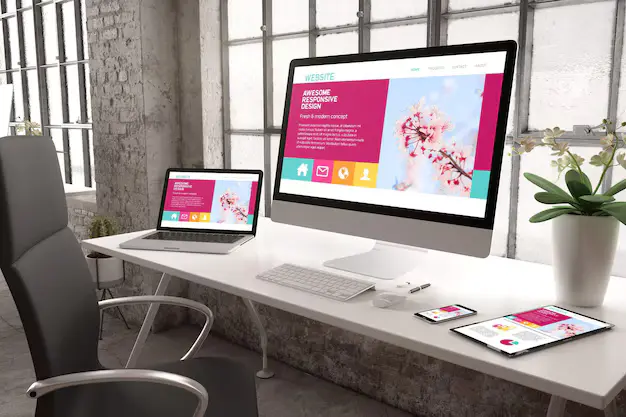
Duplicator Plugin Tutorial: Easy Backup your WordPress website
Watch the Full tutorial below: Backing up your WordPress site might sound like one of those things you’ll “do later,” but trust me, it’s one of the best habits you can build as a website owner. I’ve seen so many people lose their blogs, online stores, and even business websites just because they didn’t have…

Powerful Appointment Booking Site Guide
Want to make a website that lets people book appointments that has lots of features? Having an easy-to-use appointment system is important in today’s digital world, whether you’re an expert, a healthcare provider, a personal trainer, or a service business. Using the information from this detailed YouTube lesson as a base, this step-by-step guide will…
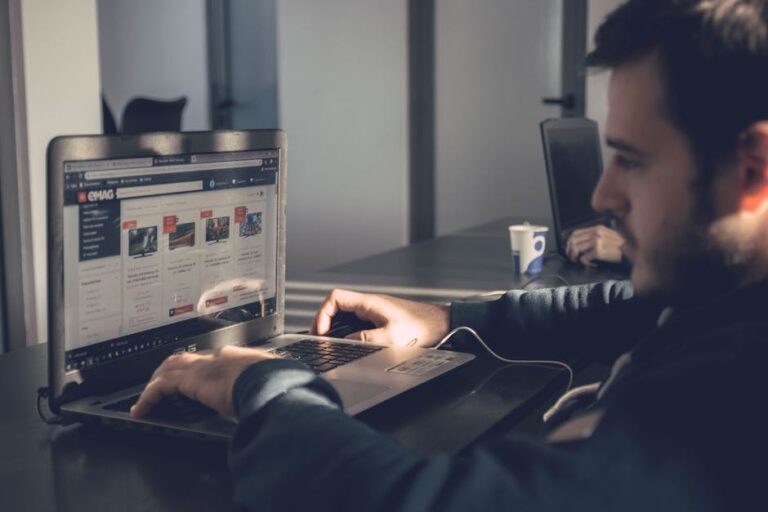
How To Submitting Your Website To Search Engines
📹 Watch Tutorial Video: Submitting Websites to Google, Yandex, Bing: The TRUTH 1. Overview Search engines are the key to being seen on the web. Most search engines crawl websites automatically, but posting your site by hand makes sure it gets indexed quickly and can help you find technical problems early on. This guide will…

The Ultimate Elementor Tutorial For Beginners!
In today’s fast-paced digital world, you don’t need to know a lot about writing to make a professional, eye-catching, and responsive website. Users and companies can easily change the look of their websites with powerful page builders like Elementor. Elementor gives you all the tools you need to build a modern WordPress site from scratch,…
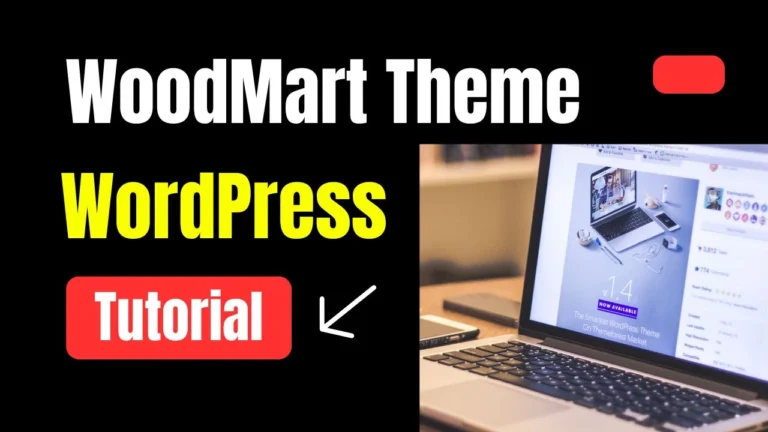
WoodMart Theme WordPress Tutorial 2025
Learn how to build a powerful eCommerce website using the WoodMart WordPress theme in 2025 — complete tutorial with setup, customization, and optimization tips for WooCommerce stores.
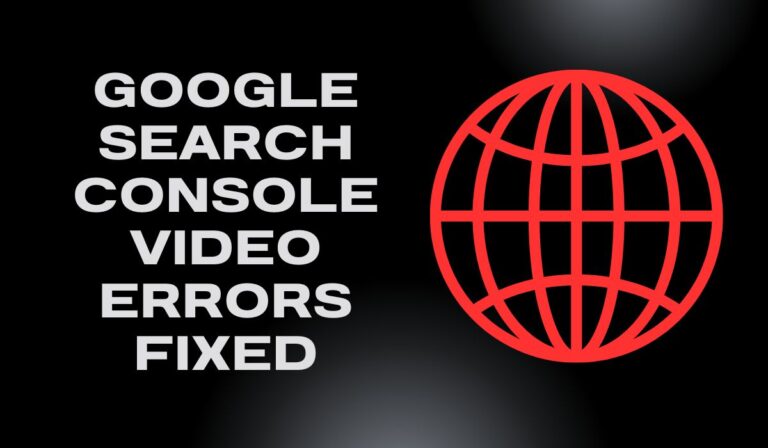
Google Search Console Video Errors FIXED (Missing field thumbnail URL & Watch Page Error)
👉 Watch the full step-by-step guide here: Google Search Console Video Errors FIXED (Missing field thumbnail URL & Watch Page Error)
