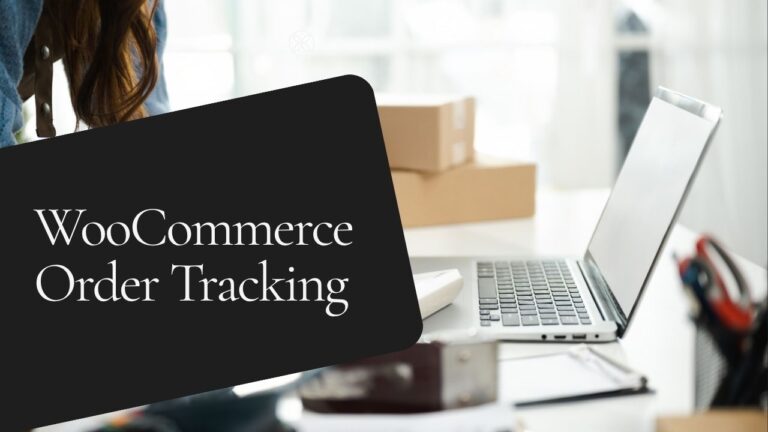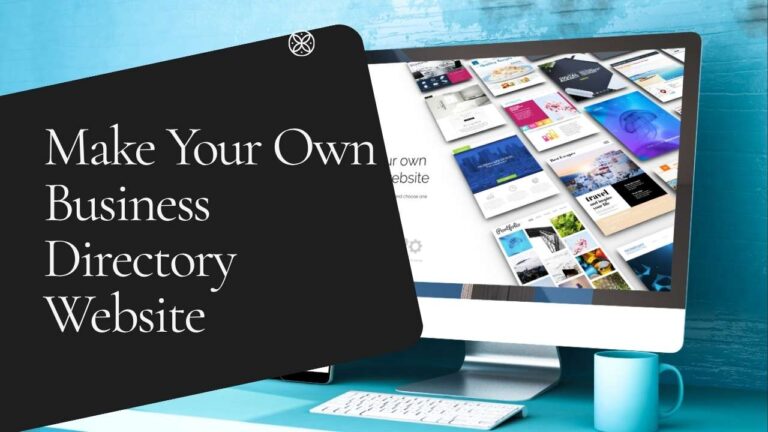Canva AI is going to feel like a dream if you’ve ever wanted to make a website as easy as dragging and dropping and letting smart tools do half the work. Canva’s AI features have come a long way since 2025. Now, even people who have never coded before can make clean, modern websites without having to learn how to code, set up complicated platforms, or do any of that. And just like in my YouTube video tutorial, we’re going to go through everything step by step in this guide.
Canva AI helps you turn your ideas into a real website faster than ever, whether you’re making a personal blog, portfolio, landing page, business site, or product showcase. And yes, this is great even if you’ve never made a website before.
🎥 Full YouTube Video Tutorial Below
I suggest watching it before or after reading it because seeing the real steps in action makes everything make sense right away.
What Makes Canva AI a Game-Changer for Website Design in 2025
A few years ago, if you wanted to make a website, you had to learn WordPress, deal with hosting, install themes, or hire a developer. What about today? You can do the following with Canva AI:
- Make a website layout on its own
- Use design ideas that AI helps with
- You can drag and drop sections without breaking anything.
- Use a free Canva domain to publish right away
- Send your design to other platforms to use
- One click makes everything work on mobile.
The best part is how easy it is for beginners to use. You won’t feel overwhelmed by all the technology, and you can change anything at any time.
A Step-by-Step Guide to Using Canva AI to Make a Website
This guide is based on the same steps as the video tutorial.
Step 1: Open Canva and look for “Website”
Type “Website” into Canva’s search bar, and you’ll see hundreds of templates right away. In 2025, Canva’s AI filtering will be better, so templates will be sorted by:
- Business
- For personal use
- Portfolio
- Pages for landing
- Online shopping
- Websites with one page
Choose a template that fits your taste. Don’t worry about it too much; Canva AI will help you make changes later.
Step 2: Use Canva AI to automatically change the layouts
Click on “Magic Design” or “AI Assist” after you open the template you want. You can do the following with these tools:
- Make color palettes that go well together
- Change all the fonts to cleaner ones
- Change the spacing and layout automatically
- Give ideas for icons, pictures, and headings
- Get rid of things in the background that are distracting.
- Use design rules from the year 2025
This is where Canva AI really stands out. It does the hard work for you and gives you a polished website right away, instead of you having to fix small things by hand.
Step 3: Add Your Own Text, Images, and Buttons
To change the placeholder text, click on any part of it:
- Add your main title
- Change the description
- Add your own pictures or pictures of your products
- Put in calls to action like “Contact Us” or “Shop Now.”
- If you need to, change the background.
Canva AI has a tool called Magic Write that can help you write clean, natural-sounding paragraphs and website copy if you’re not sure what to say.
If you have one, you can also upload your own brand kit. No problem if you don’t have any. Canva has built-in style sets.
Step 4: Add interactive elements
Now, Canva has:
- Scroll animations
- Hover effects
- Clickable buttons
- Social media links
- Embedded videos
- Contact forms
To add a button, just drag it from the left sidebar to the page and link it to your content.
This is great for people who own small businesses, are new to blogging, or just want a website without having to learn how to code.
Step 5: Make the Website Easy to Use on Mobile
The good news is that Canva automatically makes your site work well on mobile devices.
It’s still a good idea to look at it first. Click on the Mobile Preview option and make changes:
- Sizing text
- Space between buttons
- Placement of images
- Line breaks
This makes sure that your site looks good on phones, which is important because most visitors in 2025 will be using mobile devices.
Step 6: Put Your Website Online
You can publish in two ways:
Option 1: Publish for free on the Canva Domain
Canva gives you a free URL that looks like this: yourname.my.canva.site
Great for portfolios, simple business sites, or quick landing pages.
Option 2: Link a Custom Domain
You can put your Canva website online at:
- Namecheap
- GoDaddy
- Google Domains
- Hostinger
- Cloudflare
Canva has easy-to-follow instructions for connecting domains, so everything goes smoothly.
Why is Canva AI so easy for beginners to use?
No stress about coding, plugins, or hosting
Everything is in sight. You can see what you’re designing in real time.
Publishing quickly
Your website will be live in a few minutes.
Improvements driven by AI
You don’t have to be a designer; Canva AI will suggest changes on its own.
Creating content built in
All of your AI text, images, icons, shapes, animations, and templates are in one place.
Cheap
You don’t have to pay for themes, hosting, or expensive tools.
Real-Life Projects You Can Make With Canva AI
You can make:
- Home page for business
- Landing pages for products
- Portfolio on the internet
- Website for resumes
- Website for services
- Page for the event
- Site for school projects
- Landing page for personal blog
- Page with a link to social media in the bio
Canva AI 2025 makes all of these very simple.
What I Thought About Canva AI While I Was Testing It
One thing I really like about Canva AI is that it makes web design easier by taking away all the “hard parts.” You don’t have to worry about color contrast, line spacing, or font pairing. AI takes care of all of that for you.
In the video, I talked about how great it is to be able to make changes with just one click. I work with WordPress a lot, but I still like how Canva AI speeds up the creative process.
It’s great for beginners, but even pros can use it to make quick, clean drafts of designs.
Need Help from a Professional?
We can help you make a custom website with a modern 2025 design, an SEO friendly structure, fast loading times, and branding that stands out.
- Website: Preet Web Vision
- Phone: +63-9633112000
- Email: [email protected]
Our team is happy to help you with your blog, business site, portfolio, or online store.
For more tips, tutorials, and step-by-step guidance, check out our YouTube channels and don’t forget to subscribe and follow:
- Preet Tech Ideas (in English)
- Preet WebXP (in Hindi)
Tell Us What You Think!
Feel free to leave a comment if you have questions, need help, or want to talk about your experience with Canva AI. I love getting emails from readers and helping people who are just starting out with their websites.
Watch the Full Video Guide: Canva AI Makes Website Design Super Simple
Have fun making your website!