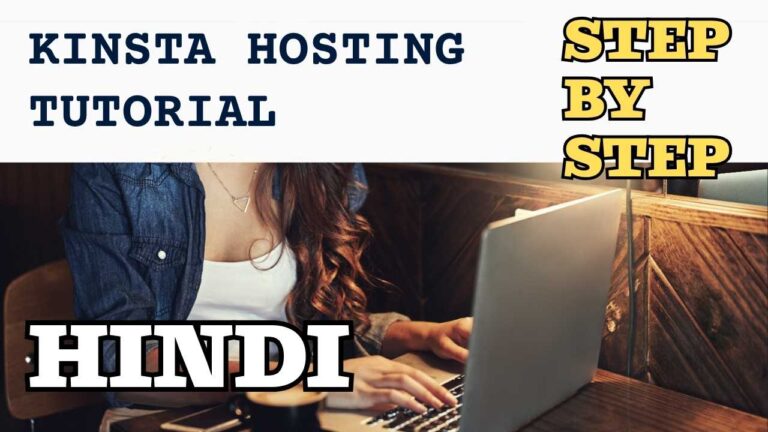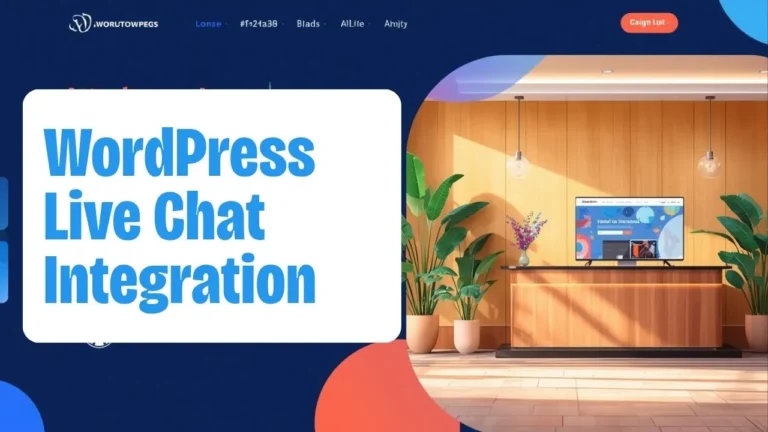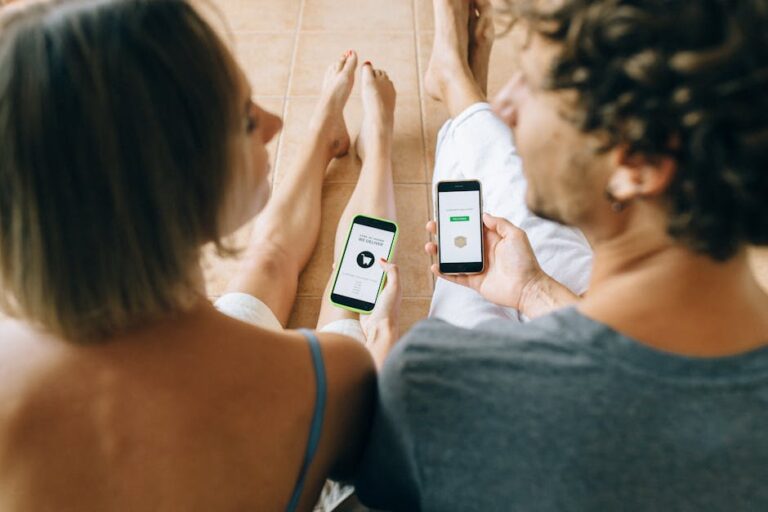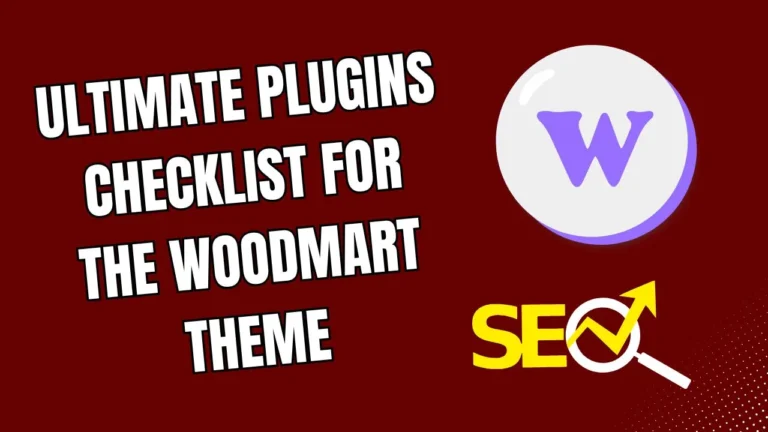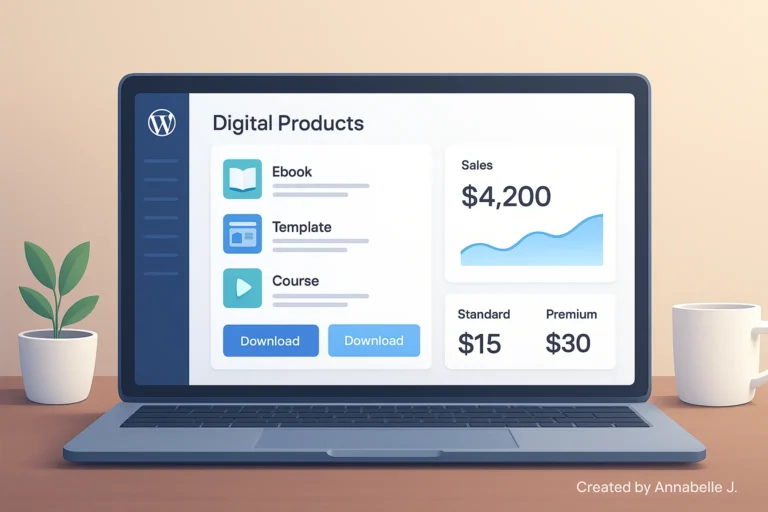A easy but effective way to brand your online presence is to change the logo on your WordPress site. If you’re using the famous WordPress directory and listing theme Listeo, one of the first things you should do to build your brand is change the logo.
Using the “How to Change Your Listeo Theme Logo” YouTube lesson as a model, this detailed guide will show you the whole process of changing your Listeo logo. This article will walk you through each step in a professional, useful, and easy-to-follow way, no matter how much you know about WordPress.
🎥 Watch the full video walkthrough here: How to Change Your Listeo Theme Logo
Why your website’s logo is important?
Your image is what people see when they think of your brand. It’s what your website, social media accounts, and marketing tools all say about your business. When you put the right logo on a WordPress site using the Listeo theme, it helps build trust and recognition among your users.
Advantages of having a custom logo:
- Makes brand more visible
- Building trust among tourists
- Sets your website apart from others in the same field
- Gives all marketing tools a consistent look
About the theme of Listeo
This is the Listeo Theme, a WordPress theme that can be used for many things. It was made for directory and listed websites. Listeo has powerful features like booking systems, user dashboards, and a sleek front end that can help you build a real estate directory, a local business listing, or a trip guide.
Key Points:
- Built-in method for booking
- Dashboard in the front
- Integration with Google Maps
- Listings for paid and free
- Support for WooCommerce
- Compatibility with Elementor
One of the most important parts of customizing is being able to quickly and easily change the website’s logo.
Simple steps on how to change your Listeo theme logo
Step 1: Go to your WordPress dashboard and log in.
- Log in to your site at yourdomain.com/wp-admin.
- Type in your login and password.
Step 2: Go to the Customizer for WordPress.
- On the left-hand side menu, go to Appearance > Customize
- This brings up the Theme Customizer, where you can see how the changes will look on your site right now.
Step 3: Header Settings
- Go to Header > Logo in the Customizer.
- To get to the upload tool, click on the image area.
Step 4: Upload Your New Logo
- Click on Choose Logo
- Pick out an image from your Media Library or add a new one.
- To get the best results, use a PNG file with a clear background.
- The recommended size is 250px wide. The height can be changed, but it should match the style of the header.
Step 5: Move and resize the logo
- Use the size slider to change the width after posting.
- Check the line and spacing
- You can post a Retina Logo for high-resolution screens if you want to.
Step 6: Save and publish
- Press “Publish” to keep the changes you made.
- Check out your website to see how the new logo works.
Listeo’s Advanced Logo Options
Listeo has a number of advanced settings that give you more power over your brand:
1. Upload a Retina logo
Uploading a retina version (2x the size) will make sure that the images look good on high-resolution screens.
2. Sticky Header Logo
You can add a second image that shows up when people scroll down and the sticky header turns on.
3. Support for both dark and light themes
If your theme lets you choose between dark and light background headers, use different versions of your logo to match each one.
4. Favicon Setup
Favicons, which are also called computer tab icons, help people remember brands:
- Click on Appearance, then Customize, then Site Identity.
- Put a 512x512px picture in the “Site Icon” field.
How to Make the Best Logos
Sizes and formats:
- Choose PNG or SVG.
- 200px to 300px is the best width.
- Make sure the background is clear.
Considerations for Design:
- Keep it easy to understand.
- Avoid patterns with too many details
- Keep the background and foreground well separated
Avoid These Common Mistakes
- Putting up an image that is too big or heavy (slows down the site)
- Using a distorted or low-quality picture
- Not adding a version with extra details for HD screens
- Not enough space or trouble seeing on mobile
How to Fix Logo Problems
- Empty your browser’s and site’s cache.
- Make sure you clicked Publish in Customizer
- Make sure the theme has the most recent version.
Unusual Logo Cropping?
- Choose “Skip Cropping” when you submit.
- Pre-crop your image using tools like Canva or Photoshop
Sticky Header Logo Won’t Show Up?
- Make sure you posted it in the Sticky Header Logo settings.
- Check the style of your header again in Theme Options.
Preet Web Vision can help you improve your website
Do you need a WordPress or Listo theme that is made just for your business? Our expertise create efficient, stylish designs.
Here’s why you’ll love working with us:
We offer custom WordPress and SEO development, branding and logo design, mobile-friendly and fast-loading websites, dedicated support, and fast delivery.
Contact us at
Email: hello@preetwebvision.com
Phone: +63-9633112000
Website: https://preetwebvision.com/
We can help you make your website stand out. Get in touch today!
If you’re customizing Listeo, don’t miss Listeo WordPress Theme Customization: Complete Step-by-Step Guide.