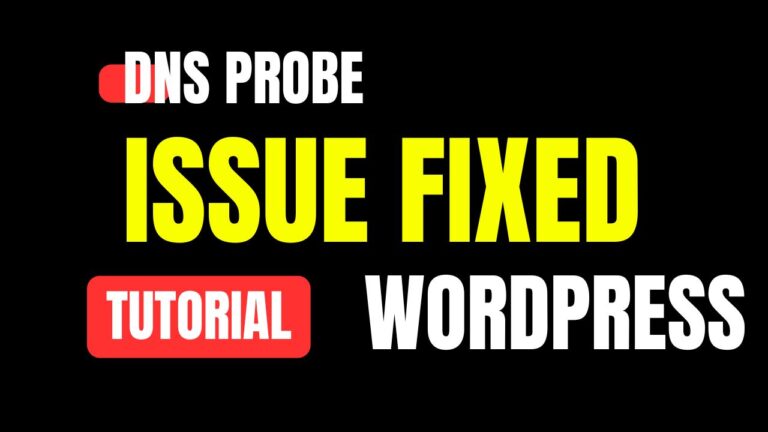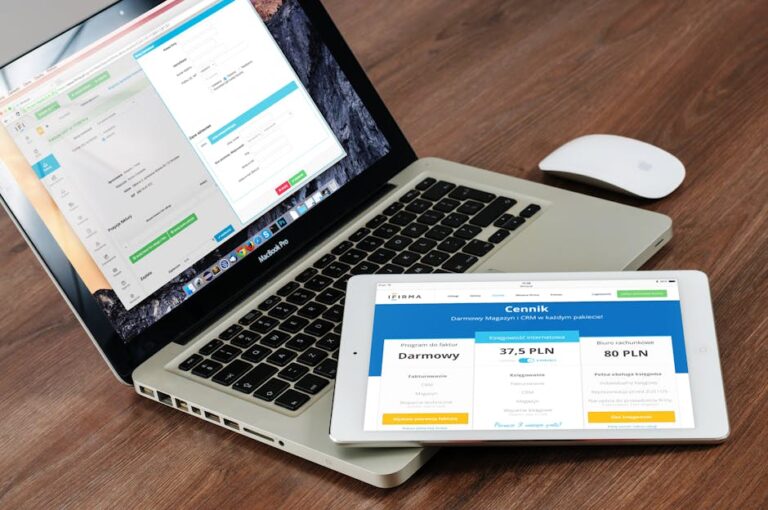Inspired by the tutorial video: Create a Business Website Using WordPress (Step by Step)
Why use WordPress?
More than 43% of all blogs on the internet are run by WordPress, and for good reason:
- It saves money because it is open source and free to use.
- Scalable: From small businesses to big companies.
- Thousands of themes and apps make it flexible.
- User-Friendly: Easy for people who aren’t tech-savvy to use.
- Support from the community: A huge environment and developer support.
Being flexible, able to grow, and in charge are important when you’re starting an online business. All three are available on WordPress.
Before you begin, you will need:
- A company name
- A domain name, like yourbusiness.com
- Account for web hosting
- A plan for your brand’s colors, image, and other elements
- Text, pictures, and explanations of services
If you don’t want to handle this yourself, Preet Web Vision offers complete WordPress setup packages. We’ll take care of the technical stuff, so you focus on your business.
Step 1: Pick a domain name and web host.
Your domain name is how people will find you online. Remember:
- Cute and easy to remember
- Simple to spell
- If possible, a.com or.org
Hosting Companies We Like
Choose hosting with:
- Uptime of 99.9%
- WordPress set up with just one click
- The SSL certificate
- Setting up staging areas (for safe tests)
Popular choices for hosting:
- Bluehost
- SiteGround
- Hostinger
- Kinsta (premium)
Step 2: Installing WordPress
Once you’ve bought hosting, use the one-click install tool that comes with most control panels, such as cPanel or Plesk.
Installing WordPress manually (Advanced Users)
- Download WordPress from wordpress.org
- Use FTP to upload.
- Create MySQL database
- Connect and configure the wp-config.php file
- Run installation wizard
Step 3: Take a look at the dashboard and set it up.
When you go to yourdomain.com/wp-admin and log in, you’ll see the WordPress homepage.
Key Points:
- Posts vs. Pages: Pages for static material, Posts for blogs
- Appearance: Change the way themes and options look.
- Plugins let you add features and functions.
- Settings: Configure site basics
- Users: Manage roles like admin, editor, author
Configure General Settings:
- Site Title & Tagline
- Timezone
- URL structure: Use SEO-friendly permalinks like /sample-post/
Step 4: Choosing the Right Theme
The style and user experience are set by your theme.
Where to Get Themes:
- WordPress Repository (free)
- ThemeForest, Elegant Themes (premium)
Business themes that we recommend:
- Astra
- OceanWP
- Kadence
- Hello Elementor (for builders)
Tip:
Pick a theme that is both light and good for SEO.
Step 5: Adding Important Plugins
Plugins are like apps for your WordPress site.
Plugins You Need:
| Functionality | Plugin |
|---|---|
| SEO | Yoast SEO / RankMath |
| Caching | WP Super Cache / W3 Total Cache |
| Security | Wordfence / iThemes Security |
| Forms | WPForms / Contact Form 7 |
| Backup | UpdraftPlus |
| Analytics | Site Kit by Google |
| E-Commerce | WooCommerce |
Don’t install apps that aren’t being updated or that have bad reviews.
Step 6: Make the core pages
These pages should be on every business website:
- Homepage – Clear CTA, featured services, testimonials
- About Us – Your story, team, mission
- Services – Details on what you offer
- Portfolio – Case studies or sample work
- Blog – Share updates and SEO content
- Contact – Forms, address, phone, email
- Privacy Policy & Terms – Legal requirement
For drag-and-drop page making, use Elementor, Beaver Builder, or Gutenberg.
Step 7: Change the layout and design
Key Branding Elements:
- Logo and symbol
- Simple letters and colors
- Call-to-action buttons
- Design of headers and footers
Change the layout by:
- Widgets
- Menus
- Sidebars
- Custom CSS (if needed)
Not sure about CSS or more complex styling? Our skilled designers at Preet Web Vision will make a plan just for your business.
Step 8: Optimizing for SEO & Performance
SEO Optimization:
Set headlines and meta descriptions with Yoast or RankMath for SEO.
- Set headlines and meta descriptions with Yoast or RankMath for SEO.
- Correctly use H1 to H6 tags
- Shrink pictures (TinyPNG)
- Allow lazy load
- Submit sitemap to Google Search Console
Speed Optimization:
- Use a CDN (Cloudflare)
- Minify JS, CSS, and HTML
- Use lightweight themes
- Deactivate unused plugins
Step 9: Backups & Security
Website protection is very important.
Put into Action:
- SSL Certificate: HTTPS lets you browse safely
- Firewall: With Wordfence or other plugins
- Use UpdraftPlus or BlogVault for regular backups.
- Keep your passwords strong and limit the number of times you can log in.
- Implementation of two-factor authentication
Step 10: Launching Your Website
Before launch:
- Test all forms
- Check if the mobile site is responsive.
- Fix the broken links
- Make Google Analytics work.
- Send your site to Google Search Console.
- Make a custom email address (you@yourdomain.com).
Go live with your website and let people know about it on business cards, social media, and Google My Business once everything checks out.
Creating a WordPress business website is no longer reserved for tech experts. With the right guidance, tools, and resources, any business can establish a compelling and profitable online presence.
🚀 Professional Development Partner: Preet Web Vision
📧 hello@preetwebvision.com
📞 +63-9633112000