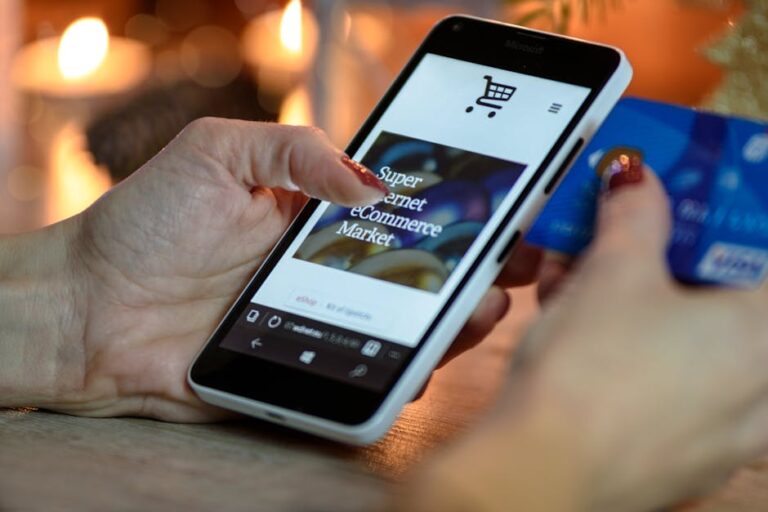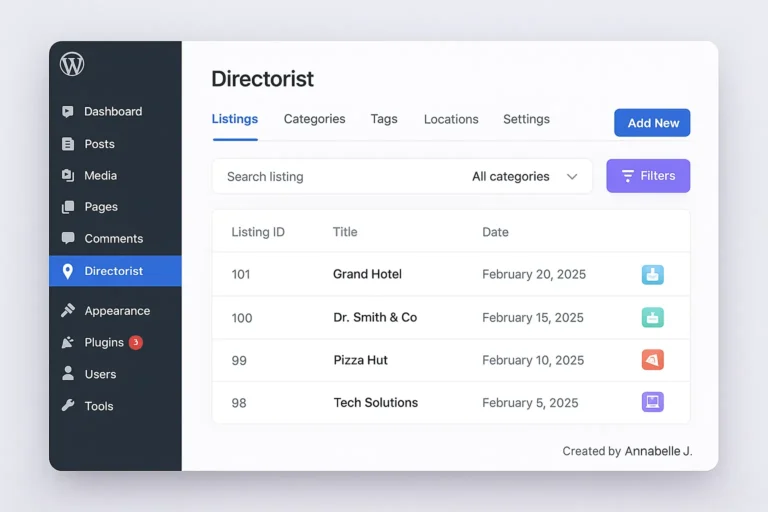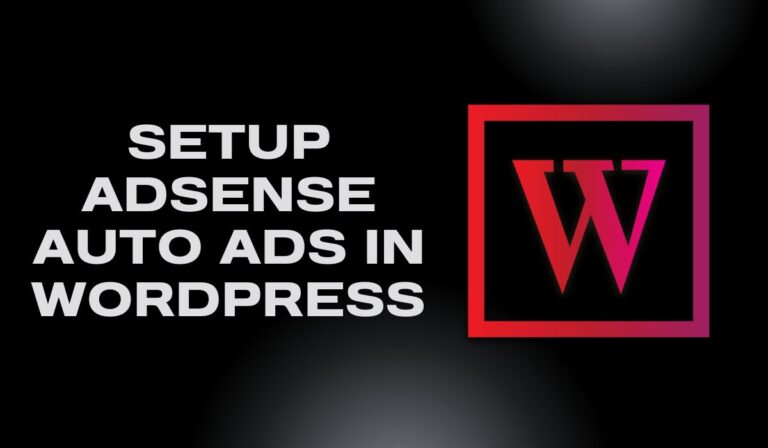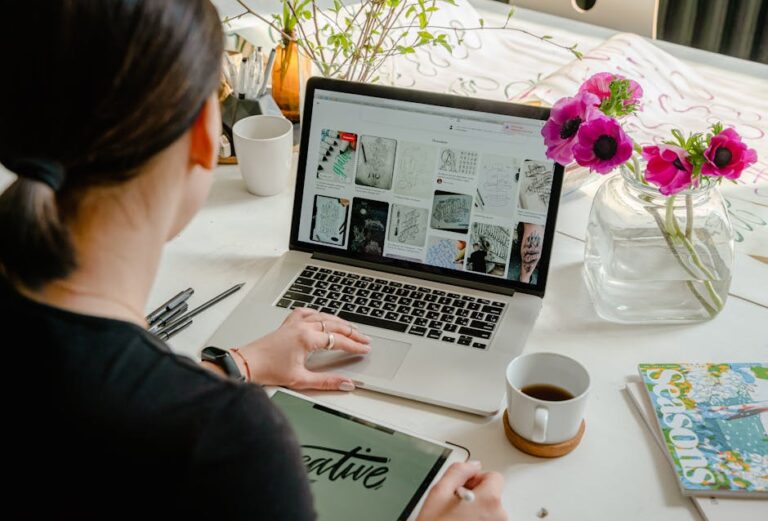Have you ever been in the middle of updating your WordPress site — maybe writing a post, checking your homepage, or just doing your usual routine — and then suddenly your site won’t load? You refresh, and instead of your website, you’re staring at that dreaded message:
“DNS Probe Finished: No Internet issue”
I know that feeling too well. It happened to me while I was trying to push out a small update on one of my sites. At first, I thought the internet in my house was acting up (it wouldn’t be the first time). Then I thought, “Uh oh, maybe my host went down.” And then, of course, the panic spiral starts: “What if my readers think the site is broken? What if Google crawls it at the wrong moment? Am I losing traffic right now?”
If this sounds familiar, don’t worry—you’re not alone. WordPress users run into this problem all the time, and the good news is, it’s not usually something permanent or catastrophic. In fact, most of the time it’s something you can fix yourself without needing a developer or a support ticket that takes three days to answer.
That’s exactly why I decided to put together a step-by-step video tutorial showing you how to deal with this problem the easy way. You can check it out here:
👉 Watch the full video tutorial here:
But before you jump into the video, I wanted to create this blog post as a “prep guide.” Think of this as the explanation part — the “why it happens” and “what it really means”—so that when you follow along with the video, you’ll already understand what’s going on in the background.
What Is a DNS Probe issue Error?
Let’s keep this simple. DNS (Domain Name System). This service functions like a phone book for the internet. You can just type mywebsite.com instead of an IP address, and DNS will find the right server.
When your computer can’t make that connection—perhaps due to old cached information or issues with the DNS servers—your browser doesn’t know how to respond. That’s when you see the “DNS probe finished with no internet” message.
So in short:
- Your site might be fine.
- Your host might be fine.
- But your browser can’t figure out where to send you.
That’s why this error is extra confusing for WordPress beginners. It looks like your site is broken, but it often isn’t.
Why Does It Happen on WordPress Sites?
When a user’s browser can’t turn a domain name into an IP address, they typically get DNS probe errors like “DNS_PROBE_FINISHED_NXDOMAIN.” This implies it can’t find the server where the webpage is hosted. This is a common problem with internet connections, but it can happen a lot on WordPress sites for a number of reasons that are specific to the platform or the hosting.
Here’s where things get tricky. There isn’t just one cause—there are several. From my experience and from helping others, here are the big ones:
1. Your computer is holding onto old DNS data.
One of the most common reasons you could get a DNS probe error while trying to get to a WordPress site is because your computer has old or wrong DNS information saved on it. This happens when the local DNS cache, which is used to speed up domain resolution, isn’t cleaned when a website changes its DNS information.
For instance, if a WordPress site recently changed web hosts, switched DNS providers, or changed its domain settings, your system might still be trying to connect with the wrong information. Because of this, the domain can’t be resolved correctly, which causes errors like DNS_PROBE_FINISHED_NXDOMAIN.
This is called caching. It’s like your computer saying, “I know where that site lives,” but then giving you an old address.
2. Your hosting provider’s DNS servers are acting up.
The problem isn’t always with you; it could be with the DNS servers of your hosting company. If these servers are set up wrong, too many people are using them, or they go down, your WordPress site may not be able to be reached, which can cause DNS probe errors like DNS_PROBE_FINISHED_NXDOMAIN or DNS_PROBE_STARTED.
This happens a lot with shared hosting services because many sites use the same infrastructure. Even a short problem with the DNS server can stop your domain from resolving correctly, even if everything seems OK in your WordPress dashboard.
🔍 Signs This Could Be the Problem:
- Not just you, but no one can access your domain.
- When you use tools like DNS Checker to inspect DNS records, they seem to be missing or wrong.
- There are DNS-related disruptions on your hosting provider’s status page.
- You just changed your nameservers, but the changes haven’t fully spread or are wrong.
How to Fix It:
- Get in touch with your hosting provider’s support team to find out whether there is a known DNS problem.
- Check to see if your domain’s DNS records are resolving globally by using third-party DNS tools.
- Using external DNS services like Cloudflare or Google Cloud DNS to administer DNS apart from your server can make things more reliable.
- Make sure that your domain is correctly addressed to the host’s nameservers and that it has all the A, CNAME, and MX records it needs.
excellentEven good hosts sometimes have DNS hiccups. If they’re down for a few minutes, you’ll see the error.
3. Domain name changes.
If you don’t do it right, changing your WordPress site’s domain name—whether it’s to a new domain, adding or removing “www,” or migrating from a staging environment—can easily cause DNS probe failures.
You need to update your DNS records, WordPress settings, and hosting setup all at the same time when you change your domain. If anything is out of line, your browser might not be able to find the right server, which could lead to errors like:
DNS_PROBE_FINISHED_NXDOMAIN
ERR_NAME_NOT_RESOLVED
Common Mistakes After a Domain Change:
- The new domain’s DNS records haven’t been updated.
- The hosting account is still set up for the former domain.
- The URLs for WordPress (under Settings > General) have not changed.
- The new domain is having problems with old cache or SSL settiazngs.
- CDN (like Cloudflare) is still linking to the old domain.
🛠 How to Fix It:
- Change the DNS Records
- Check that the new domain’s A, CNAME, and MX records all point to the IP address of your server.
- Check worldwide propagation with DNS Checker.
- Change the settings for WordPress
- To change the WordPress Address (URL) and Site Address (URL), log in to your WordPress dashboard and click to Settings > General.
- If necessary, update wp-config.php
Add these lines to your wp-config.php file if you can’t get into the dashboard:
- define(‘WP_HOME’, ‘https://yournewdomain.com’);
- define(‘WP_SITEURL’, ‘https://yournewdomain.com’);
- Look at the Hosting Settings
- Make sure that your new domain is set up as a primary or add-on domain in your hosting panel.
- Check to see if your SSL certificate covers the new domain. If it doesn’t, reissue it.
- Clear Cache and Flush DNS
- Clear your local DNS cache.
- Clear the cache in your browser and any CDN or caching plugin you use.
It takes time for changes to your host or address to show up online.
4. Your ISP’s DNS servers.
Your website or WordPress setup isn’t always to blame for a DNS probe error. Sometimes, it’s your Internet Service Provider’s (ISP) DNS servers. These servers turn domain names into IP addresses so that your browser knows where to go. You might notice errors like these if they are slow, out of date, or set up wrong:
DNS_PROBE_FINISHED_NXDOMAINDNS_PROBE_STARTEDERR_NAME_NOT_RESOLVED
🔍 Signs Your ISP’s DNS Might Be the Issue:
- The WordPress site works well on mobile data or a different Wi-Fi network.
- There are reports from other users and tools like Down For Everyone Or Just Me that the site is up.
- Flushing your DNS cache on your own computer doesn’t help.
- The problem happens on more than one device that is connected to the same internet.
🛠 How to Fix It:
- Switch to a Public DNS Provider
Changing your DNS settings to use a reliable, global provider can instantly resolve the issue.
✅ Recommended Public DNS Servers:
| Provider | Primary DNS | Secondary DNS |
|---|---|---|
| Google DNS | 8.8.8.8 | 8.8.4.4 |
| Cloudflare DNS | 1.1.1.1 | 1.0.0.1 |
| OpenDNS | 208.67.222.222 | 208.67.220.220 |
- Turn off your modem or router and then back on again.
- A simple reboot could fix DNS difficulties and refresh the connection that were caused by temporary ISP outages or routing problems.
- Use a VPN
- When you connect over a VPN, your ISP’s DNS and routing are completely bypassed. This often fixes DNS-related difficulties right away.
- Tell your ISP about the problem
- If this keeps happening, your ISP may need to clear their DNS cache or look into a bigger issue.
Sometimes your internet provider’s DNS is just… not great. I’ve had issues where switching to Google’s free DNS fixed things instantly.
⚠️ Why This Matters for WordPress Site Owners
If your visitors’ ISPs are slow to update DNS or have problems with caching, your site may look like it’s down when it’s not. These problems can be avoided by using fast, global DNS services like Cloudflare and making sure that DNS updates don’t happen too often.
5. Firewall or plugin conflicts.
If your WordPress site is showing DNS probe errors, especially if they happen only sometimes or for specific users, a firewall rule or a plugin that doesn’t work with it could be to blame.
Most of the time, DNS problems are caused by incorrect DNS settings. However, firewalls and security plugins can also get in the way of how your site talks to users, which might cause errors that appear like DNS failures.
Every once in a while, a security plugin on WordPress or a firewall on your computer can mess with DNS lookups.
🔒 How Firewalls Can Cause Problems
Firewalls, whether they are server-level, WordPress-level, or from services like Cloudflare, are meant to stop bad traffic, but they can be excessively aggressive at times.
Issues You Might See:
- Blocking IP ranges or countries that you don’t want to see.
- Blocking automated DNS lookups or DNS prefetching.
- Limiting the number of bots or crawlers that act like real users.
- Rules in .htaccess or ModSecurity that aren’t set up right.
If a firewall blocks a DNS request or an important resource by mistake, the browser might not be able to load the site and give you a DNS_PROBE_FINISHED_NXDOMAIN error. This is true even though the DNS itself is functional.
🔌 How Plugins Can Contribute to DNS-Like Errors
Some WordPress plugins, notably ones that have to do with:
- Security (for example, Wordfence and iThemes Security)
- Caching (for example, W3 Total Cache or WP Super Cache)
- Redirection (for example, the Redirection plugin)
- Integrations with CDNs, such Cloudflare or Jetpack
Common Issues:
- Redirect loops that make the browser confused.
- Cached DNS headers or answers.
- IP blocking features that don’t work with firewalls.
- Added headers with wrong SSL or DNS prefetch settings.
🛠 How to Fix or Diagnose:
- Turn off security or caching plugins for a short time.
- Turn off any plugins that deal with DNS, security, or headers, such as Wordfence, Sucuri, Cloudflare, or any other plugin.
- Clear the cache on your browser and website.
- Look at the Firewall Logs
- whether you use a web host firewall (like cPanel or a managed WordPress server), look at the logs to see whether any IPs were blocked or if there were any false positives.
- Check Access from a Different Network or VPN
- You can notice DNS-like problems if your IP is restricted, even though the site works fine elsewhere.
- Use the Health Check Plugin or Safe Mode.
- Install the Health Check & Troubleshooting plugin to test your site without bothering users.
- Turn on “Troubleshooting Mode” to securely turn off plugins and find the problem.
- Check the rules in .htaccess
- If you use Apache, look in your .htaccess file for redirects, IP blocks, or incorrect rules that could mess up routing.
- Cloudflare can be bypassed or changed.
- To see if Cloudflare’s security layer is creating problems, consider setting the domain to “DNS only” (bypassing the proxy).
6. Expired domain or hosting.
It sounds obvious, but I’ve seen people forget to renew their domain or hosting plan, and then wonder why DNS doesn’t resolve.
Why You Should Fix It Quickly
Now you might be thinking, “Well, maybe it’ll just sort itself out.” Sometimes it does — but don’t leave it to chance.
Here’s why:
- If your visitors are seeing the error, they’ll just click away and maybe never come back.
- Google doesn’t like downtime. If your site is unreachable for a while, it can impact your rankings.
- If you run an online shop or service, every minute your site is down could literally cost you sales.
So yeah, this isn’t something to shrug off. Fix the problem right away even if it is only a small one.
Few Quick Fixes to Try Right Now
Before you dive into the video, here are some quick things that sometimes solve the issue instantly:
- Clear your browser cache. Old cached data is often the culprit.
- Flush your DNS cache. (Windows, Mac, and Linux all have ways to do this.)
- Restart your router. Sometimes the network itself is just holding onto bad data.
- Try another browser or device. This helps confirm if it is just your computer.
- Switch to a public DNS server. Most people choose Google’s (8.8.8.8) or Cloudflare’s (1.1.1.1), which are both popular choices and often more reliable.
These alone fix the problem for a lot of people. But if they don’t work, that’s when you’ll want to follow along with my video tutorial for the full step-by-step solution.
What You’ll See in the Video Tutorial
I won’t spoil the whole thing, but here’s a little preview of what I walk you through in the video:
- How to tell whether the problem is your local setup or your hosting provider.
- Commands you can use on different operating systems to flush DNS.
- How to set your computer to use Google DNS or Cloudflare instead of your ISP’s default.
- What to ask your hosting support if the issue is on their side (so you don’t waste hours with generic replies).
- How to check DNS propagation worldwide so you know if your recent domain changes are still updating.
The goal isn’t just to fix it once, but to give you a clear process so if it happens again, you’ll know exactly what to do.
Click the video above to watch.
Wrapping It Up
Dealing with a DNS probe error feels frustrating — I’ve been there. But once you understand what DNS does and why it sometimes gets confused, the whole thing becomes a lot less scary.
Your WordPress site isn’t “broken.” Most likely, it’s a temporary connection issue. Follow the right steps and you can fix it quickly and without a lot of stress.
That is why I made the video tutorial so you don’t have to guess, you can just follow along and solve it.
So, if you’re staring at that DNS error message right now, don’t panic. Scroll back up, click on the video link, and let’s fix it together.
👉 Watch the Full Tutorial Here