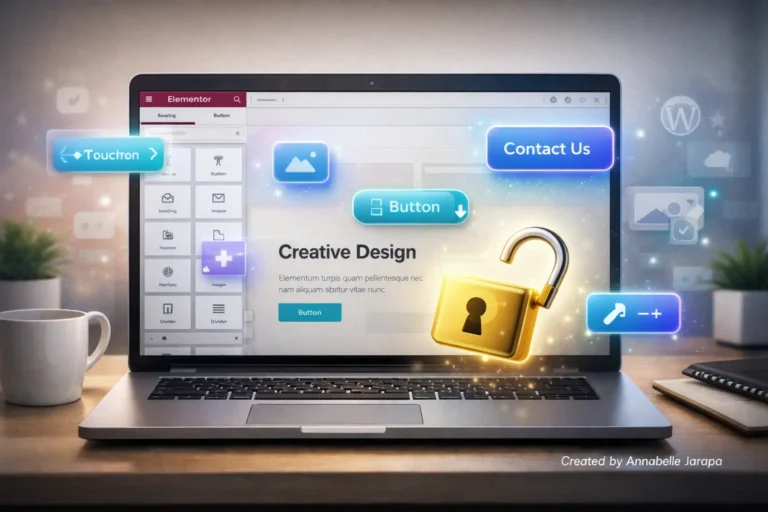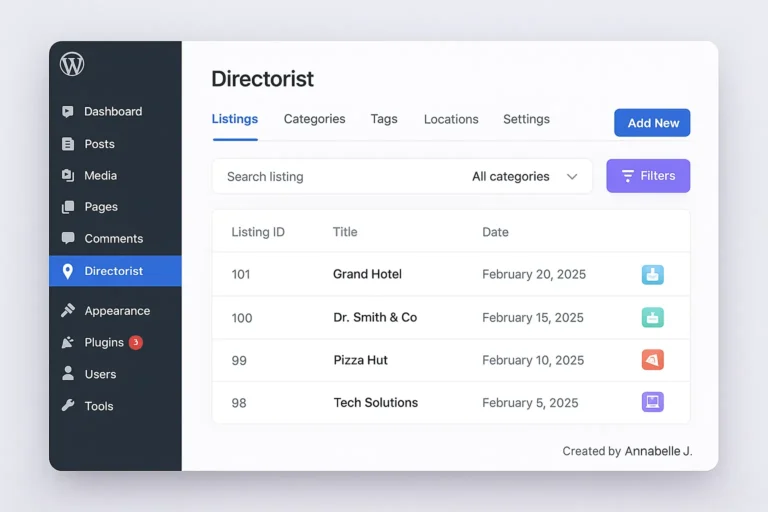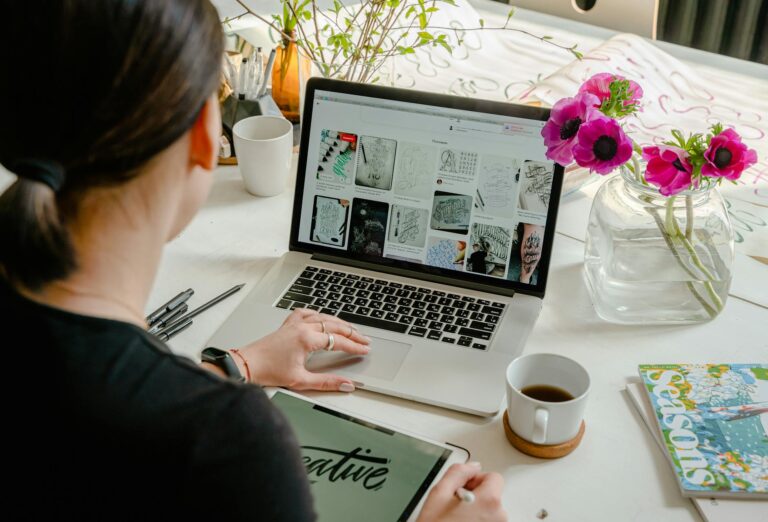Anyone who works with teachers, coaches, businesses, or digital entrepreneurs needs to start an eLearning site. It’s not just a trend. WordPress and Tutor LMS work well together to make a strong, scalable, and simple Learning Management System (LMS) for online classes. With this detailed guide, you’ll learn how to use WordPress and Tutor LMS to build a course website step by step.
What is “Tutor LMS”?
Designed to turn any WordPress website into a completely working Learning Management System, Tutor LMS is a freemium WordPress plugin. Designed by Themeum, Tutor LMS includes course development, quizzes, monetizing, certificates, frontend dashboard, and many more LMS-centric capabilities.
Tutor LMS is a scalable solution whether if your business providing staff training or a solopreneur starting their first online course.
Why Should You Choose Tutor LMS?
Among the packed LMS market, Tutor LMS is unique for:
- Ease of Use: No coding abilities are necessary for use.
- Modular Architecture: Enable only the functionality you require.
- Frontend Dashboard: Instructors and students can handle everything without using the backend.
- Drag & Drop Course Builder: Makes content structuring easier.
- Monetization Ready: Advances Easy Digital Downloads with WooCommerce.
- Multimedia-Friendly: Incorporate PDFs, audio, video, and more.
- Gamification and Engagement: Quizzes, assignments, and certifications to keep students interested.
Requirements for Starting a Course Website
Here are the key tools and services you will need before diving in:
- A domain name, say yourcoursesite.com.
- Web hosting—ideally suited for WordPress—preference
- SSL certificate to protect your website
- Installation of WordPress
- Either a premium or free tutor LMS plugin
- Compatible themes, such as Astra, Kadence, or Tutor Starter, are recommended.
A Step-by-Step Guide to the Launch of Your Course Website
A. Setting Up WordPress
- Purchase a Domain & Hosting from sitesGround, Bluehost, or Hostinger.
- Install WordPress: The majority of hosting providers provide a one-click installation option.
- Choose a theme. Astra and Kadence are compatible with Tutor LMS and are lightweight.
- Install important plugins:
- Tutor LMS.
- Elementor (to facilitate design flexibility)
- Ranked Math SEO
- WPForms or Fluent Forms.
B. Tutor LMS Installation and Configuration
1.Install the Tutor LMS
- Navigate to Dashboard > Plugins > Add New.
- Search for “Tutor LMS” and install it.
- The plugin should be activated.
2. Initial Configuration
- Proceed through the setup wizard.
- Configure the following pages: Course Listing, Dashboard, Student Registration, and such.
- Choose between two monetization methods: EDD or WooCommerce.
3. Activate add-ons
- Frontend Course Builder
- Certificate Builder
- Email Notifications
4. Develop Your First Course
- Go to tutor lMS > courses > add new.
- Add a course title and description here.
- Upload a thumbnail for your course.
- Determine the duration and level of difficulty of the course.
- Create Topics and Lessons.
- Utilize text, video, and quizzes.
- Drag and drop interface helps to organize lessons.
6. If necessary, include assignments or prerequisites.
4. Monetization Options Configuration
A. Install WooCommerce to facilitate the sale of courses.
- Design a product for every course.
- Relate it to your course on Tutor LMS.
B. Payment Gateway Systems
- either Stripe, PayPal, or Razorpay.
- Configure taxes and currencies.
C. Subscription Models (with MemberPress or add-ons):
- Market separate courses or bundles.
- Provide memberships for returning visitors.
5. Designing Your E-Learning Site
- Design critical pages with Gutenberg or Elementor.
- Personalize the homepage with CTAs like “Start Learning Now.”
- Input course evaluations and student testimonials.
- optimized for mobile using responsive design best standards.
- Establish navigation menus for the following categories: Home, Courses, About, Contact, and Dashboard.
6. Management’s User Roles
The Tutor LMS includes:
- Admin: Full control
- Instructor: Can create and manage their own courses
- Student: Can enroll and learn
Manage roles under Users > Add New and assign them appropriate roles.
You could also:
- Limit course access.
- Manually authorize instructors
- Track progress with analytics.
7. Marketing your course website
A. Search engine optimization using rank math
B. Content marketing involves:
- Launch a blog from your WordPress website.
- Create YouTube lessons with links to your course.
C. Email advertising:
- Mail Poet, Mailchimp, or FluentCRM.
- Capture leads through forms.
D. Integration into Social Media:
- Integration into Social Media:
- Tell the success tales of students.
E. Affiliate Marketing:
- Let others market your course for a commission.
- Make use of AffiliateWP or ThirstyAffiliates
Advanced Features of Tutor LMS
- Certificate Builder: Custom certificates for students
- Course Prerequisites: Control learning flow.
- Advanced Quiz Builder: MCQs, matching, short answers.
- Course Attachments: PDFs, slide decks, and more.
- Tutor Reports: Track progress, enrollment, and earnings.
- Multi-Instructor Support: Turn on team teaching.
- Zoom Integration: Live webinars or coaching sessions.
- Drip Content: Schedule lessons for structured delivery.
- Email Triggers: Automatic correspondence depending on student conduct.
Best Strategies for Running an Online Course Business
- Your content should be updated on a consistent basis
- Interact with students through live sessions and forums.
- Get feedback and make adjustments.
- Track performance metrics: Use Tutor LMS Reports and Google Analytics.
- Protect Your Website: Frequently scheduled malware checks and backups
Security and Compliance
- Data should be encrypted with SSL.
- Utilize cookie consent modules to guarantee GDPR/CCPA compliance.
- Strengthen password policies and implement two-factor authentication.
- Review user roles and rights often.
Tools for Optimization and Analysis
- Google Analytics 4 (GA4): Understand visitor behavior.
- Hotjar or Microsoft Clarity: Heatmaps and session recordings.
- Uptime Robot: Track website availability.
- PageSpeed Insights: Improve performance.
- Tutor LMS Reports: Track student involvement, income, completion rates
Conclusion
Using Tutor LMS, launching a WordPress online course website is scalable and reasonably affordable. Tutor LMS lets you establish a completely functional eLearning platform in hours with strong capabilities including drag-and-drop course creation, integrated monetization, and user role management.
Using Tutor LMS, launching a WordPress online course website is scalable and reasonably affordable. Tutor LMS lets you establish a completely functional eLearning platform in hours with strong capabilities including drag-and-drop course creation, integrated monetization, and user role management.
Want to create a professional course website free of technical difficulty? Allow the Preet Web Vision professionals to handle it for you!
📧 Email: hello@preetwebvision.com
📞 Phone: +63-9633112000
🌐 Website: https://preetwebvision.com
Explore our step-by-step tutorials, design hacks, and tech insights on:
- YouTube Channel: Preet Tech Ideas
- YouTube Channel: Preet WebXP
Unlock the full potential of Tutor LMS with a professionally designed website tailored to your brand. Let’s bring your vision to life!