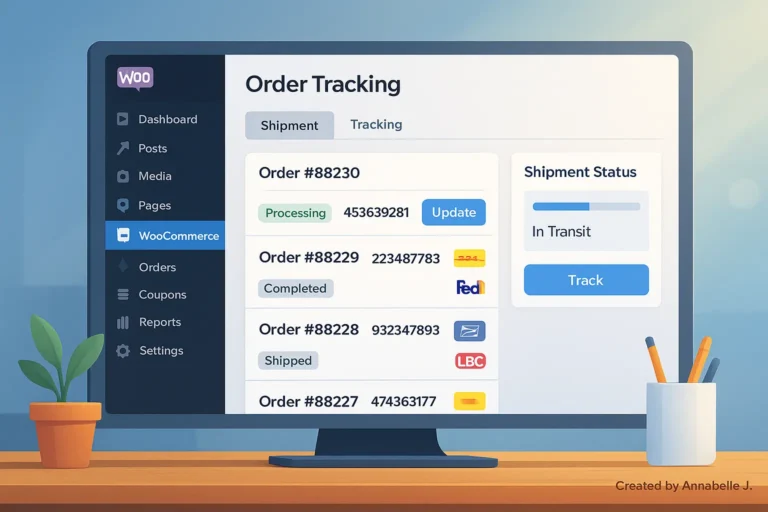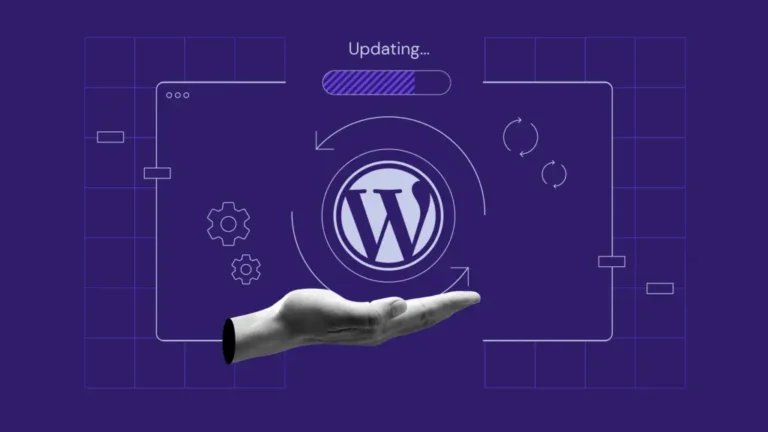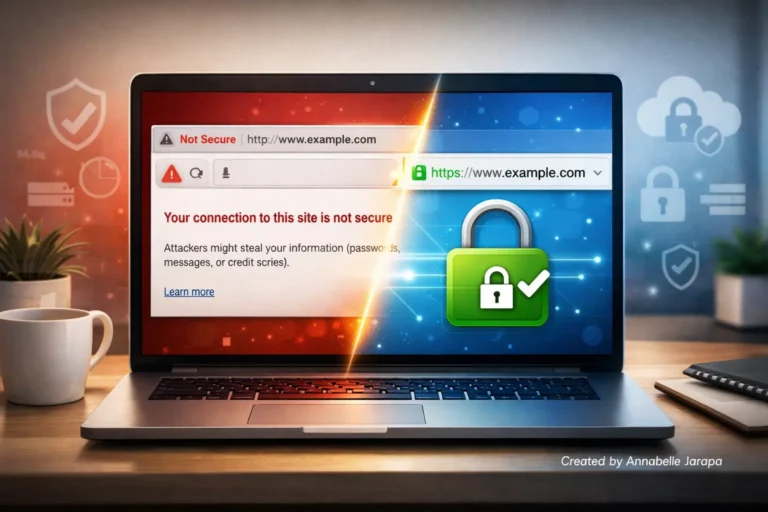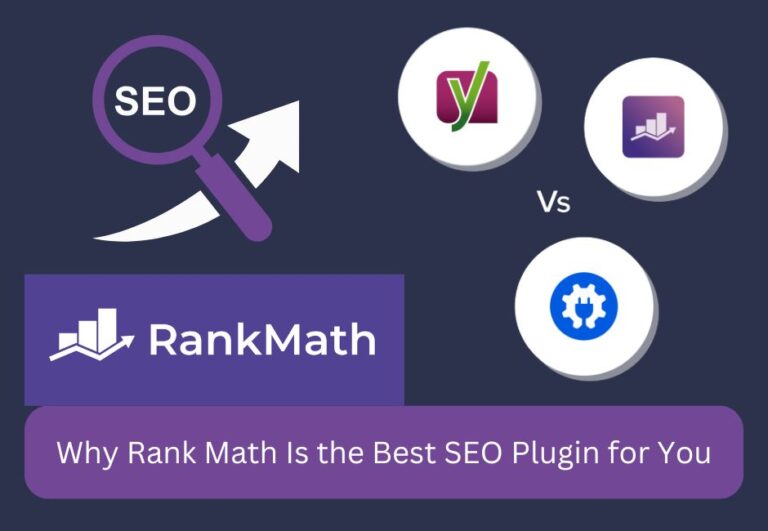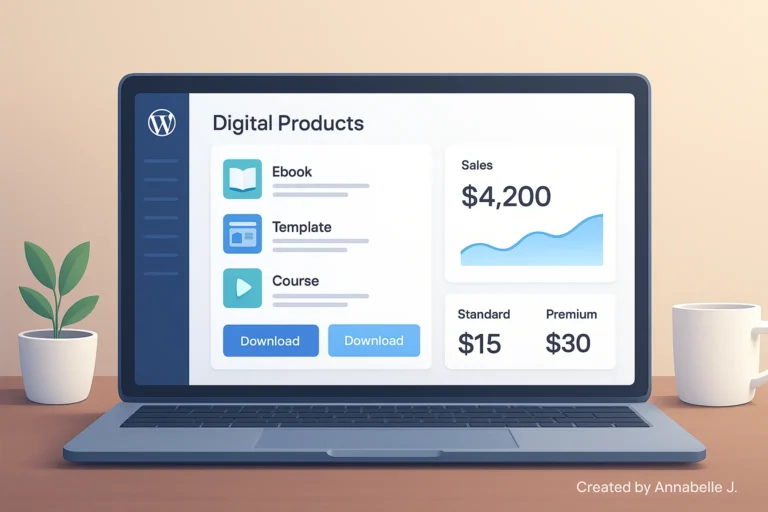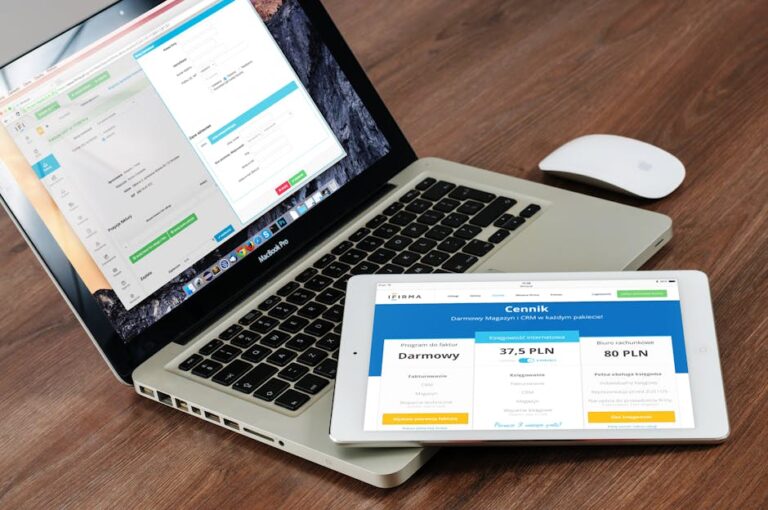Navigation is very important in site design these days. A well-organized, easy-to-use menu can make the user experience much better, keep them interested, and eventually lead to more sales. Off-canvas buttons, especially when you use Elementor Pro, are one of the newest and most space-efficient ways to improve your website’s navigation.
This complete guide will teach you everything you need to know to use Elementor Pro to make off-canvas menus that look great, work perfectly, and are flexible. This blog post is based on the YouTube video “Elementor Off-Canvas Menus Made Easy,” and it goes over both the “how” and the “why.”
🎥 Watch the whole video on YouTube: Elementor Pro: Off-Canvas Menus Made Easy
How to Make Off-Canvas Menus Work Better for UX
- Keep the route short: Don’t use too many links.
- Add a clear close button: The page should be easy for users to leave.
- Make the changes smooth: Do not use jarring slide-ins.
- Test on all devices to make sure the mobile version works perfectly.
Thoughts on SEO and Performance
Off-canvas options look good, but it’s important to:
- Do not make the DOM too heavy.
- Use anchor tags and menus that are good for SEO.
- Improve the speed of animations
- Make sure all of your important links can be crawled.
In short, making an off-canvas menu in Elementor Pro is a great way to bring your site’s navigation up to date. It makes things look more stylish, saves room, and makes sure you have a better mobile experience. Adding off-canvas buttons to a website, whether you’re redesigning it or making a new one, can make it look and work much better.
Need a Professional Website ?
Let Preet Web Vision develop your gorgeous, completely customized Elementor Pro website with off-canvas menus and mobile optimization.
📧 Email: hello@preetwebvision.com
📞 Phone: +63-9633112000
🌐 Website: https://preetwebvision.com
Preet Web Vision can help you make a website that stands out, works perfectly, and gets real results.