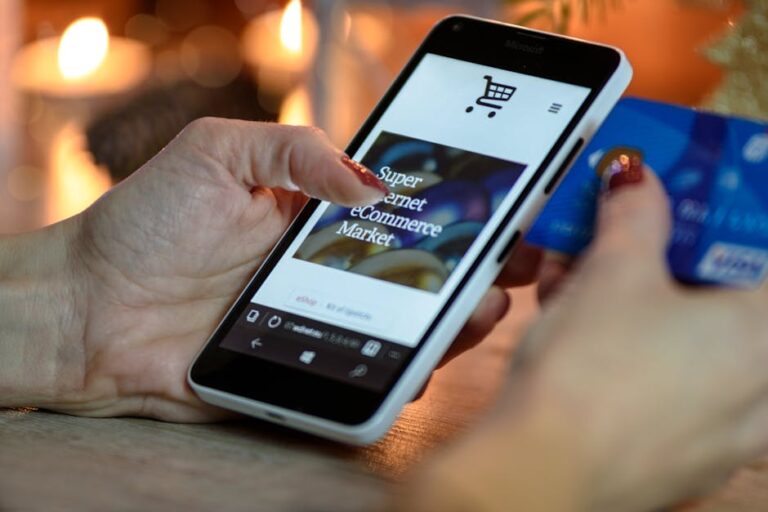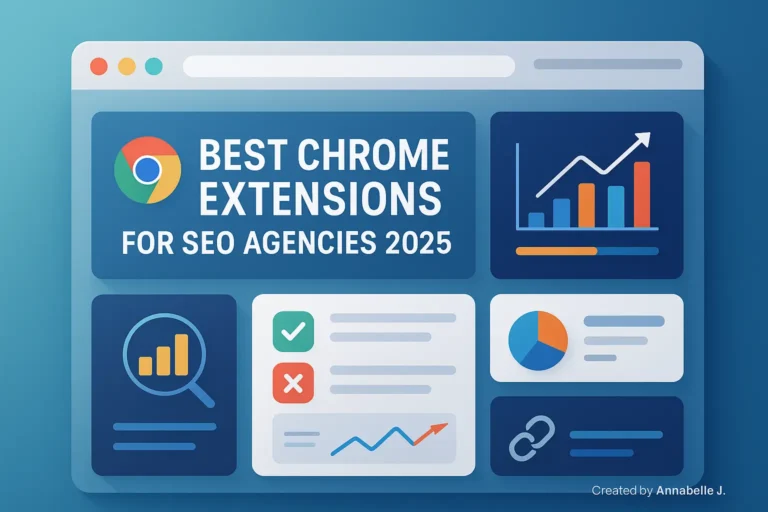Anyone else get annoyed when they click on a website link and get the message “404 Page Not Found”?
Imagine that people visiting your website are having the same problem. Not only is it embarrassing, but it can also hurt your reputation and even your Google rankings.
Sometimes you might not even notice that WordPress has links that don’t work. The URL of a product changes, a page is taken down, or a site you linked to goes down. Guests are suddenly getting lost.
The good news? Finding and fixing broken links doesn’t require you to be a tech expert. This guide will show you step-by-step how to quickly find and fix them, keep your SEO safe, and make your site usable again.
1. What Exactly Are WordPress Broken Links?
Any link that doesn’t work is called a broken link or a dead link. Visitors are not taken to a useful page; instead, they are sent to a mistake page.
Different Kinds of Broken Links
- Internal broken links are those that lead to pages on your own site that have been moved, removed, or given new names.
- Links outside of this site that lead to other sites that don’t work anymore or have changed their URLs are called external broken links.
- The links to picture or video files that have been removed or moved are called image or media broken links.
- Anchor broken links are links that use #anchors to point to parts of a page that don’t exist anymore.
Example:
If you wrote a post that links to example.com/tutorial and then that page is taken down or changed to example.com/guide, your link will no longer work.
2. Why it’s bad for your website to have broken links
Broken links are not only annoying, but they can also hurt the success of your site.
a) Damage to SEO
Search engines like Google want to show people websites that are of good quality and are well taken care of. If their bots find a lot of broken links on your site, they might think it’s old or badly run. This could hurt your results.
b) Bad Experience for Users
Visitors expect to be able to browse easily. People may leave your site and never come back if they keep getting 404 pages.
c) Sales and leads lost
People might not buy from you if your product pages, business links, or lead magnets have broken links.
An example from real life situation
I worked with a client whose most popular post had a broken partner link. They didn’t figure it out for months, so they lost profits worth hundreds of dollars.
3. Why do broken links happen in WordPress?
This is why broken links show up:
- If you delete or move a page and don’t redirect the link, the link will no longer work.
- When you change the structure of your permalinks, you change how your URLs are written, like adding or removing dates, without setting up redirects.
- Site changes on an outside source—If a site you linked to moves or changes how it’s structured.
- Spelling mistakes—A simple mistake in the URL can make it not work.
- Domains that are no longer in use: Links to websites whose domains have expired.
4. How to Check WordPress for Broken Links
You have to find them first before you can fix them.
Option 1: Broken Link Checker Plugin
- In your WordPress dashboard, go to Plugins and then Add New.
- Locate the Broken Link Checker developed by WPMU DEV.
- Install and activate it.
- To see the whole list, go to Tools and then Broken Links.
- You can edit or remove broken links right from the results.
Pros: checks automatically and fixes are simple.
Cons: It might slow down your site a little if you leave it on all the time.
Option 2: Google Search Console
- Go to Google Search Console and log in.
- Choose the property for your page.
- Navigate to Index and then Pages.
- Check for 404 (Not Found) errors.
- Click on each URL to discover where it is linked from.
Pros: It’s free and you don’t need additional plugins.
Cons: Primarily focuses on pages that are accessible to Google’s crawlers.
Option 3: Online Broken Link Checkers
- Check for Dead Links (deadlinkchecker.com)
- Broken Link Checker by Ahrefs
- Screaming Frog SEO Spider (desktop app)
When scanning really big websites or performing one-time scans, these are helpful.
5. How to Fix Broken Links in WordPress Step by Step
First method: Using a plugin (easiest for beginners)
- Install Broken Link Checker.
- Allow it to perform a scan of your website.
- Based on the list of results:
- Click Edit URL to fix the link.
- Or, click “Unlink” to get rid of it for good.
Method 2: Fixing It Manually Without Plugins
- Google Search Console or an online tool can help you export your list of broken links.
- Login to WordPress.
- Edit any page or post that has a broken link.
- Either remove it or replace it with the correct link.
Method 3: Fix with redirects
People who visit your site will be sent to the right page directly if the URL of a page changes.
- The Redirection tool should be installed.
- Select Tools → Redirection.
- Enter both the old (broken) and the updated URLs.
- Save.
6. Additional Examples of Troubleshooting
Case 1: The home page looks good, but all links to blog posts go to 404 pages.
→ Go to Settings → Permalinks and save them again without making any changes. This is how WordPress URL rules are updated often.
Case 2: Old postings’ images are broken.
→ Make sure the media files are still in the Media Library. If they are lost, you should either re-upload them or add new ones.
Case 3: After a site rebrands, external links stop working.
Go to the new name to get the new URLs, then change them in your posts.
7. How to Keep Links From Breaking
To keep this from happening again:
- Your site should be checked every one to three months.
- Don’t link to temporary or low-quality websites.
- When you change URLs, you should always set up 301 redirects.
- Make sure your permalink format stays the same.
8. Mistakes People Usually Make When Fixing Broken Links
Mistake 1: Getting rid of links without adding new ones
Instead of just getting rid of a broken link, put in a useful one that works instead.
Mistake 2: Using Temporary Redirects (302) rather than Permanent Redirects (301).
A 301 redirect is better for SEO than a 302 redirect.
Mistake 3: Leaving Plugin Scans Running All the Time
It’s better to carry out manual scans instead of continuous scanning, as the latter could negatively affect your website’s performance.
Mistake 4: Ignoring external links
Check and fix outbound links as well as internal links.
Mistake 5: Sending All Traffic to the Main Page
Rather than directing users to a standard homepage, guide them to the page that is most relevant to their needs.
Mistake 6. Not updating widgets and navigation menu.
Breaking links in the menu and footer make users angry; check these too.
Mistake 7: Not keeping sitemaps up to date
After making changes, you should update and resend your sitemap.
Mistake 8: Not Testing After Making Fixes
You should always click on your new links to make sure they work.
💡 Tip:
Maintain a “link maintenance log” for regular monitoring.
9. Advanced Link Practices That Are Good for SEO
- Replace “click here” with informative anchor text.
- Refrain from including too many outbound links to irrelevant websites.
- Verify footer links and navigation menus while conducting audits.
- Keep an XML sitemap up to date for improved crawling.
10. Comparison Table of Tools
| Name of the Tool | Type | Ideal Use | Pricing |
|---|---|---|---|
| Broken Link Checker | WordPress Plugin | Quick fixes for links | Free |
| Ahrefs | SEO Tool | Thorough audits | Paid |
| Screaming Frog | Desktop Software | Large sites | Free/Paid |
| Google Search Console | Google Tool | Keeping track of 404 errors | Free |
| Dead Link Checker | Web Tool | Quick scans | Free |
11. Quick Review List
- Scan your site with a link checker tool.
- Fix or remove broken internal links.
- Replace broken external links.
- Set up redirects for moved pages.
- Monitor your site regularly
Finally, broken links might not seem like a big deal, but they can really hurt your site’s SEO, .Lastly, broken links may not seem important, but they can hurt your site’s SEO, reputation, and sales. Google will trust your site more if you fix bugs quickly. It will be better for the visitors.
Perform a quick check right now. It’s easy to fix broken links once you know where to look. You might be surprised at how many you find within your site.
Sharing this help with other bloggers and website owners would be great if you liked it.
Do you need more help or have more questions about how to fix broken links in WordPress? Leave your thoughts or comments below. I read all of them and will respond to each one.
Need help from a professional with WordPress SEO or fixing your website?
Call us at +63-9633112000
Send an email to hello@preetwebvision.com.
Visit our Website: Preet Web Vision
You can also watch our YouTube tutorials here:
- Preet Tech Ideas (English)
- Preet WebXP (Hindi)