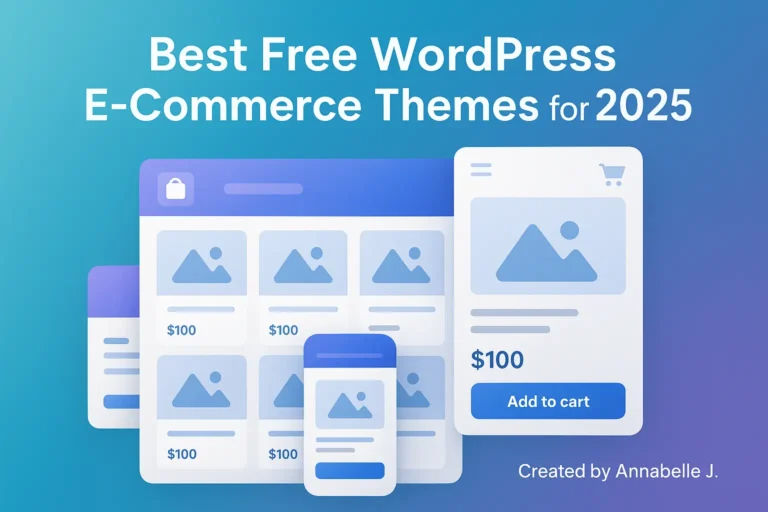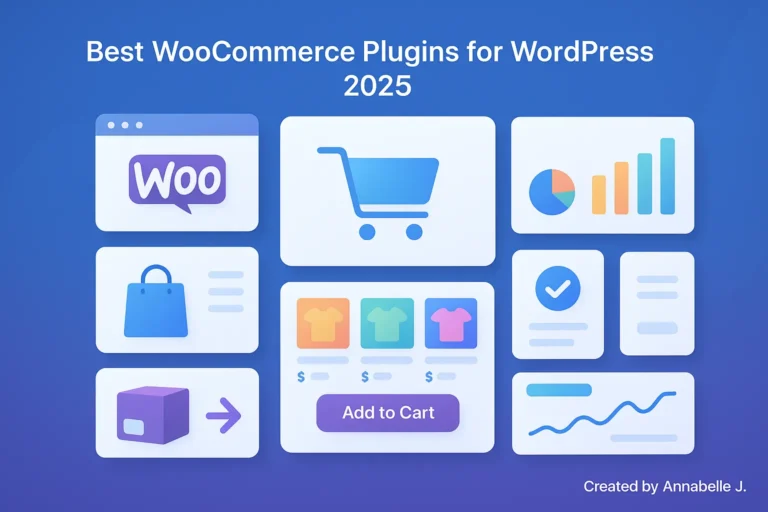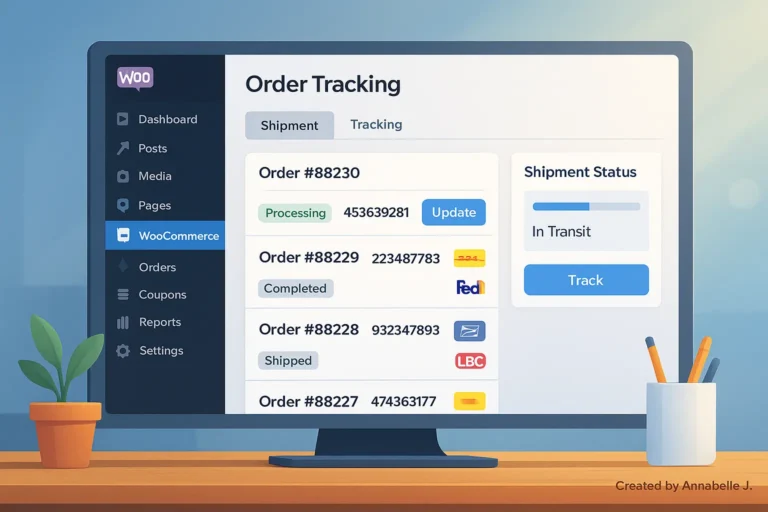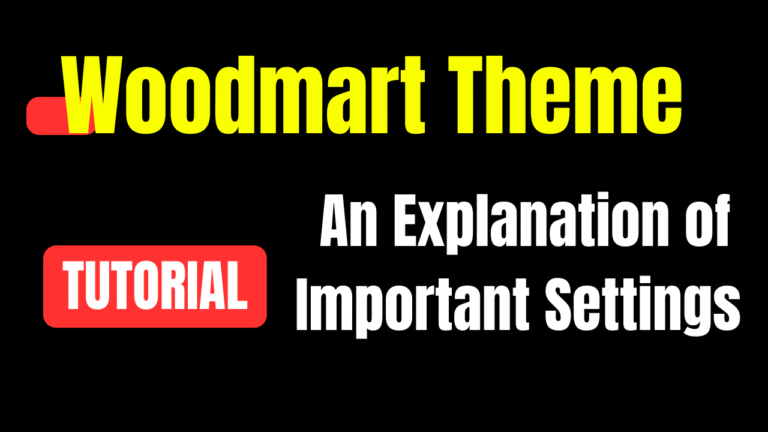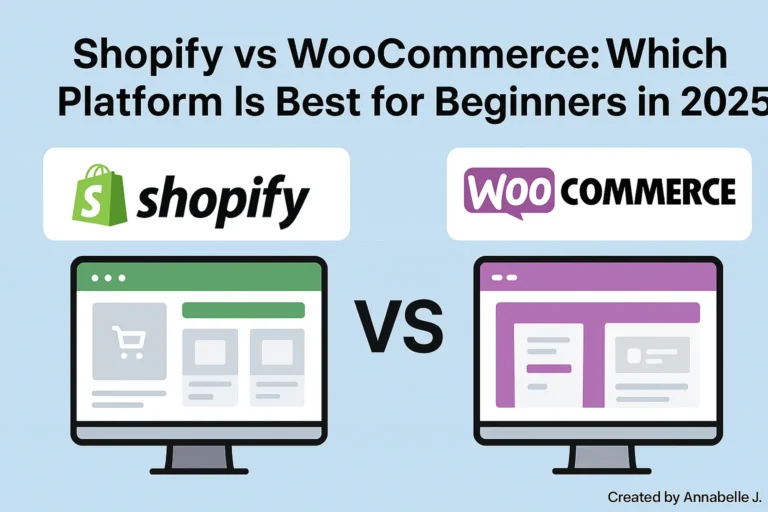Are you ready to learn how to add products to WooCommerce without any stress? In this article, I’ll show you how to use WooCommerce to make and publish products on your WordPress site, step by step. You can accomplish it in less than ten minutes, no matter what you’re selling: real goods, digital downloads, or different sizes and colors. This guide is great for people who are just starting out or who want clear, useful steps without any extra information.
Want to watch? Here’s a video that shows you how to do everything step by step.
1. Why This Is Important
WooCommerce is the best plugin to use if you want to make an online store with WordPress. It’s important to know how to add products effectively so that you can keep track of your stock, generate sales, construct categories, and make things easy for your consumers.
2. Get Ready
Be sure to have:
- WordPress is set up and working
- The WooCommerce plugin has been installed and set up.
- Basic pages like Shop, Cart, Checkout created by WooCommerce on setup
If you still need help installing WooCommerce, check out this YouTube video tutorial How To Set Up WooCommerce Step By Step For Beginners!
3. Step 1: Add a new item
- Sign in to your WordPress account.
- Click on WooCommerce → Products → Add New
- Type in the name and detailed description of the product. This is like writing a blog post.
- Scroll down to the Product Short Description (shows under the product name on listing page).
4. Step 2: Pick the type of product and its details.
There is a dropdown in the Product Data page, and the default is Simple product. WooCommerce supports these types.
- Simple product: Single item, no options
- Grouped product: Collection of simple products
- External/Affiliate product: Links out to another site
- Variable product: Options like size, color
- Use checkboxes to mark Virtual (no shipping) or Downloadable (digital file)
In the General tab:
- Type in the Regular Price (and, if you like, the Sale Price).
Inventory tab:
- Set the SKU (a unique code), the stock status, and the number of items in stock.
- You can either let people backorder or click “Sold individually.”
Shipping tab:
- If you need to, enter the weight, size, and shipping class.
Linked Products:
- Include upsells (larger or better products) and cross-sells (things that go well with the ones you already have).
Attributes & Variations:
- Use Attributes to establish options like Color and Size. Then, under the Variations tab, set prices and stock levels for each version of a variable product.
Advanced tab:
- Add a remark about the purchase, turn on reviews, and alter the order of the menu (manage display order).
5. Step 3: Add pictures of the product
- On the right side, click “Set product image” next to “Product Image.” You may then choose an image from your media collection or upload one.
- Below that, the Product Gallery lets you add more than one photo, which is fantastic for presenting different options or views.
6. Step 4: Organizing, Tags, and Categories
- On the right, scroll down to Product Categories: Click on an existing product category or click on “Add New Product Category.”
- Type in words that describe the product, like “cotton shirt” or “wireless speaker,” under Product Tags and click Add
7. Step 5: Preview and Publish
Click Publish when all the fields are filled out. If you’re not ready, click Save Draft. You may see the product live on your site after you publish it by clicking View product at the top.
8. Extra: How to Handle Other Types of Products
- Product in a group: Make a main product called “Grouped,” and then connect child goods in the Linked goods tab.
- Choose “External/Affiliate,” then type in the product URL and button wording, such as “Buy on Amazon.”
- Downloadable / Virtual: Check those boxes, and the shipping options will conceal on their own.
9. Advice for getting better results
- Use short, straightforward descriptions
- Include more than one picture (main and gallery)
- Make sure that SKUs are unique and that stock tracking is turned on.
- Visitors can find what they need more easily if you use tags and categories to group things.
- Add upsells and cross-sells to raise the value of purchases.
10. Why It Still Works Today
Even though WooCommerce version 10.0 came out in early 2025, the way you add products hasn’t changed much. The forms and options are mostly the same. Fields and menus are largely the same. So these steps are accurate, complete, and reliable for current stores.
Get Help from an Expert
Our team at Preet Web Vision is here to help you if you’d rather focus on building your store while someone else takes care of the technical setup. You can get in touch at any time:
- Phone: +63‑963‑311‑2000
- Email: hello@preetwebvision.com
- Website: Preet Web Vision
We are experts at setting up clean WooCommerce stores, uploading products, SEO, and more.
Want to learn more?
You may get free tutorials on web design, SEO, and digital marketing by subscribing to our YouTube channels:
- Preet Tech Ideas in English
- Preet WebXP (Hindi)
There are a lot of step-by-step guides like this one that will help you.
Last Thoughts
Once you know the fields and information, adding products to WooCommerce is easy. As your store grows, start with a simple product and then look into variable, grouped, and digital versions. Preet Web Vision is here to help if you get stuck at any point or need someone to walk you through it.
It’s your turn now! Put your first product in and see how it appears. If you have any problems or questions, leave them in the comments. Tell me what worked for you or what could be made clearer. And if this post was helpful, please share it with other people who are new to WooCommerce.