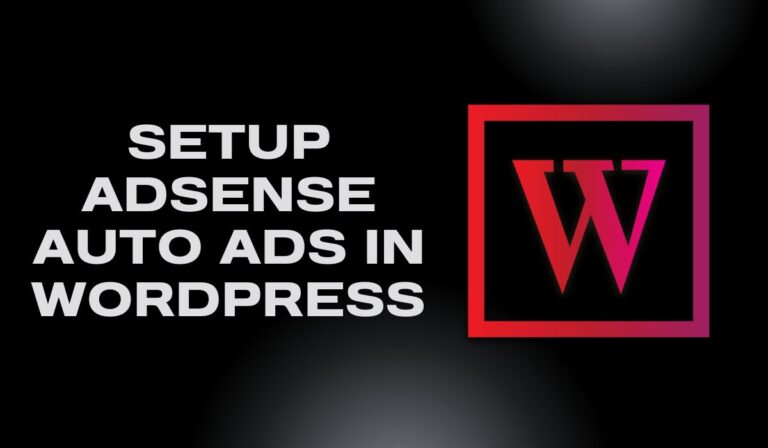ONLYOFFICE DocSpace is ideal for WordPress users who want to share files or collaborate with others in a clean and simple manner. It allows you to create a secure location where everyone can access documents such as PDFs, spreadsheets, presentations, and more.
Follow this blog to install an ONLYOFFICE DocSpace Public Room to your WordPress site. You do not need to know how to code. If you know how to copy and paste a link, you can proceed.
This tutorial is based on ONLYOFFICE’s 2025 video course, providing step-by-step instructions for successful integration.
👉 You can also follow along by watching the YouTube tutorial.
🧩 What is ONLYOFFICE DocSpace?
ONLYOFFICE DocSpace is a cloud-based service that lets people or teams work together on and manage documents. You can think of it as your online filing cabinet that updates in real time.
Main Features:
- Share and upload PDFs, Word, Excel, and other files
- Work on papers together in real time
- Set different degrees of access for users
- Make “rooms” for different teams or purposes
- Make rooms open to the public for people who aren’t registered.
💡 Why Put a Public Room in WordPress?
These are some of the reasons why people are adding DocSpace rooms to their sites:
✅ Show off files that can be downloaded, such brochures or manuals
✅Share meeting slides or client documents
✅ Give out templates or form guides
✅ Make it easy for the public to see—no logins needed
✅Put all the files for events, webinars, or product sites in one place.
It organizes everything and looks well, which is vital for websites for businesses, agencies, and schools.
🧰 What You Need Before You Start
Before you start, make sure you have:
- A free account with ONLYOFFICE DocSpace
- Admin login to get to your WordPress site
- A basic understanding of how to edit pages or posts
Optional:
If you want drag-and-drop editing, you can use Elementor or any other page builder.
🔨 Step 1: Make a Public Room in DocSpace
- Log in to your ONLYOFFICE DocSpace account.
- Press the “Create Room” button.
- Select the Public Room option.
- Give your room a name that makes sense, like “Client Files” or “Webinar Resources.”
- If you want, you may set a short description.
- To finish setting it up, click Create.
💡 Tip:
Make the name basic and professional. You might see this name when you share or embed it.
🌐 Step 2: Allow Public Access and Copy the Embed Code After the room is made:
- Click the three dots next to the name of your room.
- Pick the settings for room access.
- Check to see if “Public access” is on.
- Now click on “Share.” Embed
- Copy the iframe embed code that is given
You will see something like this:
<iframe src=”https://docspace.onlyoffice.com/room/public/view/xyz123″ width=”100%” height=”600px” frameborder=”0″></iframe>
💡 Tip:
You can modify the height and width if you want to. That’s what we’ll talk about next.
📝 Step 3: Add the Code to Your WordPress Page or Post
Now head to your WordPress dashboard:
- Choose the page or post where you wish to put the room.
- In the WordPress editor, go to the Text/HTML view
- Put the iframe code in the place where you want the room to show up.
- Update or save the page
- Look at the page and see if it loads right.
💡 Tip:
If you’re using the Gutenberg editor, utilize the Custom HTML block to paste the iframe.
📐 Step 4: Change the Size and Visibility
You can change how your room looks:
- Change height=”600px” to a dimension that works with your layout.
- To make it responsive, use width=”100%.”
- If you need to, use inline CSS to add borders or a background.
For example:
<iframe style=”border:1px solid #ccc; border-radius:8px;” src=”…” width=”100%” height=”700px”></iframe>
🎨 Step 5: Optional—Using Elementor or Other Builders
If you are using Elementor or another builder:
- Drag in an HTML widget
- Copy and paste the iframe code
- Check out the margins, padding, or column width and make changes as needed.
💡 Tip:
If you use Elementor, make sure it works on mobile devices.
❗Common Problems and How to Fix Them
Here are some frequent problems and ways to fix them:
| ❌ Issue | 🔍 Possible Cause | ✅ Solution |
|---|---|---|
| Room not loading? | Room might not be public or the link could be incorrect. | Make sure the room is set to Public and the embed link is valid. |
| Embed shows blank? | iFrame might be blocked or unsupported. | Check your iframe code and make sure your WordPress theme or page builder supports iframes. |
| Mobile layout broken? | Fixed dimensions don’t scale well on small screens. | Use width: 100% and set a minimum height like 600px for responsiveness. |
🚀 Benefits of Using DocSpace in WordPress
- Save time by not having to upload files to several sites.
- Update documents easily—just modify them once in DocSpace.
- Keep people interested in your site
- Use your domain to make branded client portals.
🔒 Last-minute tips before you publish
- Always test on both mobile and desktop.
- Use incognito mode in your browser to see what other people see.
- You might want to add a short description above the embed, like this:
<p>Browse all available resources below. No login required.</p>
📢 Market Your Documents Like a Pro
Once your DocSpace public room is up and running:
- Post the link to the page on social media
- Send it by email to clients or people who are going to the event.
- Add it to your website’s menu.
- Make a QR code that you may print out on flyers or brochures.
🧠 Final Thoughts
Embedding your ONLYOFFICE DocSpace public room in WordPress helps streamline how you share and manage content online. Whether you’re a freelancer, business owner, or educator, this small feature makes your website more interactive and useful.
If you’re unsure about how to set this up, or want professional help building a WordPress site with embedded tools, we’re here to help.
Preet Web Vision specializes in web design, SEO, and digital marketing strategies. From plugin setup to full-blown custom sites, we’ve got your back.
📞 Contact us: +63-9633112000
📧 Email: hello@preetwebvision.com
🌐 Website: Preet Web Vision
Want more helpful guides?
📺 Preet Tech Ideas (English)
📺 Preet WebXP (Hindi)
Don’t forget to subscribe and stay updated!