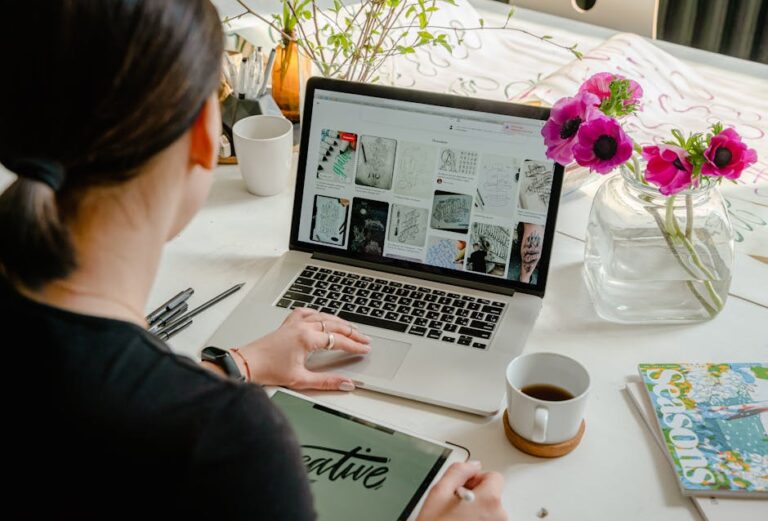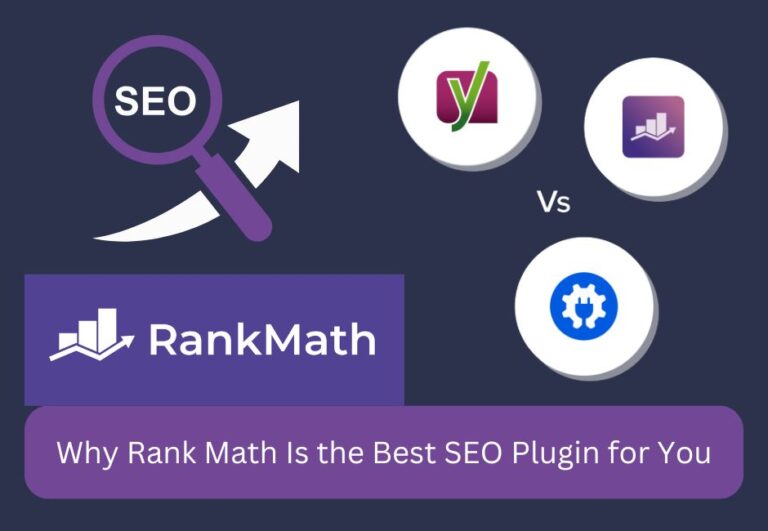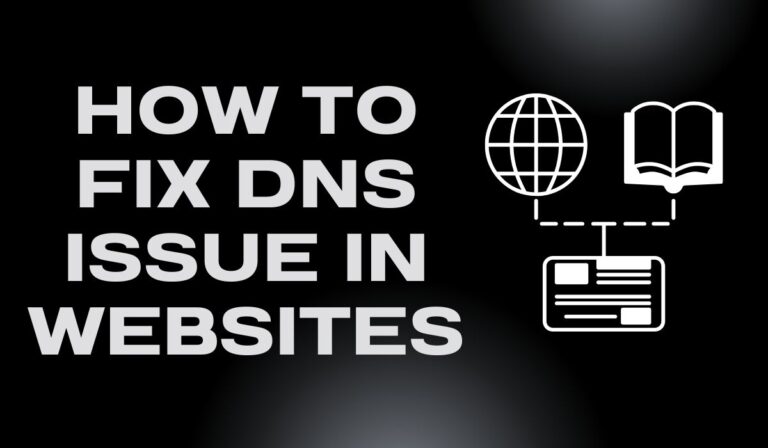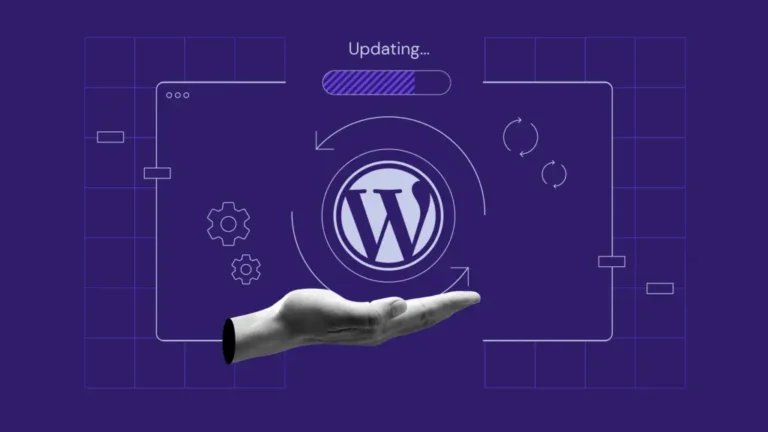It can be stressful to see the mistake “DNS_PROBE_FINISHED_NXDOMAIN” on your WordPress site. This error means that your browser can’t find the name for your website. You may think your site is down, but it may be up and running in the background. Do not worry, this is most likely a problem with your computer or the way you have your internet set up. It does not mean that your site is gone.
This guide will show you how to fix this problem step by step and take you through the most common reasons it shows up. No need to be a tech expert—everything is written in easy-to-understand terms.
The video lesson by Preet Tech Ideas that this guide is based on is easy to follow. We’ve also added more information to help you fix this error faster.
🧩 What Does DNS_PROBE_FINISHED_NXDOMAIN Mean?
That means your device or browser wasn’t able to turn the domain name into an IP address when this error came up. Simply put, it couldn’t find the site you wanted to visit. This is often because:
- DNS setting problems
- Issues with cache
- VPNs or antivirus software getting in the way
- Incorrect settings for the DNS server
🔧 Step-by-Step Ways to Fix the Problem
✅ 1. Double-check the Domain Name
Make sure you wrote your domain name right before you do anything else. This mistake can be caused by even a small typo. Use a different device or mobile data to try getting to your page. It must be a problem with your local network if it works there. It can save you a lot of time to do a quick test on your phone or another browser.
✅ 2. Clear Your Browser’s Cache
DNS problems can be caused by a cache that is broken or out of date. In order to make pages load faster, browsers often store site data. However, this saved data can sometimes clash with newer DNS records.
- In Chrome: Click on Privacy & Security in the settings menu. Get rid of your history
- Choose “All Time” for the time range.
- Check the boxes next to Cache files and pictures.
- Simply click “Clear Data.”
Also, go to chrome://flags and reset all settings to their original values to get rid of any trial browser settings.
✅ 3. Restart your router and computer.
Restarting your gadgets can sometimes fix short-term network problems. Turn your computer off and on again, then unplug your router for 30 seconds and then plug it back in. To get rid of any stuck tasks or cached connections, do this.
✅ 4. Clear the DNS cache
When you flush the DNS cache, old DNS entries are removed from your machine.
📌 For Windows:
- Start the Command Prompt as an administrator.
- Run:
ipconfig /flushdns
📌 For macOS:
- Open up Terminal
- Run: sudo dscacheutil -flushcache; sudo killall -HUP mDNSResponder
- When asked, type in your password.
By flushing DNS, you make sure that your computer has the most up-to-date DNS information.
✅ 5. Temporarily disable VPN or antivirus software.
Some antivirus and VPN apps can stop DNS requests. Turn them off for a short time to see if the error goes away if you’re using either. Some security software filters data too heavily, which can cause problems like NXDOMAIN.
✅ 6. Switch to Google or Cloudflare as your DNS server
Sometimes, your ISP’s DNS services may not work right or be slow. It is often more secure to use a public DNS service like Google or Cloudflare.
📌 List of suggested DNS servers:
- 8.8.8.8 and 8.8.4.4 for Google
- Cloudflare works with 1.1.1.1 and 1.0.0.1
📌 How to Change the DNS on Windows:
- Navigate to Control Panel > Network and Internet > Network and Sharing Center.
- Click on the “Change adapter settings”
- Right-click on the link you want to change and select Properties.
- Double-click on the Internet Protocol Version 4 (TCP/IPv4).
- Choose Use the following DNS server addresses and enter the values
📌 For macOS:
- Open System Preferences and click on Network.
- Choose your connection and select “Advanced.”
- Click on the DNS tab.
- To add more DNS servers, press the plus sign (+).
To make the changes take effect, click OK.
✅ 7. Restart the DNS Client Service (Windows Only)
Your computer can handle DNS searches better with this service. Its behavior can be changed by restarting it.
- Press Windows + R, enter “services.msc,” and press Enter.
- Scroll down to the DNS Client.
- Right-click and select Restart
If the button is grayed out, open the Command Prompt as an administrator and type:
net stop dnscache
net start dnscache
✅ 8. Look for mistakes in your hosts file
You can find domain names and IP addresses on your computer in the hosts file. It will override DNS settings if your name is listed there wrong.
📌 On Windows:
- Open Notepad as Administrator
- Navigate to C:\Windows\System32\drivers\etc\hosts
- Take out any lines that have your domain name on them.
📌 On Mac/Linux:
- Open Terminal
- Use
sudo nano /etc/hosts - Remove entries related to your domain
- Press CTRL + X to exit, then Y to save changes
✅ 9. Check the DNS records and the expiration date of the domain
Sometimes the problem occurs on the server side.
- Log into your domain registrar.
- Verify whether your domain has expired.
- Check the DNS records (particularly the A record).
- Ensure that your nameservers point to your hosting provider.
If you just changed your DNS settings, the changes might not show up everywhere for 24 to 48 hours.
✅ 10. Try it out on a different network or device
Try using mobile data to get to the site from your phone. If it works, the problem is most likely related to your local network. This shows that your site is up and running, but the issue is with your DNS server or Wi-Fi.
✅ 11. “Reset Network Settings” (Advanced)
If nothing else works, restarting your network settings can fix DNS problems that won’t go away.
📌 Windows:
- Navigate to Settings > Network & Internet > Status.
- Tap the Network reset button at the bottom.
📌 macOS:
- Either manually delete network preferences or reset TCP/IP configurations through System Preferences.
🚨 Note:
Please be advised that the process of resetting will result in the deletion of all saved Wi-Fi passwords and VPN configurations. Therefore, it is recommended that you create a backup.
🧠 Understanding DNS: A Quick Overview
Domain Name System, or DNS, is like a phone book for the web. For example, when you type example.com, your computer asks DNS servers for the right IP address. You’ll see errors like DNS_PROBE_FINISHED_NXDOMAIN if the answer is late or wrong.
🧪 Additional advice for WordPress website owners
- Utilize a monitoring plugin to receive notifications in the event that your website experiences an outage.
- Check your SSL settings, especially if you just put in a new certificate.
- Check how the CDN is set up. If Cloudflare or another CDN is not set up correctly, it could cause DNS problems.
💬 Typical Questions
Q: Is this a WordPress mistake?
A: No, it’s a mistake on the browser or the network. WordPress isn’t to blame here.
Q: Will this mistake go away by itself?
A: Yes, sometimes—most of the time if it’s because of DNS transmission. But most of the time, you’ll have to do something.
Q: Does this error happen when I move to HTTPS?
A: If DNS records aren’t changed properly during the switch, it could happen.
Q: What if the mistake is only on one page?
A: Clear your browser’s cache and look over your WordPress permalink settings again.
📌 Summary Table of Fixes
| Step | Action | Purpose |
|---|---|---|
| 1 | Check domain name | Rule out typos or expired domains. |
| 2 | Clear browser cache | Remove outdated files |
| 3 | Restart router/computer | Fix temporary network glitches |
| 4 | Flush DNS cache | Clear old DNS data |
| 5 | Disable VPN/Antivirus | Remove software interference |
| 6 | Change DNS server | Use faster and more reliable DNS |
| 7 | Restart DNS client | Refresh system DNS service |
| 8 | Edit hosts file | Remove bad domain mappings |
| 9 | Check DNS records/domain expiry | Ensure site is properly set up |
| 10 | Test on another network/device | Confirm issue is local |
| 11 | Reset network settings | Final fix for persistent DNS issues |
🙌 Need Help? Contact Preet Web Vision
If you’re still facing website or WordPress errors, our team at Preet Web Vision can help.
- 📞 Phone: +63-9633112000
- 📧 Email: hello@preetwebvision.com
- 🌐 Visit: Preet Web Vision
Watch helpful videos on our YouTube channels:
- 🎥 Preet Tech Ideas (English)
- 🎥 Preet WebXP (Hindi)
We cover topics like
- WordPress tutorials
- SEO and digital marketing
- Website performance tips
- Fixing technical issues for beginners
🧠 Thoughts for Now
People get DNS errors like DNS_PROBE_FINISHED_NXDOMAIN, which is annoying but generally not hard to fix. By following the steps above, you should be able to fix your WordPress site and get it up and running again.
This guide has everything you need to fix the problem, no matter how much experience you have. If you’d rather have a professional do it, don’t wait to get in touch with Preet Web Vision. We’ll be here for you every step of the way.