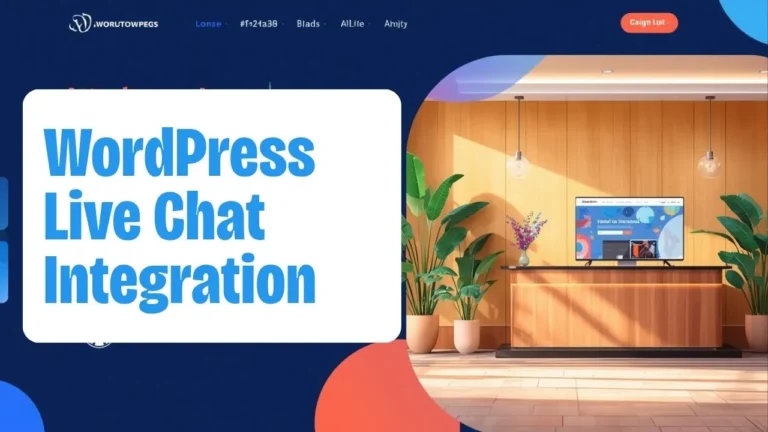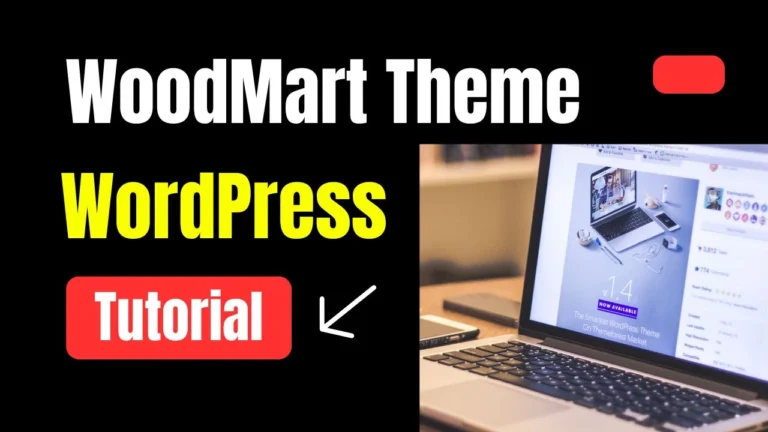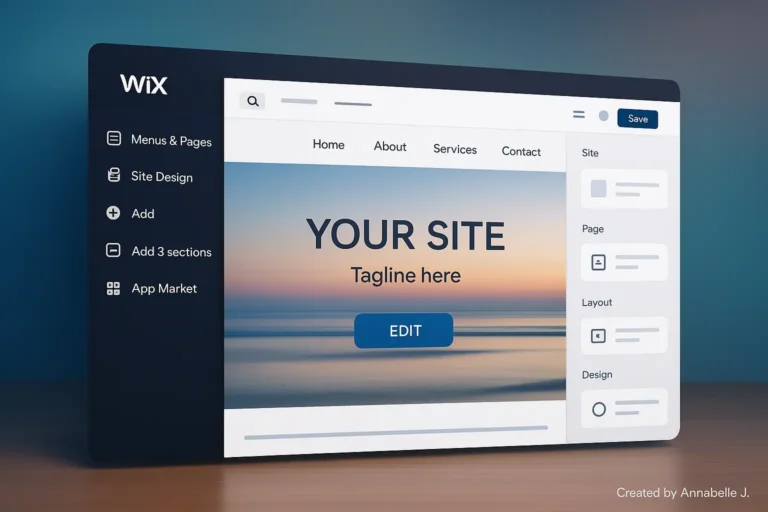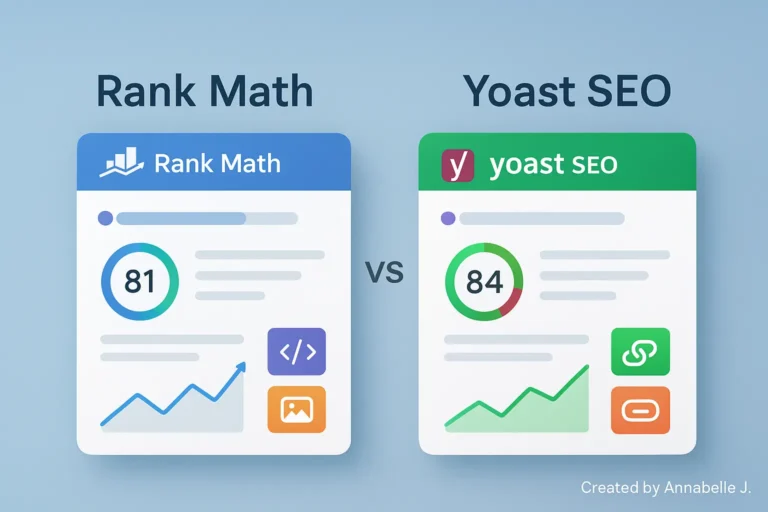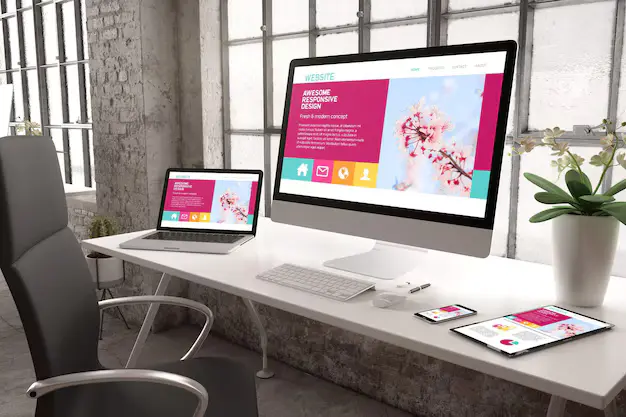Want to make a website that lets people book appointments that has lots of features? Having an easy-to-use appointment system is important in today’s digital world, whether you’re an expert, a healthcare provider, a personal trainer, or a service business.
Using the information from this detailed YouTube lesson as a base, this step-by-step guide will show you how to use WordPress to make an appointment booking website that works.
Watch the whole lesson right now: 👉How to make an Appointment Booking Website
This video shows you every step, from how to install the plugin to how to create the site and add features for appointments.
Making a strong website for booking appointments isn’t just for ease; it’s also to protect your business for the future. You can give your users a great experience, increase conversions, and run your business more quickly if you have the right tools and strategies.
Why you need a website for making appointments
Customers expect to be able to see your availability in real time and book services in a matter of seconds in a highly connected and time-sensitive business setting. A professional method for making appointments has these features:
📆 24/7 self-service scheduling
🔔Notifications and notes sent automatically.
📊 Keeping track of data and customer history
💳 Making payments and deposits online
🤝 Better client trust and service
Step 1: Building the Foundation
1.1 Pick a Hosting Service You Can Trust
Your web host is the most important part of your site. For the best efficiency, safety, and uptime, we suggest providers such as:
- SiteGround
- Bluehost
- Hostinger
- Cloudways
After you’ve registered your domain name and chosen a hosting service, install WordPress, which is the best content management system (CMS) currently available.
1.2 Use a Lightweight Theme.
For the site where people can make appointments, you’ll need a theme that:
- Mobile-friendly
- SEO-friendly
- Quickly loading
- Compatible with Elementor
We suggest that you use OceanWP, Astra, or Hello Elementor. The Hello Elementor theme is used in the video because it has a simple layout and works well with Elementor.
Step 2: Adding Important Plugins
To make your appointment booking feature work, add the following packages:
2.1 The Elementor
The best drag-and-drop page maker. Used to make unique, beautiful pages without writing any code.
2.2 Contact Form 7 or WPForms (optional)
This is appropriate for general enquiries or contact pages.
2.3 Plugin for Booking Appointments
A plugin called BookingPress is set up in the movie. This app has a lot of features and is easy for beginners to use.
BookingPress Features:
- Service and provider management
- Real-time calendar sync
- SMS/email notifications
- Online payments
- Customizable forms
You can get BookingPress from the WordPress plugin list and then turn it on.
Step 3: Use the BookingPress
3.1 Setup Wizard
When you turn on BookingPress, it will walk you through a setup wizard:
- Add the services you offer, like a consultation, a massage, or a coaching session.
- Set your work hours and time slots.
- If you have a team, add service providers.
- Set delay times, the most reservations that can happen in a day, and other things.
3.2 Personalize the Booking Form
- To change the style, fields, and branding, go to BookingPress → Customise Booking Form.
- To add the form to your site’s pages, use Elementor’s shortcodes or buttons.
3.3 Setting up alerts and emails
- Go to Notifications → Email to configure:
- Booking confirmation emails
- Admin notifications
- Appointment reminders
You can also use third-party SMTP services, such as SendGrid or Mailgun, to make sure your emails get delivered.
Step 4: Use Elementor to design the website.
4.1 Make core pages.
Here is a list of important pages:
- Home
- Services
- Book Appointment
- Contact Us
- About Us
- Privacy Policy & Terms
4.2 Build with Elementor.
To make each page, use Elementor to:
- Clean grids
- Professional imagery
- Trust badges and testimonials
- Clear CTAs (“Book Now” buttons)
You can make your “Book Appointment” page work perfectly by adding the BookingPress button or shortcode.
Step 5: Payment Integration
5.1 Allow online payments.
You can use PayPal or Stripe with BookingPress. In the payment settings, link your accounts and set:
- Upfront payment is needed
- Booking with a deposit
- Options for currency and taxation
5.2 Customize the Checkout Process
A simple, one-page checkout form will improve the user experience. Make sure you follow GDPR and add options for terms and conditions.
Step 6: Make your site optimized for SEO and mobile devices
6.1 Optimizing for Mobile
With Elementor’s responsive edits, you can make sure:
- Every page looks great on mobile.
- You can use your fingers on buttons.
- Booking forms are still working.
6.2 Important SEO
Install Rank Math SEO to:
- Add meta titles and descriptions
- Submit sitemap to Google
- Optimize on-page keywords
- Connect to Google Search Console
Step 7: Automate and Grow
7.1 Use Webhooks and integrations to automate.
Use tools like Zapier and Make (Integromat) to:
- Add new events to Google Calendar
- Add customers to a Mailchimp list
- Set off Slack or WhatsApp alerts
7.2 Add Customer Reviews and Testimonials
Use tools like WP Customer Reviews to show reviews in real time and boost social proof.
Step 8: Promotion and Launch
8.1 Pre-Launch Checklist
✅ Test all booking scenarios
✅ Verify email/SMS notifications
✅ Ensure mobile usability
✅ Set up Google Analytics & Search Console
8.2 Strategies for Launching
- Post an announcement on social media
- Set up Google Ads ads
- Email people you already have
- Give deals at launch
Bonus: More Detailed Personalization
Support multiple languages
You can make your booking website localized for people all over the world by installing WPML or TranslatePress.
Login or Membership Area
If you have repeat customers who need an account to see their booking records, use Ultimate Member or MemberPress.
Need Help?
If you’re overwhelmed or just want a professionally built booking website—we’ve got you covered.
🔹 Preet Web Vision – Your Go-To WordPress Design Agency
We specialize in crafting modern, fast, and conversion-focused websites for service-based businesses.
✅ WordPress Experts
✅ Appointment Systems
✅ SEO & Speed Optimized
✅ Mobile-Ready Layouts
✅ Affordable Pricing
📧 Email: hello@preetwebvision.com
📞 Phone: +63-9633112000
🌐 Website: https://preetwebvision.com