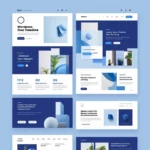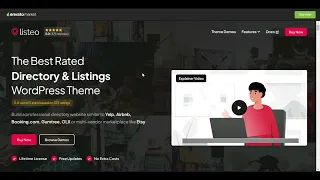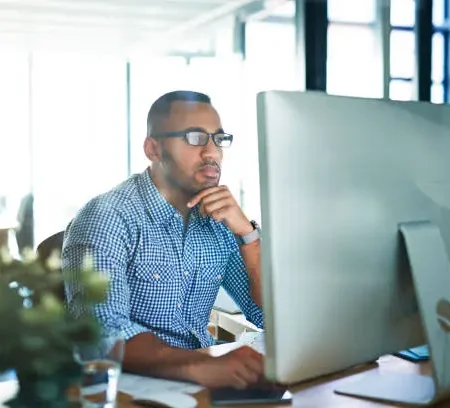Why I Chose Listeo to Begin With
Before diving into customization, it’s worth mentioning why I picked Listeo. I had a client looking to launch a local business directory — something where users could list services, leave reviews, and search easily. Listeo seemed to tick all the boxes: integrated booking options, flexible listing management, and a clean user interface.
Plus, it comes bundled with WP Job Manager, which added job listing functionality — a nice bonus. But I quickly realized that out-of-the-box, Listeo was just a solid foundation. To make it shine, customization was necessary.
Customizing the Homepage: Making the First Impression Count
The homepage is the face of your site, so I wanted it to really engage visitors. Listeo’s homepage uses Elementor (or Visual Composer, depending on the version) to build modular sections.
Initially, I stuck with the default layout, but it felt generic. So I started experimenting:
-
Hero Section: I replaced the stock background image with a custom photo from a local business area. Adding a call-to-action button (“Find Local Services Now”) boosted engagement dramatically.
-
Search Bar: The built-in search bar is essential for any directory, but I customized the placeholder text to make it more conversational, like “What are you looking for today?”
-
Featured Listings: I handpicked featured listings to highlight premium clients. This gave the homepage more credibility and helped small businesses stand out.
The result was a homepage that felt welcoming and purposeful, rather than just a template.
Tweaking Listing Pages: A Deeper Dive
Listing pages are the heart of any directory, so customizing them was critical. Listeo provides detailed templates for listing categories, single listing pages, and search results.
What I found most helpful was adjusting the listing details layout. The default felt cluttered with too many fields displayed all at once. I pared it down by hiding less relevant fields and highlighting the most important information like address, contact details, and opening hours.
Adding custom icons for categories also helped users navigate more intuitively. For example, a little coffee cup icon for cafes or a wrench for repair services made browsing faster and visually appealing.
User Dashboard Customization: Enhancing the User Experience
One feature I genuinely appreciated about Listeo is its built-in user dashboard. This area lets users manage their listings, bookings, and reviews — crucial for keeping engagement high.
However, the default dashboard felt a bit barebones. To improve it, I added:
-
Clearer navigation with labeled tabs instead of just icons
-
Helpful tooltips explaining what each section does
-
A profile completion progress bar to encourage users to fill out all their info
My Takeaways: What I Learned Customizing Listeo
After weeks of hands-on work, here’s what I’d share with anyone customizing Listeo:
-
Patience pays off. Don’t rush through the options. Small design tweaks add up.
-
Keep user experience front and center. Clear navigation and helpful information go a long way.
-
Keep Backups always. Customizations can sometimes break with updates, so keep backups or work in a staging environment.
-
Ask for help. The Listeo support forums and Facebook groups are great resources. I got unstuck multiple times thanks to community advice.