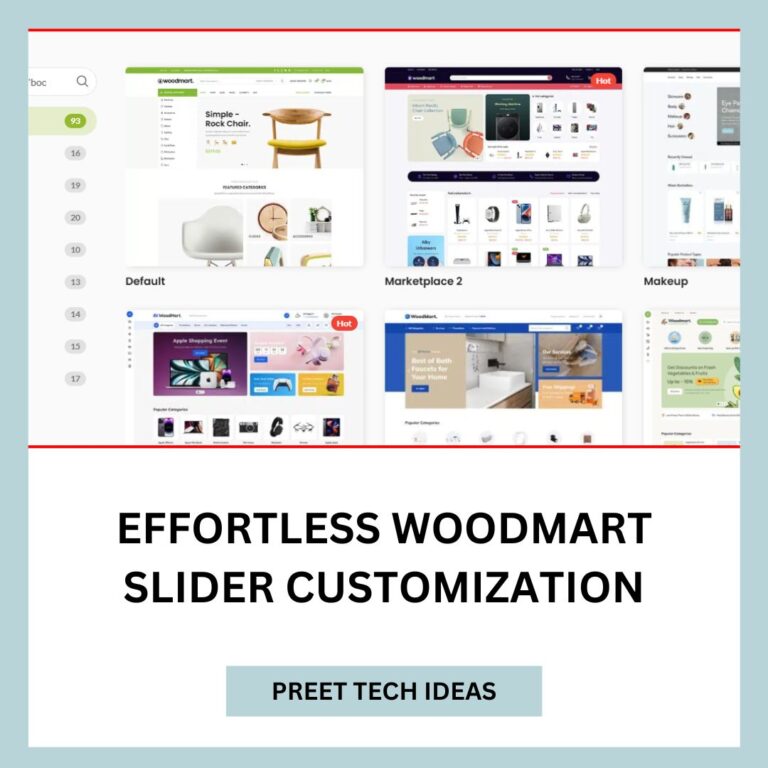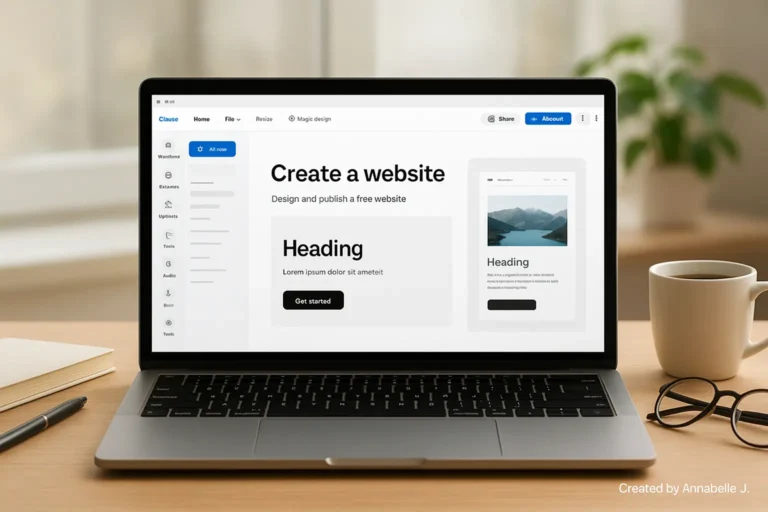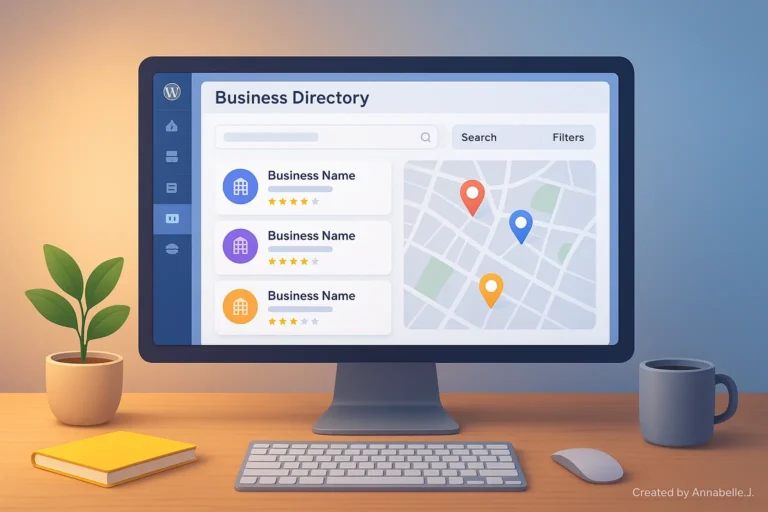You already know that the WoodMart theme is one of the best WordPress themes for WooCommerce if you use it to run an online store. But the basic design for the checkout page might not fit your brand or be too simple.
That is where being able to customize comes in. It doesn’t just look better when your checkout page is clean, simple, and well designed; it also helps build trust, keep people from leaving their carts, and increase your sales.
We’ll show you step-by-step how to use Elementor and WooCommerce to change the WoodMart checkout page in this guide. You don’t need to know how to code—just use the theme choices wisely, add some plugins, and be creative.
This blog is based on this helpful YouTube video, but it has even more thorough steps, pro tips, and tools to help you quickly make a checkout page that looks like it was made by a pro.
✅ What You Need Before Starting
Before you change the checkout page, you should have these things ready:
| Tools / Plugins | Purpose |
|---|---|
| WoodMart Theme | Base theme for the site |
| WooCommerce Plugin | Handles your store and checkout |
| Elementor (Free/Pro) | For page building |
| Checkout Field Editor (Free) | Edit checkout form fields |
| Custom CSS Plugin (Optional) | For extra style if you need it |
Another thing you need to do is check your WordPress admin panel to make sure everything is the most recent version.
🛠️ How to Change the Checkout Page Step by Step
Step 1: Create a Custom Checkout Page.
Step one is to change the WooCommerce checkout that comes with the site and make your own page with Elementor.
How to do it:
- In WordPress, go to Pages > Add New.
- Name it “My Checkout” or “Secure Checkout.”
- Then click on Edit with Elementor.
- Drag the WoodMart – Checkout widget into the page. If the widget is not visible, use the shortcode [woocommerce_checkout].
- Save and publish the page.
📌 Make this page your default checkout:
- Click Settings > Advanced in WooCommerce.
- Under the “Checkout Page” section, choose your new custom page.
This makes sure that when people check out, they are taken to your new layout.
Step 2: Utilize Elementor to personalize the checkout design
Now comes the fun part: making the style of your checkout.
You can change everything with Elementor, from the layout to the colors.
What you can do:
- A billing form and an order review form should be kept separate with parts.
- Add a two-column style. The checkout form should go on the left, and trust badges or a summary of the cart should go on the right.
- You can organize parts by adding Headings and Divider widgets.
- Make the background look like your brand by adding a picture or color.
- To change the space, use the padding and margin settings.
Design Tip:
Try to keep things as simple as possible. People can get lost on a busy checkout page, which can cause them to leave their carts.
Step 3: Change the order and content of the checkout fields
If your checkout form asks for too much information, you should make it easier to fill out.
Install the “Checkout Field Editor for WooCommerce” plugin:
- Click on Plugins and then Add New.
- Look for Editor for Checkout Field.
- Install and activate it.
Once it has been activated:
Scroll down to Checkout Form in WooCommerce.
You can:
- Take out fields like “Company name” and “Phone” that aren’t needed.
- Drag fields around to change their order.
- Mark fields as not required
- You can add your own fields, like a gift note or delivery directions.
📌 Do not complicate things. You should only ask for the details you need to make the sale.
Step 4: Make your text and buttons look better for better UX.
People use buttons a lot; they help them through the process.
To change buttons:
- Click on Style > Buttons in the Theme Settings menu.
- Change the main button’s text, such as “Place Order.”
- The background color, word color, and hover effect can all be changed.
- For a trendy look, change the padding and border radius.
This is where you can change fonts and typography:
Settings for the theme > Typography
- Pick a clean style that is easy to read.
- Choose font sizes for main text and headings.
- Change the line width and height
This makes it easy to read your checkout page, especially on a phone.
Step 5. Take out the header, footer, and other parts that aren’t needed.
To keep the checkout page clear of other things, take away the site’s title, footer, and sidebar.
How to do it:
- Elementor lets you change the checkout page.
- Select the gear button in the bottom left corner.
- Put the page in Elementor Canvas or Full Width mode.
To clean up even more:
- Pick out a theme and then click on Page Layout.
- Breadcrumbs, title bars, and sidebars should be disabled on the purchase page.
Step 6: Put in payment icons and trust badges
People want to know that their purchase is safe. You can get people to accept you by:
✅ Icon for SSL Secure Checkout
🔒 100% Money-Back Promise
💳 Types of Payment Accepted (Visa, PayPal, GCash, etc.)
How to add them:
- Image or Icon Box widgets can be used in Elementor.
- Put them below the form or in the sidebar.
- Keep the icons small and business-like
Tip:
Write something like, “Your payment is 100% safe and encrypted.”
Step 7: Make sure the checkout works better on mobile devices
More than 70% of internet purchases are made on phones, so your checkout needs to work well on small screens.
With Elementor:
- Press the button that looks like a gear.
- Change the margins, padding, and word sizes for tablets and phones.
- Make buttons that are easy to tap by making them big enough.
- Overcrowded areas should be avoided
📱 Use your own phone to test it, or use browser tech tools to make devices look like real ones.
Step 8: If you want, you can add a sticky “Place Order” button.
Especially on mobile devices, a sticky bottom bar with a button that always says “Place Order” will help you get more sales.
What you’ll need:
- A custom code piece or CSS plugin
- Elementor Pro (optional) for sticky containers.
Or make use of a plugin such as:
- Sticky Footer Bar for WooCommerce
🔄 Summary of Tools and How to Use Them
| Plugin/Tool | Function |
|---|---|
| Elementor | Page design |
| WooCommerce | Store functionality |
| Checkout Field Editor | Manage checkout fields |
| WoodMart Theme | Theme styling |
| Elementor Canvas Layout | Hide header/footer |
| Trust Badge/Icons | Add credibility |
Are you in need of assistance with customizing your store?
We can help if all of this sounds like too much to handle or if you just want it done by professionals.
We make clean, fast, and fully customized WordPress stores at Preet Web Vision that are meant to turn users into buyers.
📍 Contact Us Today
📞 Phone: +63-9633112000
📧 Email: hello@preetwebvision.com
🌐 Website: Preet Web Vision
Check out our YouTube channels to learn more.
Want to learn how to build with Elementor, make your website bigger, or improve its SEO?
Subscribe for free tutorials:
🎥 Preet Tech Ideas (English)
🎥 Preet WebXP (Hindi)
Thoughts for Now
The checkout page is where the sale takes place, so it needs to be quick, easy to understand, and reliable. You can make a fully customized checkout page with the WoodMart theme, Elementor, and a few other tools. This will make the user experience better and help you make more sales.
Test your plan carefully, make things as simple as you can, and make sure you’re showing the customer how to do each step.
Here are related WoodMart guides:
Best WoodMart Theme Settings for WordPress (2025 Guide) WoodMart Theme Documentation & Setup Guide (2025) Effortless Woodmart Slider Customization