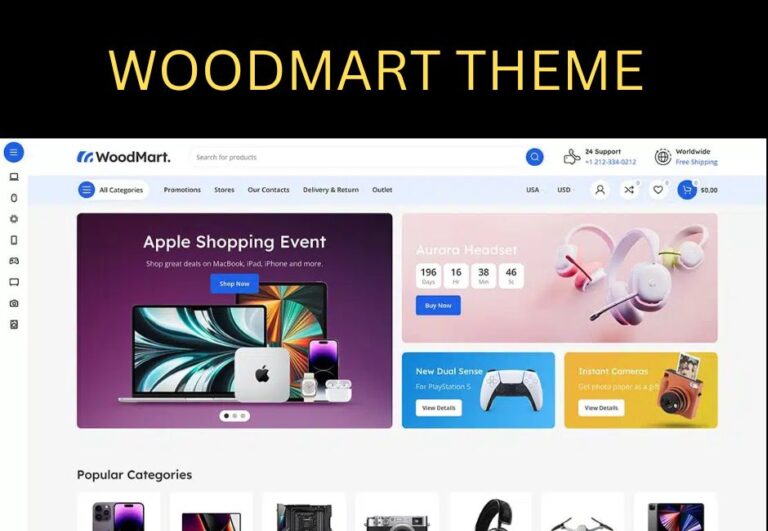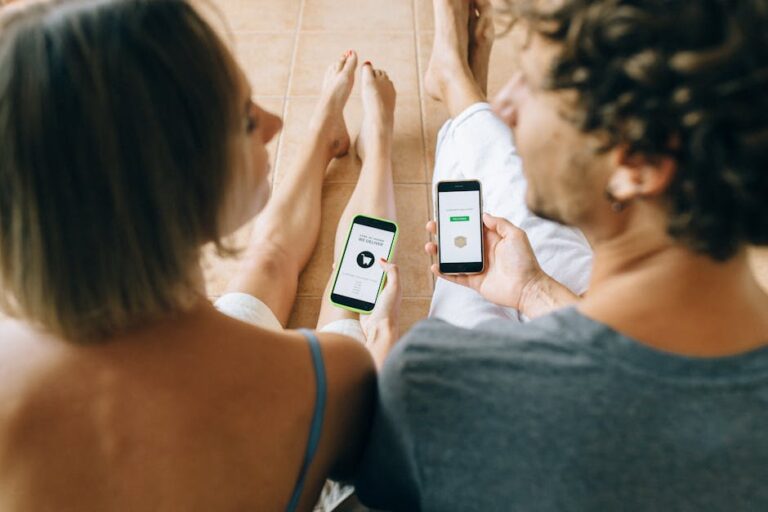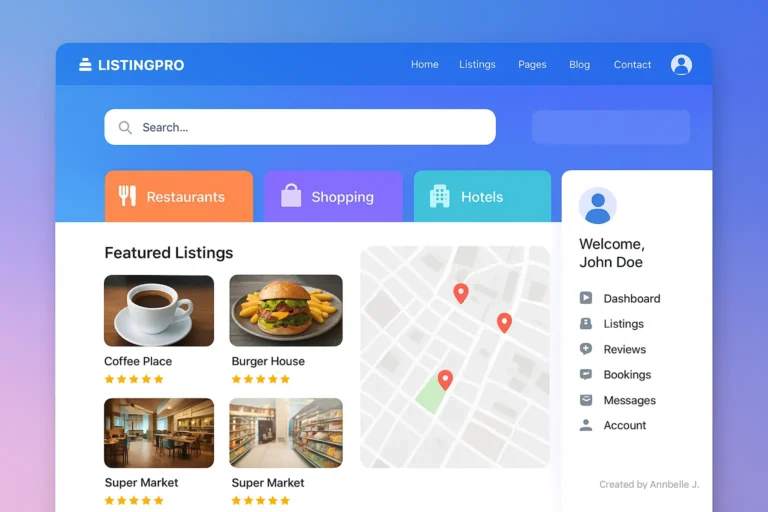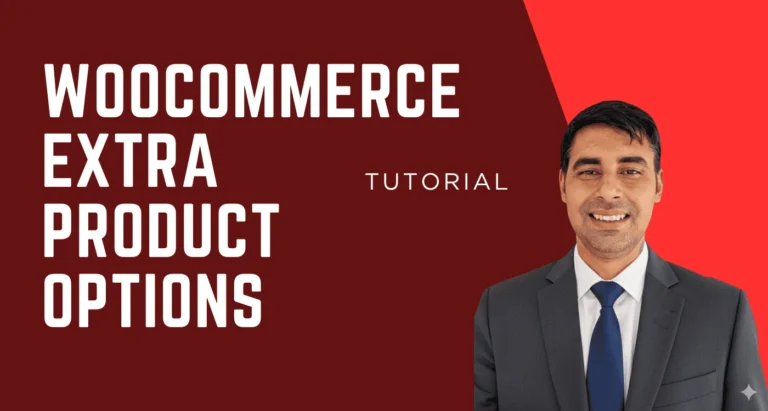In today’s fast-paced digital world, you don’t need to know a lot about writing to make a professional, eye-catching, and responsive website. Users and companies can easily change the look of their websites with powerful page builders like Elementor. Elementor gives you all the tools you need to build a modern WordPress site from scratch, whether you’re a writer, a business owner, or a digital agency.
The YouTube video “The Ultimate Elementor Tutorial For Beginners” gave us the idea for this final guide. It will teach you everything you need to know about Elementor. With Elementor, you’ll learn everything you need to know to build your own high-performance website, from how to install it and use its basic features to advanced design methods.
What does Elementor do?
The best drag-and-drop page builder tool for WordPress is Elementor. It was released in 2016 and quickly became one of the most popular visual makers. More than 5 million websites use it. With its real-time design tool, users can make pages that are perfect down to the last pixel without writing a single line of code.
Key Points:
- You can see changes right away in the live frontend editor.
- The Widgets Library has more than 90 design pieces.
- Responsive design tools: see samples on mobile, tablet, and desktop
- Template Library: page and block designs that are already made
- You can change the headers, footers, and folder pages in Theme Builder.
- Popup Builder: Use prompts to make your own popups.
- Support for integration: Link up with Mailchimp, Zapier, WooCommerce, and more.
Why Should You Use Elementor?
Elementor gives people the power to:
- You can make excellent websites without knowing how to code.
- Make flexible pages that load quickly.
- With reusable templates and global tools, you can save time.
- Plugins that are ready to be integrated let you optimize content for SEO.
No matter if you’re working on a personal blog, an online store, or a business website, Elementor can perfectly meet your design needs.
Installing Elementor
Step 1: Installation of the Elementor plugin.
- Go to your WordPress homepage and log in.
- Click on Plugins > Add New.
- You can look for “Elementor Page Builder”
- Install now, and then turn it on.
Step 2: Elementor Pro installation (optional)
For more advanced design choices, you might want to look at Elementor Pro:
- Get it from the Elementor page.
- Upload by going to Plugins > Add New > Upload Plugin.
- Connect and activate license
How to Begin Using Elementor
Making the First Page:
- Click on Pages and then click on Add New.
- Click Edit with Elementor
- You can drag items like a title, picture, or button around in the sidebar.
- The Style tab lets you change the space, colors, and fonts.
Simple Widgets:
- Heading: Add titles and subtitles
- Text Editor: Paragraphs or descriptions
- Image: Upload and style your visuals
- Button: Call-to-action elements
- Divider: Separate sections
Layout Design:
- Create organization with Sections and Columns.
- Change the width of each column for adaptable designs.
- For more complex grids, use the inner parts.
Advanced Tools for Design
1. Theme Builder
Redefine how your website looks by designing:
- Headers and footers
- Blog post templates
- Archive pages
- 404 error pages
Accessible under Templates > Theme Builder.
2. Popup Builder
Create high-converting popups with:
- Exit intent triggers
- Time delay
- Scroll depth
- Page-specific rules
3. Global Widgets
Design once, reuse anywhere:
- Save your widget as a global widget
- Update it once and reflect changes across the site
Best Practices for Responsive Design
Elementor is tailored to mobile devices and includes tools to:
- Make sure your design looks good on a variety of screens.
- Change the fonts, spacing, and clarity
- Show or hide apps based on device
Advice:
- Optimize the sizes of the images.
- Test often on a range of screen sizes
Speed and Performance Improvement
Speed affects your SEO score and is important for the user experience. To keep your Elementor site lightning fast, do these things:
- Limit the use of plugins.
- Use compressed pictures (WebP is best).
- Allow loading slowly
- Use tools like WP Rocket or LiteSpeed Cache to cache your site.
- Make use of a CDN (like Cloudflare).
SEO Optimization with Elementor
Even though Elementor takes care of design, SEO still relies on your site’s layout and content. Add tools like these to it:
- Rank Math or Yoast SEO
- Put in the right titles (H1–H6).
- Meta descriptions and page names should be optimized.
- Add ALT tags to pictures
Elementor vs Other Page Builders
| Feature | Elementor | WPBakery | Beaver Builder |
|---|---|---|---|
| Live Editor | Yes | Partial | Yes |
| Free Version | Yes | Limited | No |
| Theme Builder | Yes | No | Yes |
| WooCommerce | Yes | Yes | Yes |
| Template Kits | Yes | Yes | Limited |
A lot of people choose Elementor because it has a strong community, regular changes, and a lot of third-party add-ons.
Don’t Make These Common Mistakes
- Using too many animations on pages
- Not caring about mobile speed
- Having too many colors or fonts
- Not paying attention to usability (alt text, contrast)
- Not setting anything globally
Making Your Elementor Website Ready for the Future
1. Backing up regularly
To keep your info safe, use tools like UpdraftPlus or BlogVault.
2. Use themes for kids
Don’t lose your changes when you update the theme.
3. Always keep things up to date
Update WordPress, Elementor, and your apps to keep them safe and compatible.
4. Utilize Add-Ons
Try extensions like:
- Essential Addons
- Crocoblock
- Elementor Extras
Want to skip the DIY route and get a pixel-perfect, conversion-optimized Elementor website built by professionals?
Consider working with Preet Web Vision.
Let the pros at Preet Web Vision make your dream Elementor website come true with a design that fits your brand.
📧 Email: hello@preetwebvision.com
📞 Phone: +63-9633112000
🌐 Website: https://preetwebvision.com/
Let Preet Web Vision take your ideas and make them into a website that looks great, works well, and gets real results.