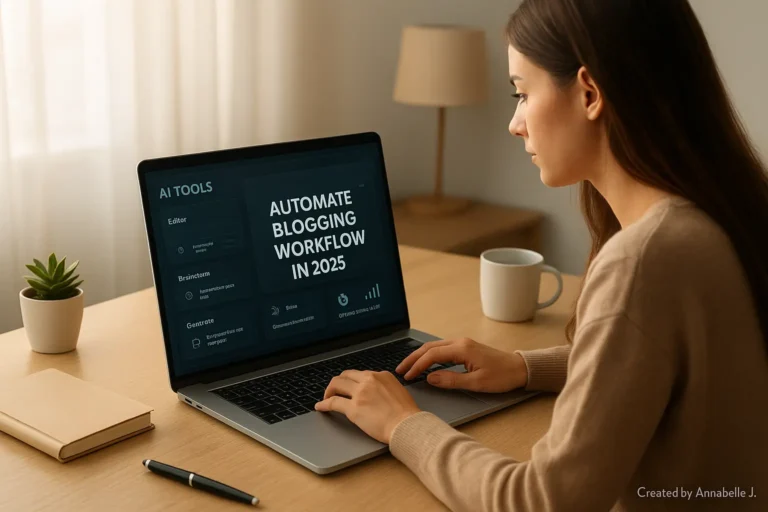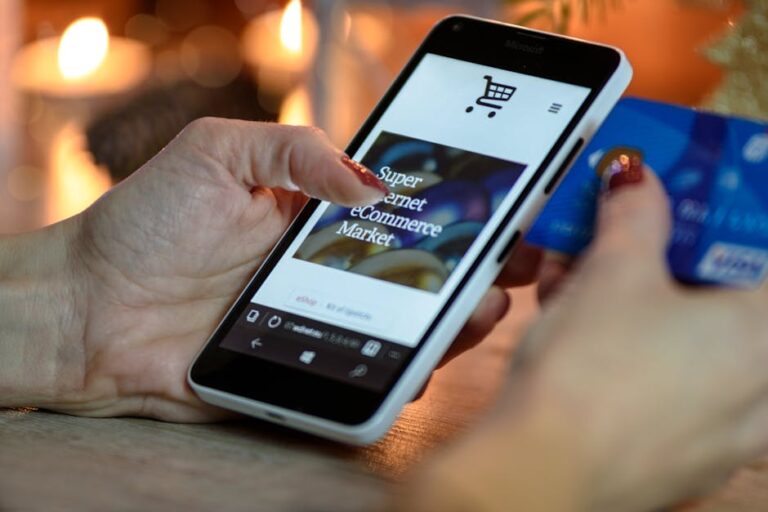It can be hard to get started with WordPress, especially if you’ve never done it before. What should you do first? There are numerous choices, settings, and adjustments to make. If you’re new to WordPress, this post will show you the Top Settings You Need to Know Step by Step. The goal is to help you set up your site correctly from the start so that you don’t have to deal with problems later on. This will also improve your site’s appearance, increase its speed, and enhance its ranking.
Watch this Step by step tutorial To Learn Best WordPress Settings
I will talk about your site’s overall look, readability, and front-end style, as well as the most important settings for security, SEO, and speed. You can watch a step-by-step tutorial below if you prefer.
Take a break and let’s talk about the most important WordPress settings you need to set up first.
1. General Settings (Name of the Site, URL, Time Zone)
Go to Settings and then General to begin. Check that the title, tagline, WordPress Address (URL), and Site Address (URL) of your site are right. Both URLs should match your domain, like https://yourdomain.com if you put in the root of your domain. Set your time zone, date format, and time format as well. This helps with scheduling and finding out when posts were made.
2. Reading Settings (Show Homepage and Posts)
You can change what people see first in Settings → Reading. You can do one of these: Display your newest posts, have an unchanging page as your home page, choose your home page, a blog page, and a basic page if you want to make your welcome page. Set a number between 6 and 10 under Blog pages show at most so that your blog home page isn’t too long. Also, make sure that the box next to Search Engine Visibility is not checked. Search engines will be able to find your site after this.
3. Permalink Settings (clear URLs)
Go to Settings > Permalinks and change the setting to Post name. This makes clean URLs like yourdomain.com/about-me instead of the usual formats that aren’t very useful. It’s better for SEO and for people who use the site.
4. Discussion Settings (Controlling Comments and Spam)
Go to Settings and then Discussion. Choose whether to let people leave comments, show the names of people who left comments, or require approval. Notifications by email can also be set up. You can get rid of spam by adding an anti-spam app or using the built-in tools. You can also stop comment spam by unchecking “Allow link notifications” or “Allow trackbacks.”
5. Media Settings (default image size)
WordPress makes thumbnail, medium, and large image sizes for you every time you post an image under Settings → Media. If these settings don’t work well for your design needs, change them to smaller file sizes and less upload mess. As an example, you can change the middle size to 600×600 instead of bigger sizes.
6. Privacy Settings (Page for Privacy Policy)
If you go to Settings > Privacy in WordPress, it’s easy to add a page for your privacy policy. If you don’t already have one, make one. That’s important if your site gets information from people, even if it’s just a contact form. You can change the page later to add things like GDPR or rules for collecting data.
7. Site Health and Security
In Tools, click on Site Health to see what version of WordPress, PHP, HTTPS, plugins you need, and other things are set up. Make sure that your site uses SSL/HTTPS. Let’s Encrypt lets a lot of sites give away free SSL. Make sure your master account has two-factor authentication, add a security tool like Wordfence or Sucuri, and hide the code in the WordPress dashboard that lets people change files. Both of these things will lower the risks.
8. Media File Restrictions (protecting file uploads)
You can limit the types of files that can be shared by going to Settings and then Media or using plugins that do this. This helps keep bad files from being uploaded. White-list only the file types you need, like JPG, PNG, PDF, and SVG (if you need to).
9. Plugin & Theme Auto‑Updates
To make trusted things automatically update, go to Plugins and Themes and turn it on. To do this by hand for each plugin, click the link that says “Enable auto-update.” Everything stays safe and patched this way. Also, don’t let custom themes or plugins auto-update unless you are sure they will work. If you can, test on staging first.
10. SEO Plugin Setup (Yoast / Rank Math)
Put in an SEO tool like All in One SEO, Yoast SEO, or Rank Math. Pick up the plugin and: Send Google Search Console your plan. Set the meta names and descriptions that will be used. If your theme lets you, turn on breadcrumbs. Links to social accounts will let people see sneak peeks of your pages when they share them.
11. Settings for performance (caching and image optimization)
Put in a caching tool like WP Super Cache, W3 Total Cache, or LiteSpeed Cache, and then make sure that page caching is turned on. To reduce the size of uploads, use a picture optimization plugin like Smush, ShortPixel, or Imagify. You can use a Content Delivery Network (CDN) like Cloudflare if you want to. Many hosts offer free tiers. These steps will speed up your page and make the server less busy.
12. User Roles & Permissions
Go to Users and click on Everyone, look over the admin accounts. Set up separate accounts for writers, editors, and contributors. Assign the right roles: Admin: full power (only give this to yourself or co-admins you trust). Editor: full control over the information. Author: own works. Write drafts of posts as a contributor. Subscriber: You can only comment It is always best to follow the concept of least privilege.
13. Health Check Plugin (Tools for Debugging)
This keeps your site clean even if you use themes or plugins. Bug fixing tools, such as the Health Check & Troubleshooting app, can help you do this. It’s safe to fix problems without putting your friends in danger. Often check the logs for your server or plugins to find any errors or code that isn’t being used.
14. Backup Tools & Export
Back up your files with BackupBuddy, UpdraftPlus, or Jetpack Backup. Plan to back up your files every day or every week, and pick a cloud storage service like Google Drive, Dropbox, or Amazon S3. Going to Tools and then Export will help you make a copy of your data by hand every so often.
15. Language & Accessibility Settings
By navigating to Settings > General, you will have the ability to choose the language that will be used by your website. It is possible to guarantee that your theme is accessible by heading to the Appearance menu and selecting Customize from the list of options shown. When you are there, you will be able to examine the alt-text of the photo, the word sizes, and the color contrast. Enhancing search engine optimization and providing assistance to individuals who are deaf or blind are also benefits of this.
💡 Why are these settings important for the user
- User Experience: Users will find your site faster and easier to use if you use clean URLs, cookies, and the right style.
- Search Visibility: When SEO settings and well-organized data are used together, search visibility goes up.
- Security: Your work will be safe if you use updates, backups, and safety tools that really do their job.
- Maintainability: If your site has good upload, search, and export tools, it’s easy to keep up.
📞 Need Help? Contact Preet Web Vision!
Get in touch with us if this seems like too much or if you’d rather have someone do it for you!
- Call: +63‑963‑311‑2000
- Send an email to hello@preetwebvision.com.
- Web address: Preet Web Vision
We make it easy for people who are new to WordPress to build, fix, and grow their sites.
📺 Subscribe to get more tutorials
Watch our video guides and learn.
🎯 Preet Tech Ideas (English)
🎯 Preet WebXP (Hindi)
We have lessons for people who are looking to start or improve their site.
🗨️ Thoughts for Now
You now know the most important WordPress choices for making a site that is safe, quick, simple to run, and ready to grow. You can get in touch with me or, even better, leave a note below if you have any questions or find something difficult to understand.
What did you think? Please let me know if I missed any tips or what setting worked best for you. Thanks for reading or watching our movies. If you thought they were helpful, please like, subscribe, and share them.
And welcome to the world of WordPress! Have fun building!