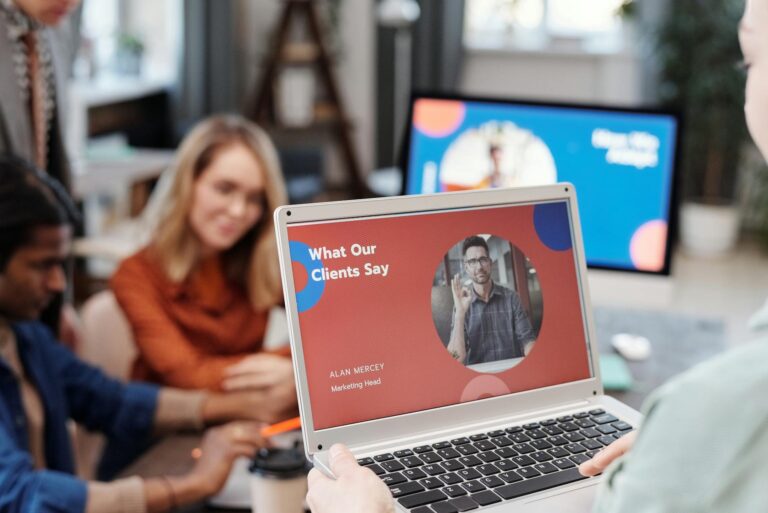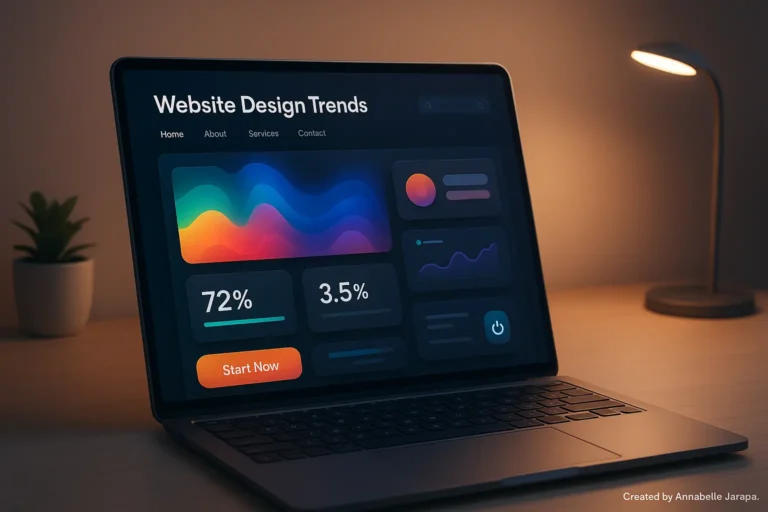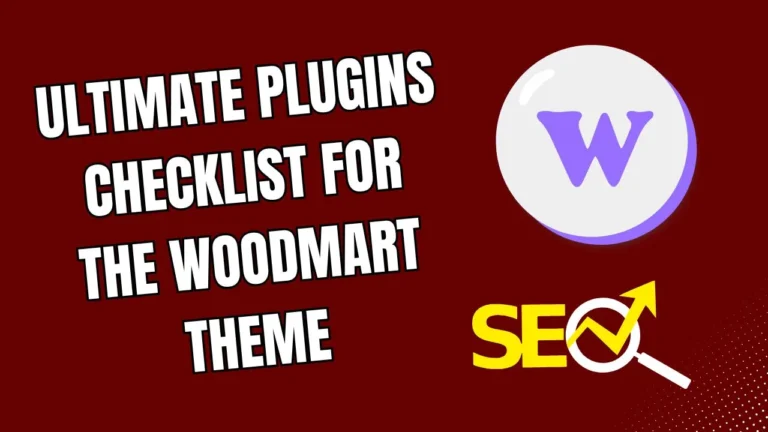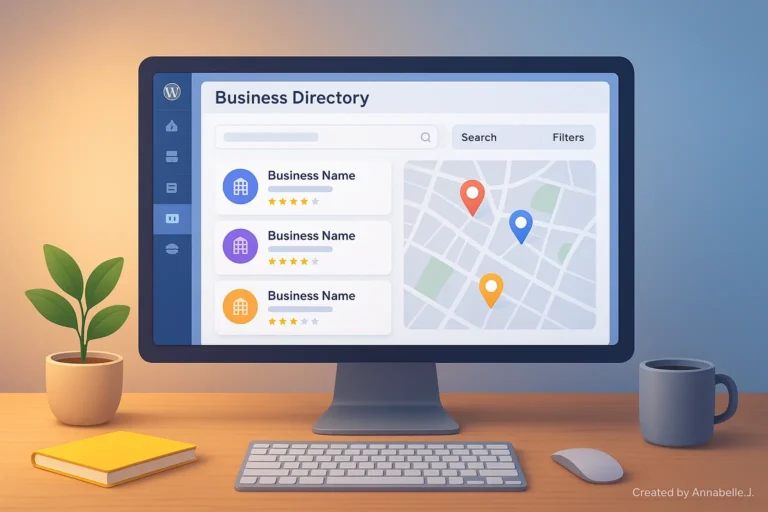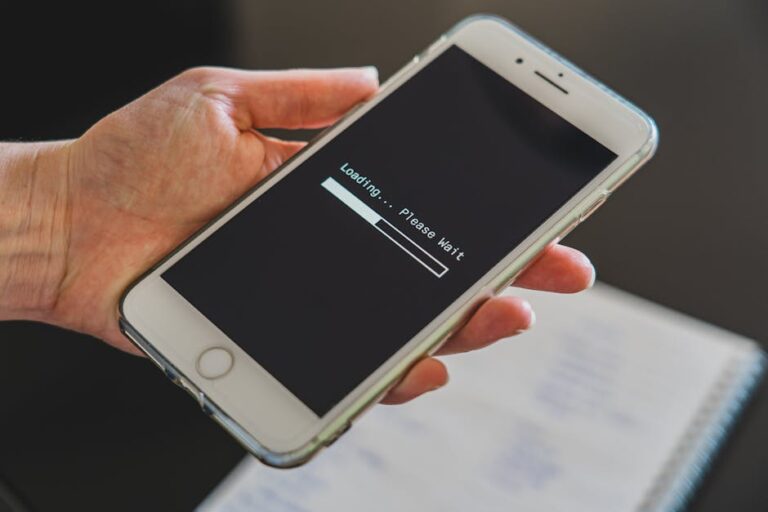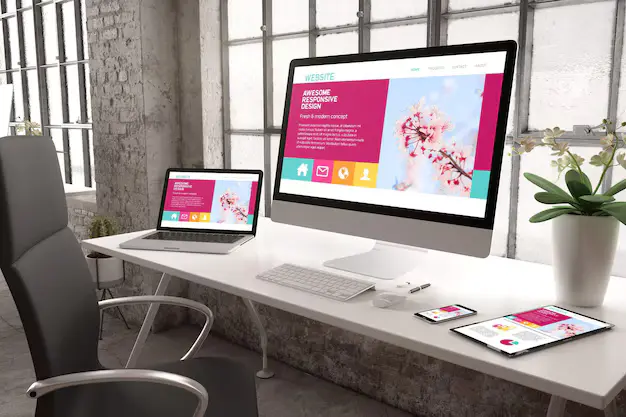About a year ago, I found myself staring at my WordPress dashboard, overwhelmed and frustrated. I had a thriving online community growing out of a niche blog I’d started back in 2020. What began as a simple idea to bring like-minded professionals together was now demanding more robust infrastructure. My inbox was flooded with requests like:
- “Can you create a members-only area?”
“Where can I update my profile?”
“Is there a way to connect with other members?”
I needed a solution that was powerful, customizable, and didn’t require me to hire a developer. That’s when I discovered Ultimate Member, a WordPress membership plugin that transformed how I managed my online community.
In this post, I’ll walk you through the most effective tips I’ve learned while working with Ultimate Member — tips that will not only save you time and headaches but also help you create a seamless, engaging experience for your users.
What is Ultimate Member?
Before diving into the tips, let’s quickly define what Ultimate Member is for those new to the plugin.
Ultimate Member is a powerful WordPress plugin that enables you to create user profiles, member directories, user registration/login forms, and much more — all without touching a line of code. It’s designed to help you build advanced online communities or restricted membership sites, and it’s packed with add-ons for extending functionality.
Now, let’s get into the juicy stuff — the tips.
Tip #1: Start with a Clear Membership Strategy
One of the biggest mistakes I made early on was jumping into the plugin settings without a clear vision. Ultimate Member offers a ton of flexibility — but that can be overwhelming if you don’t know what you need.
Before touching a single setting, ask yourself:
- What kind of users will be joining?
- Will there be different membership levels?
- What content should be restricted?
- Do members need to interact with each other?
By defining your goals upfront, you’ll save time and avoid the confusion that often comes from configuring the plugin on the fly.
Tip #2: Use the Pre-built Forms… But Customize Wisely
Ultimate Member comes with default registration, login, and profile forms that work out of the box. However, to make your site stand out (and to improve user experience), spend time customizing these forms.
You can:
- Add custom fields (like phone number, social handles, or bio)
- Change field order
- Create conditional logic (e.g., show extra fields based on user role)
For my community, I added fields like “Industry” and “Experience Level” to help users find others in similar fields. It boosted engagement dramatically.
Tip #3: Master User Roles and Capabilities
This tip is critical. Ultimate Member lets you create custom user roles with different capabilities. Don’t just rely on the default “Subscriber” or “Author” roles.
Here’s what worked for me:
- I created a “Basic Member” role with limited access
- A “Pro Member” role with full access to resources
- And an “Admin” role for my team
With custom roles, you can control everything from profile visibility to which menu items a user sees. It gives you true power over the user experience.
Tip #4: Add Conditional Menus for Different Roles
Here’s a practical use of the tip above: use a plugin like “If Menu” to show different menu options based on a user’s role. For instance:
- Guests see “Login” and “Register”
- Basic Members see “Upgrade to Pro”
- Pro Members see “My Resources” and “Exclusive Webinars”
It sounds simple, but this small change made navigation smoother and conversions higher on my site.
Tip #5: Leverage Extensions Wisely (Don’t Overload)
Ultimate Member’s extensions are gold — but don’t install them all at once. Some of my favorites that I recommend:
- Social Login – Lets users register using Facebook, Twitter, etc.
- Private Messages – Adds a messaging system between users
- Real-Time Notifications – Keeps users engaged
Start with what you need. More isn’t always better — bloating your site with unnecessary features can slow it down and confuse your users.
Tip #6: Integrate with WooCommerce for Paid Memberships
If you plan to monetize your community, consider integrating Ultimate Member with WooCommerce. With the WooCommerce extension, you can:
- Sell membership access as products
- Manage subscriptions
- Offer upgrades or renewals
This setup took me a few hours to configure, but once it was live, it created a seamless paid membership experience. No more manually managing PayPal links or emailing login details.
Tip #7: Use Member Directories to Boost Community
One feature I nearly overlooked — and now absolutely love — is the Member Directory. It’s a powerful way to let users discover and connect with others.
You can:
- Filter by custom fields (location, industry, skill level)
- Set privacy rules (e.g., only Pro Members can view full profiles)
- Make the directory searchable
Our members now use it almost like a mini-LinkedIn — they connect, network, and even collaborate on projects.
Tip #8: Always Test the User Experience
This is a tip I can’t emphasize enough: test everything. Log in as a basic user, a pro user, a guest — and walk through every page. Ask friends or colleagues to do the same.
I once launched a new profile layout only to find out it was broken on mobile. A few members had already tried to access it and left confused messages. It’s embarrassing — and avoidable.
Tools like BrowserStack or just a few minutes on your phone can save you from UX disasters.
Tip #9: Make Profiles Visually Appealing
First impressions matter. Take the time to style your user profiles to match your brand. You can do this by:
- Customizing the profile layout
- Using profile cover images
- Highlighting badges or member achievements
I used Ultimate Member’s custom hooks to add a “Top Contributor” badge to profiles based on forum activity. Members LOVED it — and started engaging more just to earn it.
Tip #10: Stay Updated and Engage the Community
Finally, don’t set it and forget it. Ultimate Member is actively developed, and new updates often include performance improvements and new features.
Also, the Ultimate Member forums are incredibly helpful. Other users share solutions, and the developers occasionally chime in too.
Joining that community not only helped me fix issues faster but gave me new ideas on how to grow my membership site.
Final Thoughts
Creating a membership site can feel overwhelming — trust me, I’ve been there. But with the right tools and mindset, it becomes one of the most rewarding ways to build a community or even generate recurring revenue.
Ultimate Member gave me the flexibility and features I needed without the bloat or complexity of larger platforms. These tips helped me go from confused admin to confident community builder — and I hope they’ll do the same for you.
If you’re just getting started, take it one step at a time. Define your vision, test relentlessly, and never stop improving. Your members deserve the best experience — and with Ultimate Member, you’ve got the tools to deliver it.