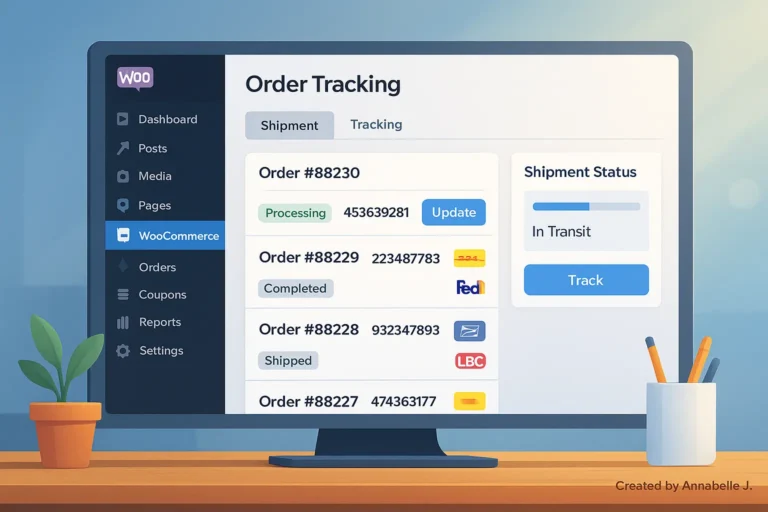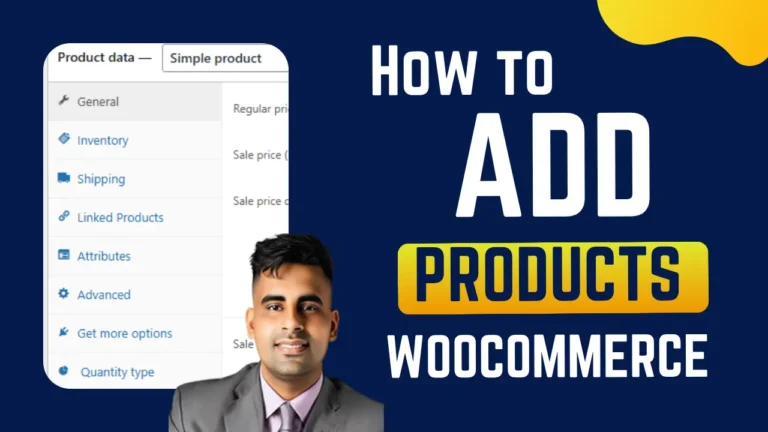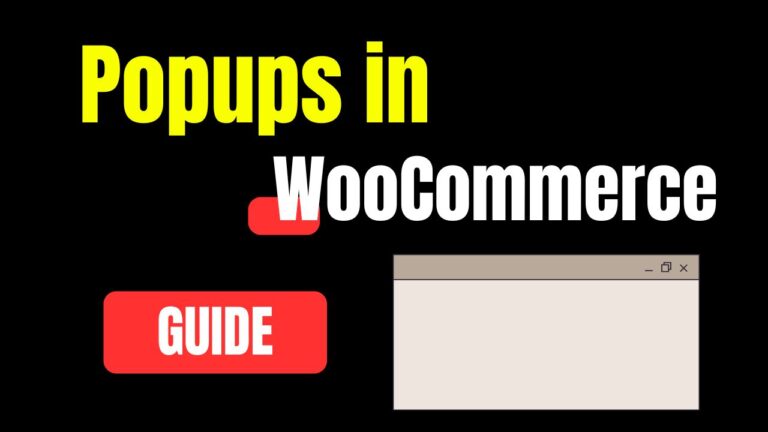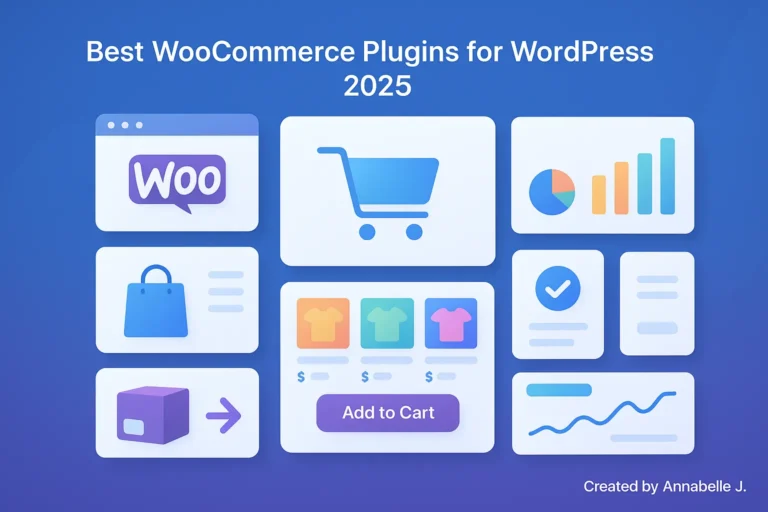There are other people whose WooCommerce checkouts don’t work too. I’ve seen store owners freak out when customers leave items in their carts because the checkout button won’t work, the payment methods won’t work, or the pages just won’t load. The truth is that sales stop when the registers close.
If you follow these steps, you should be able to fix most WooCommerce checkout issues. When something goes wrong, like a screen that won’t load or a “Place Order” button that isn’t there, there is always a way to fix it.
This guide will show you 17 quick and easy ways to fix WooCommerce checkout issues in the year 2025. I’ve used these techniques on my own work and on websites for other people. You won’t even need to be a pro to understand them.
Why WooCommerce Checkout Doesn’t Work
WooCommerce is powerful, but checkout depends on a lot of different things working together, like hosting, payment platforms, SSL, themes, and plugins. Checkout stops if any of them fail.
These are the most common reasons:
- Problems with plugins or themes
- Old versions of WooCommerce or WordPress
- Payment methods not set up correctly
- Bugs with JavaScript or caching
- SSL or mismatched content issues
- Limitations on the server or hosting
Now let’s talk about how to fix it.
17 Quick Ways to Fix WooCommerce Checkout That Won’t Work
I’ll show you how to fix both easy and complex checkout issues step by step in this section. Start with simple fixes and move on to more complicated ones if the problem doesn’t go away.
1. Install updates for WordPress and WooCommerce
Versions that are too old are a big problem. It’s possible that an old WooCommerce plugin won’t work with your current version of WordPress or your payment platforms.
What to do:
- Navigate to Dashboard > Updates.
- Get the latest version of WordPress.
- Keep WooCommerce and all of its apps up to date.
- Get rid of the site’s cache.
One time, the checkout process got stuck because WooCommerce was two versions behind. Everything worked right away after the update.
2. Change the Theme to Default
It’s not always WooCommerce that’s the problem; sometimes it’s your theme.
A lot of themes can be used instead of WooCommerce designs. Some old or badly coded themes might not let you check out if they are used.
What to do:
- Use a basic theme like Storefront or Twenty Twenty-Five temporarily.
- Checkout in test mode.
- If it works, the issue is with your theme. Update it or get in touch with the developer.
3. Disable All Plugins Except WooCommerce
Conflicts are what kill checkouts.
What to do:
- Turn off all of your apps except WooCommerce.
- Perform a test checkout.
- Reactivate each program one at a time to find the one that’s responsible.
A client’s “social sharing” feature used to stop checkout scripts from working. Who would have thought it?
4. Take care of SSL and mixed content problems
Most browsers won’t let people pay if your checkout page isn’t safe (https).
What to do:
- Install an SSL certificate; most hosts offer Let’s Encrypt for free.
- Make sure that both URLs in WordPress start with https by going to Settings > General.
- Fix mixed content with the Really Simple SSL plugin.
5. Deactivate optimization plugins and clear the cache
Scripts might not load when you check out because of caching.
What to do:
- Clear the server and browser cache.
- For the cart and checkout pages, turn off cookies.
- Don’t include WooCommerce pages if you have tools like WP Rocket or LiteSpeed Cache installed.
6. Check the Payment Gateway settings again
Payment gateways often get set up wrong.
What to do:
- Go to WooCommerce and click on Settings > Payments.
- Make sure that the PayPal, Stripe, and other service API keys are correct.
- Make a fake payment in “test mode.”
7. Turn on debug mode
When you debug, you can quickly find mistakes.
What to do:
- 1. In your wp-config.php file, add this:

- 2. Replicate the purchasing issue.
- 3. Look through the debug log located at /wp-content/debug.log.
8. Check the server settings and PHP version
In 2025, WooCommerce suggests PHP 8.1 or higher.
What to do:
- Use cPanel or the tool that comes with your hosting service to check your PHP version.
- If you need to, upgrade.
- For best results, set the memory limit to 512MB and the maximum processing time to 300 seconds.
9. Remove the custom code snippets
Sometimes, those small changes don’t work out as planned.
I added a code snippet to automatically use offers once. It looked good until the checkout did not work.
What to do:
- Find and get rid of any unique code in functions.php
- Test the checkout process
10. Regeneration of WooCommerce Pages
Transactions can’t go through if the checkout or cart pages are missing.
What to do:
- In WooCommerce, go to Status > Tools.
- Select “Create default WooCommerce pages.”
- Make changes to the checkout page by going to WooCommerce > Settings > Advanced.
11. Turn off AJAX for Checkout
AJAX lets you check out without having to restart the page. But if scripts don’t work together, it breaks.
What to do:
- Click on WooCommerce > Settings > Advanced > Checkout to see your choices.
- Turn off AJAX.
- Checkout in test mode.
12. Look for JavaScript errors in the browser console.
Sometimes it’s just JavaScript that doesn’t work right.
What to do:
- On your checkout page, right-click > Inspect > Console.
- Look for words in red.
- Fix or turn off the program that’s causing them.
13. Increase WordPress’s memory limit
Not enough memory ends checkout scripts.
What to do:
- 1. Fill out wp-config.php with this:

- 2. Retest after saving.
14. Turn off reCAPTCHA or any security add-ons
Some security apps make it impossible to check out.
I saw a client whose Wordfence was stopping calls to the Stripe API.
What to do:
- Turn off reCAPTCHA and security tools for now.
- Checkout in test mode.
- If the problem is fixed, add WooCommerce pages to the whitelist.
15. Look for corruption in the database
Tables do break sometimes.
What to do:
- Visit phpMyAdmin.
- Select your database.
- Run the WooCommerce table Repair.
16. Use Sandbox Mode for Testing
Always confirm payments in the sandbox prior to going live.
What to do:
- Enable the test mode in your gateway.
- Finish checking out with test cards.
- Your live credentials might be incorrect if it works here.
17. Get help from hosting support
It could be your service if nothing else works.
It happened to me once that server firewall rules stopped payment from going through. It was fixed in minutes by hosting support.
What to do:
- Create a support ticket.
- Send problem logs and information about the checkout.
- Check to see if firewalls or mod_security are stopping requests.
Extra Tips to Avoid Problems at Checkout
It’s one thing to fix checkout. But stopping failures before they happen again saves time, stress, and money.
- Update WordPress, WooCommerce, and plugins often.
- Back up your site once a week.
- Once you’re done adding new plugins, test the checkout.
- Prior to going live, use staging sites.
- Pick a reputable host that fully supports WooCommerce.
FAQs
1. My WooCommerce checkout page keeps loading. Why is that?
Often because of cache or scripts that don’t work right. Turn off the cache for the checkout pages and check again.
2. Why is there no “Place Order” button?
Maybe your theme or checkout template is out of date. Check it out by going to Storefront.
3. Do I need SSL to check out with WooCommerce?
Yes—browsers don’t let you pay on sites that aren’t https://.
4. How often should I check my checkout?
At least once a month and after every big change to a theme or plugin.
Last Thoughts
It can be stressful when the checkout doesn’t work, but as you can see, it’s usually easy to fix. Most issues, like plugin conflicts and SSL problems, are caused by settings or not working well together.
In the event that you prefer not to troubleshoot independently, you may contact me at:
- Website: Preet Web Vision.
- email me at hello@preetwebvision.com
- call me at +63-9633112000.
Check out my YouTube channel for more how-tos and walkthroughs:
- Preet Tech Ideas (English)
- Preet WebXP (Hindi)
Let me know what you think. Have you ever had trouble with WooCommerce checkout? Which fix did the trick? Leave your questions or thoughts in the section below
You may also want to check these related WooCommerce fixes: