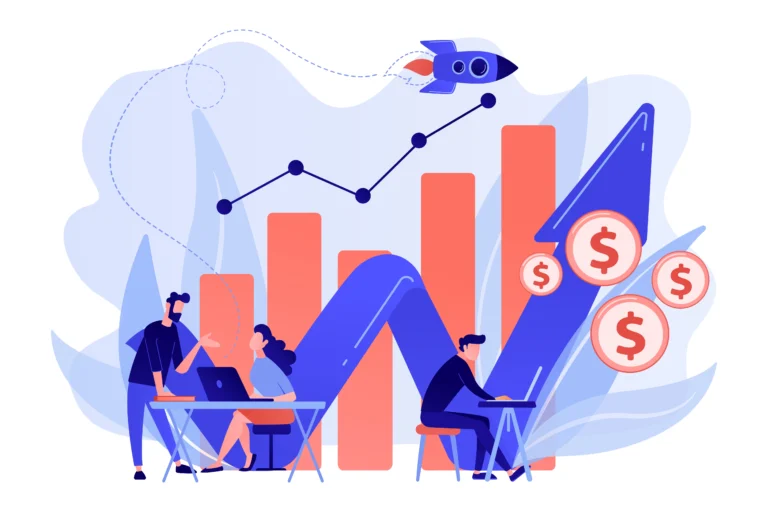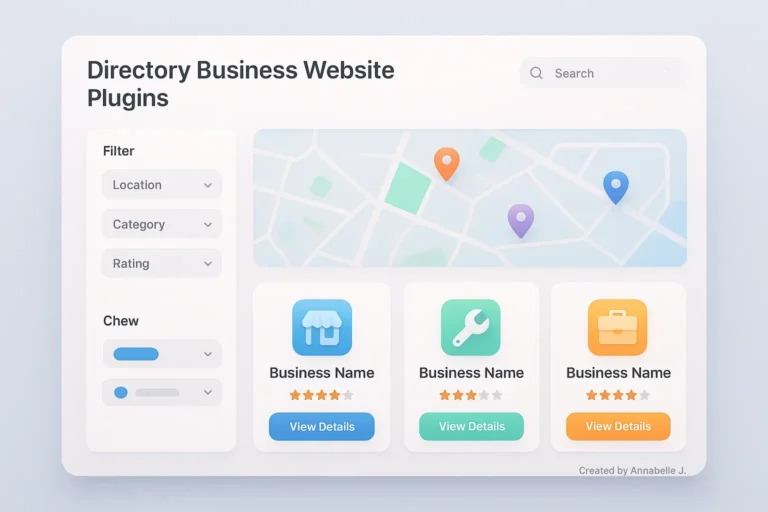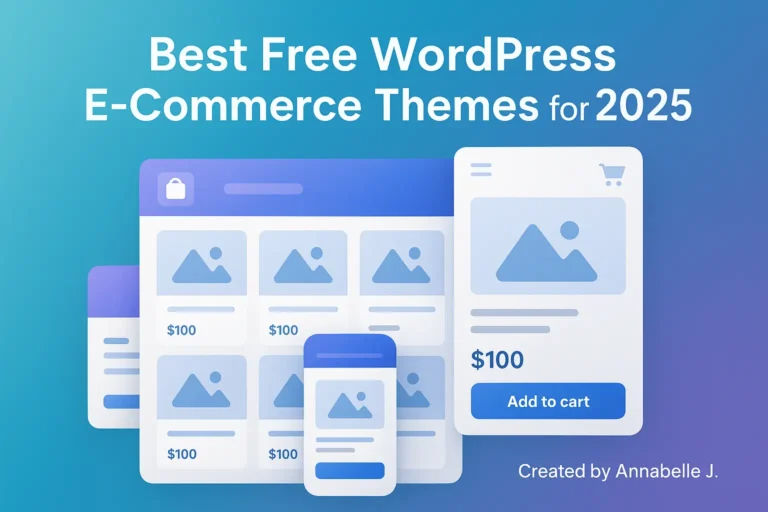Why Multi-Currency Matters in 2025
Let’s face it: you can shop online from anywhere these days. Your customers could be in New York, Manila, London, or Dubai if you sell handmade goods, digital classes, or high-end goods. But there’s a catch: not everyone wishes to pay in US dollars. There are people who want to see prices in Pesos, Euros, or Rupees. I don’t blame them; I get nervous when I see a price tag written in a language I don’t fully understand.
The WooCommerce multi-currency setup can help with that. By 2025, this won’t just be a “nice-to-have” for eCommerce shops; it will be a must-have. Adding more than one currency doesn’t just make things easier for users; it also builds trust, boosts conversion rates, and makes your business stand out in a crowded global market.
There are new tools, apps, and methods that work in 2025, and I’ll show you how to use them all step by step in this guide. Don’t worry—I’ll make it easy for beginners while still giving experienced store owners enough information to learn something new.
What is Multi-Currency WooCommerce?
Let’s talk about what this functionality means before we get into the technical setup.
So, WooCommerce multi-currency lets your buyers see prices and pay in the currency they know best. As an example:
- The price is shown in GBP (£) for a customer in the UK.
- A person in India sees INR (₹).
- CAD is seen by someone in Canada.
Not only does it change how prices are shown, but it can also change how checkout works, how taxes are calculated, and sometimes even how shipping rules are applied.
Here’s the deal: A lot of people will leave your store if it only shows USD. Either they don’t want to do the math in their heads or, even worse, they think you don’t ship internationally.
Advantages of WooCommerce’s Multi-Currency
Why would you bother to set this up? This is why having more than one coin is so important in 2025.
- Boosts Conversions – It increases sales because people are more likely to buy when prices are shown in their own currency.
- Builds Trust – Nobody likes being hit with extra fees when they check out. Local prices are easy to understand.
- Global Reach –You can now sell all over the world, not just in your own country.
- Better SEO – Having sites that work with more than one currency and language can help your global search results.
- Competitive Advantage – A lot of small shops still don’t do this. It will make you look more professional.
A short story:
I once tried to buy something from a store in the US that only showed prices in USD. As someone from outside the U.S., I didn’t know if the product was too expensive for me or not. Want to know something? I left the site. But when I later found a rival with prices in my own currency, I bought right away. That’s the difference.
Ways to Set Up Multi-Currency in WooCommerce (2025)
You can use more than one cash, but not all of them are the same. Let’s separate them.
1. WooCommerce Plugins for Multiple Currencies
This is the most simplest way to do it. Plugins take care of currency conversion, rates, and show on their own.
In 2025, these choices are popular:
- WOOCS – WooCommerce Currency Switcher (2025 updated)
- Multi-Currency for WooCommerce by VillaTheme
- Currency Switcher by WPML
- Aelia Currency Switcher
Each has pros and cons, which we’ll explore in detail later.
2. Using Features of Payment Gateway
Some platforms, like PayPal, Stripe, and Razorpay, can change the currency automatically while you’re checking out. But here’s the catch: buyers don’t always get to pick which currency is shown. Not as flexible, but it does the job.
3. Custom Development
An experienced developer can create a unique payment system for your huge store. But plugins are fine for 99 percent of us.
How to Set Up WooCommerce Multi-Currency Step by Step (2025 Edition)
Now that we’ve covered the theoretical ground, let’s get down to business and get this done.
Step 1: Add a currency converter plugin.
I’ll use WOOCS (WooCommerce Currency Switcher) for this guide because it has a lot of good reviews and is updated often.
- Go to the dashboard of WordPress.
- Click on Plugins and then Add New.
- Look for WooCommerce Currency Switcher (WOOCS).
- Set up and start.
Step 2: Set Up Default and Other Currencies
- For currency, go to WooCommerce > Settings > Currency.
- Choose a currency as your preference. This is usually your home currency.
- Add more currencies (such as CAD, AUD, INR, EUR, GBP, etc.).
Step 3: Set Exchange Rates
This is where things get tricky. You may:
- Use exchange rates that are set automatically by Open Exchange Rates, Fixer.io, or the ECB.
- If you’d rather have fixed prices, you can set rates by manually.
Pro Tip: If your margins are slim, add a small conversion fee (like +2%) to cover fluctuations.
4. Add a widget that lets you change currencies.
Your clients need a way to change money. You can add menus, flags, or buttons to your site with WOOCS.
- Go to Appearance > Widgets.
- Currency Switcher can be put in your header, bottom, or sidebar.
Step 5: Checkout for testing
This is really important. Different currencies should be used for test sales. Make sure:
- Prices are converted properly.
- Taxes are adjusted correctly.
- The selected currency is accepted by payment gateways.
Step 6: Customize for User Experience
- Use GeoIP detectio so that users always see their own currency.
- You could add flags or buttons to the switcher to make it easy to use.
- Make sure the currency switcher is compatible with mobile devices.
Best WooCommerce Plugins for Multiple Currencies (2025 Review)
Let’s look and compare at the most popular plugins right now.
| Plugin | Key Features | Price |
|---|---|---|
| WOOCS – WooCommerce Currency Switcher | – Supports unlimited currencies- Auto + manual exchange rates- GeoIP detection- Compatible with Elementor, WPBakery, etc. | Free + Premium ($39) |
| Multi-Currency for WooCommerce (VillaTheme) | – Easy to set up- Supports checkout in multiple currencies- GeoIP rules + rounding options | Premium (~$29) |
| Aelia Currency Switcher | – Strong compatibility with WooCommerce extensions- Handles coupons, shipping, and taxes well- Great for large stores | $79 |
| WPML Currency Switcher | – Perfect for WPML multilingual sites- SEO-friendly- Works best with multilingual + multi-currency setups | Included with WPML (pricing varies) |
Real Life experience: Store Going Global with Multiple Currencies
Let me give you an example. Sarah is an online store owner who sells eco-friendly skin care items. At first, she only sold in the United States. But once WooCommerce multi-currency was set up:
- She added AUD, EUR, and GBP.
- In Europe, her conversion rate went up by 35%.
- Customers liked that there were no hidden fees and the prices were clear.
- She began to show up on Google in the UK and Australia.
What’s the point? With the right set-up, even small shops can go global.
Troubleshooting and Common Problems in 2025 Multi-Currency Setup
Things aren’t always going well. How to fix what could go wrong.
Issue: The checkout currency doesn’t match the payment gateway
Fix: Check that your provider works with that currency. For example, PayPal works with more than 25 currencies.
Issue: Out of Date Exchange Rates
Solution: Set to update itself every 24 hours to fix it.
Issue: Problems with Theme Compatibility
Fix: Use tools that work with well-known page builders.
Problem: Issues with SEO
Solution: For multi-language and multi-currency, use WPML or Polylang. Add hreflang tags.
Issue: Shipping and taxes aren’t changing.
Fix: Check WooCommerce’s tax settings again and turn on shipping rules for multiple currencies.
Tips for Making Multi-Currency Stores Work Better in 2025
Setting it up is one thing; making it work is something else. Here are some tips from the best.
- Localize Prices – Don’t just change the rates; round them to make the prices more reasonable. ($9.99 is nicer than $10.23).
- Promote Internationally – Use Google Shopping Ads with regional currencies to market your business around the world.
- Test UX Regularly – act like you’re a customer from a different place
- Monitor Conversions – Use Google Analytics and WooCommerce Reports by currency to keep an eye on conversions.
- Stay Updated – Currency APIs change, so make sure your apps are always up to date.
In the end, multi-currency will be important in 2025.
In 2025, you can see how important it is for WooCommerce to support more than one currency. It’s not enough to just show prices anymore; you need to build trust, reach more people, and get more sales. The goal is the same whether you use Aelia, WOOCS, or VillaTheme: make it easy for people to buy from anywhere.
Also, here’s a helpful tip: don’t think about it too much. Test with two or three big currencies at first, then slowly add more.
Need help?
- 📞 Call us at +63-9633112000
- 📧 Email: hello@preetwebvision.com
- 🌐 Visit: Preet Web Vision
Also, if you like step-by-step guides, check out my YouTube channels:
- Preet Tech Ideas (English)
- Preet WebXP (Hindi)
There you have it, my full WooCommerce Multi-Currency Setup Guide (2025). I’d love to hear from you:
👉 Have you ever set up more than one currency?
Did it make a difference in your sales after you turned it on? Which app did you find to work best?
💽 Leave your thoughts in the comments section below, and I’ll answer and help in any way I can.
Expand your WooCommerce store globally with:
WooCommerce Extra Product Options Tutorial (No Cost!) Effortless WooCommerce Subscriptions: Full Setup Guide How I Skyrocketed My WooCommerce Sales by 200%