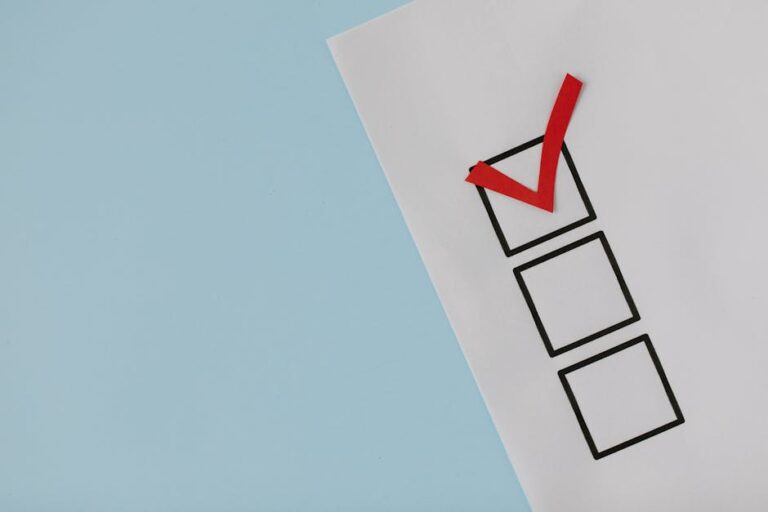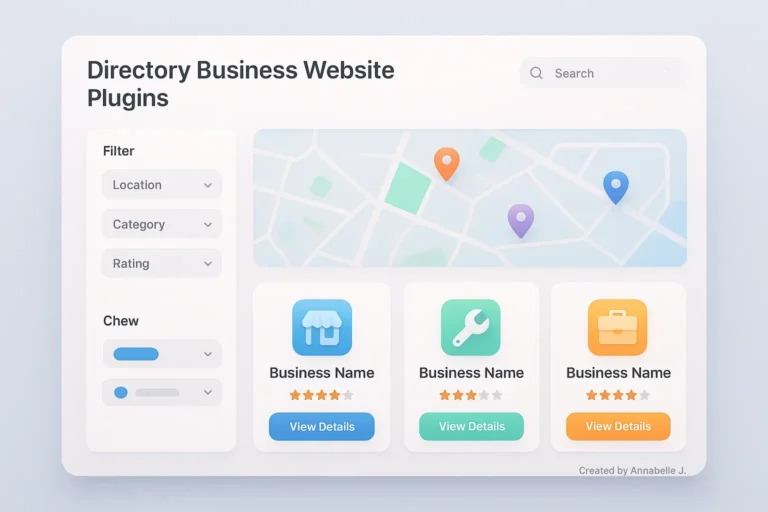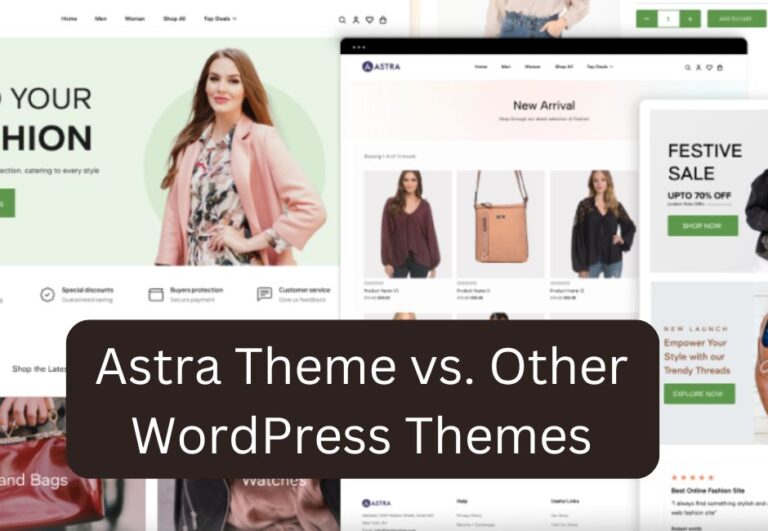Introduction
I once lost two full days of traffic—and nearly a month’s worth of trust—because I hadn’t updated a single plugin.
No warning. No errors. Just a blank site. And worst of all? It could’ve been avoided with basic maintenance.
That’s why I created this WordPress maintenance guide—not just a checklist, but a practical system you can follow monthly, weekly, and even daily to keep your site fast, secure, and problem-free. Whether you’re running a small blog or managing client sites, this guide has you covered.
Why WordPress Maintenance Matters More Than Ever
In 2025, WordPress powers over 40% of all websites. That popularity makes it a target for:
- Security vulnerabilities
- Plugin conflicts
- Speed issues
- Outdated themes
- Broken links
And here’s the kicker: most of these are preventable with regular WordPress maintenance.
WordPress Maintenance Guide: What to Check (and How Often)
Let’s break it down into easy schedules so you know exactly what to do.
🗓️ Daily Maintenance Tasks
1. Backup Your Site (Automatically)
Use a plugin like UpdraftPlus or BlogVault to schedule daily backups. Store them off-site—Google Drive, Dropbox, or Amazon S3.
🔒 Real Story: Once, an update crashed my site while I was on vacation. Thankfully, a backup saved me hours of panic and a client relationship.
2. Check for Uptime
Use tools like UptimeRobot or Jetpack Monitor to ensure your site stays online. A sudden drop could mean a plugin conflict or worse—a hack.
🗓️ Weekly Maintenance Tasks
3. Update Plugins & Themes
Visit your dashboard and update plugins, themes, and WordPress core. But first—backup your site in case an update breaks something.
4. Moderate Comments
If you’re getting spam or unchecked comments, review them weekly. Consider enabling Akismet or disabling comments on old posts.
5. Test Forms and CTAs
Go to your site as a user and submit a contact form or click a call-to-action (CTA). Make sure everything works and delivers properly.
🗓️ Monthly Maintenance Tasks
6. Speed Test Your Site
Use PageSpeed Insights or GTmetrix to test performance. If your site is slower than 3 seconds, dig into image sizes, caching, and unnecessary plugins.
7. Scan for Malware
Run scans using Wordfence, Sucuri, or your host’s security tools. Even if everything seems fine, it’s better to catch threats early.
8. Fix Broken Links
Use Broken Link Checker or Ahrefs Webmaster Tools to find and fix 404s. This improves user experience and SEO.
🗓️ Quarterly Maintenance Tasks
9. Review Hosting Performance
Does your host still meet your needs? If your site’s growing, consider upgrading to managed WordPress hosting.
10. Clean Up Your Database
Use a plugin like WP-Optimize to delete spam comments, post revisions, and unused tables. This keeps your site lean and fast.
11. Audit for SEO Issues
Use Google Search Console to check for errors like:
- Crawling issues
- Mobile usability problems
- Indexed pages you don’t want indexed
Tools That Make Maintenance Easier
| Task | Recommended Tool |
|---|---|
| Backups | UpdraftPlus, BlogVault |
| Security Scans | Wordfence, Sucuri |
| Speed Optimization | WP Rocket, Autoptimize |
| SEO Monitoring | Rank Math, AIOSEO |
| Broken Links | Broken Link Checker |
These tools are mostly beginner-friendly and often have free versions.
My Monthly WordPress Maintenance Checklist
Here’s the exact checklist I use for my own sites and client blogs:
✅ Backup site (manual check even if automated)
✅ Update all plugins and themes
✅ Test forms and lead magnets
✅ Run speed tests (mobile + desktop)
✅ Scan for malware
✅ Fix broken links
✅ Clean database
✅ Review hosting performance
✅ Check analytics for traffic drops
It takes about 45 minutes—but it’s the most productive time I spend each month.
What Happens If You Skip Maintenance?
Let’s be honest: WordPress maintenance sounds boring until something breaks.
If you neglect it, here’s what you might face:
- 🚫 Hacked site with malware injections
- 🐌 Slow loading times that drive visitors away
- 🧩 Plugin conflicts that break layouts or functionality
- ❌ SEO issues that tank your rankings
- 🤦 Lost data from not backing up
What is WordPress maintenance?
It’s the regular upkeep of your site—updates, backups, speed checks, security scans—to keep it secure and running smoothly.
How often should I maintain my WordPress site?
Daily (backups), weekly (updates), monthly (scans & speed checks), and quarterly (audits).
Is WordPress maintenance difficult?
Not at all! With the right tools and a simple checklist, most tasks take under 1 hour per month.
Final Thoughts
I learned the hard way that skipping WordPress maintenance costs more than time—it risks your reputation, revenue, and sanity.
This guide isn’t meant to overwhelm. Instead, think of it as your safety net. You don’t need to be a tech wizard to keep your site healthy—you just need the right habits and tools.
Start small. Pick one maintenance day a month. Set reminders. Use tools that automate where possible.
And above all—don’t wait until it breaks.