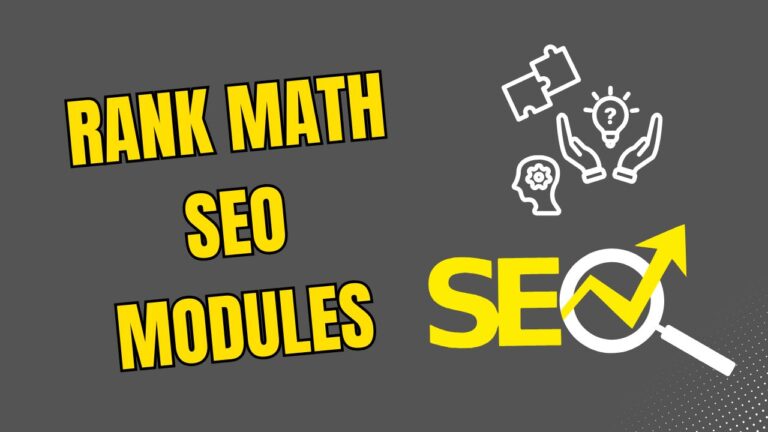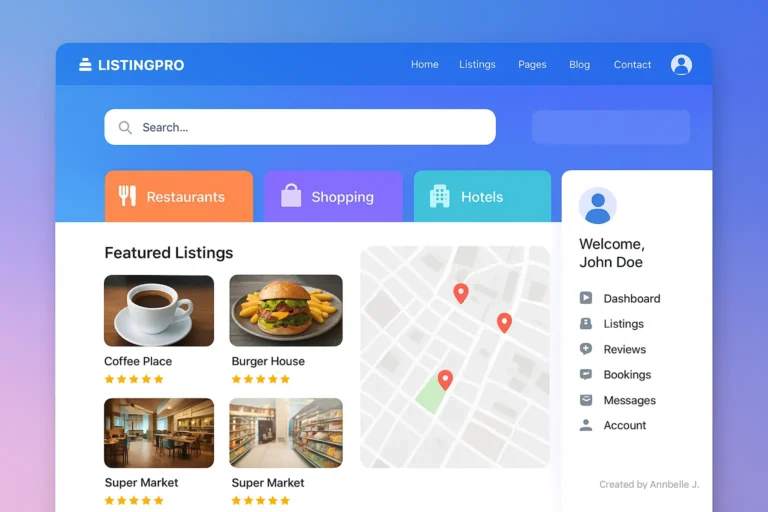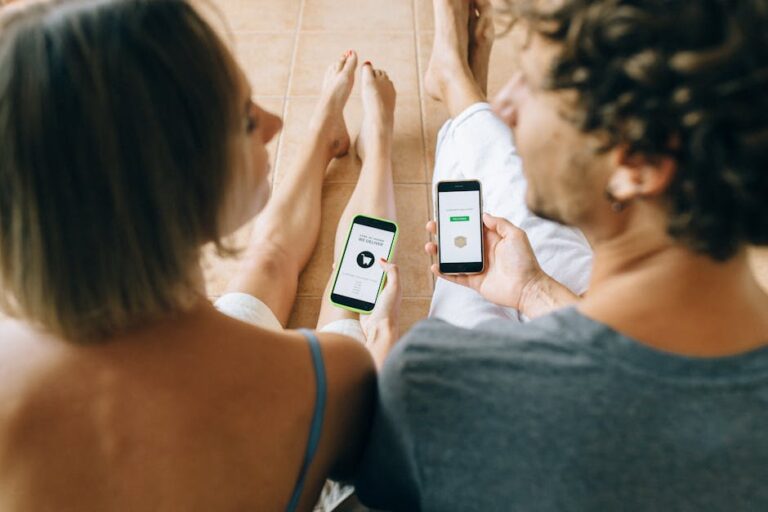So here’s the thing: when you first install the XStore theme on WordPress, it already looks good. Like, really good compared to a lot of free themes out there. But let’s be honest—your site isn’t supposed to look like every other store using the same theme. That’s where customization comes in, and the header is the first big piece you should take control of.
Now, if you’re like me, the first time you open the Header Builder inside XStore, you’ll probably think, “Woah, so many buttons, what do I even touch first?” Don’t worry. That’s exactly why I put together this video tutorial. I’ll walk you through the whole process step by step, showing you what each option does and how to make your header look like it belongs to your brand.
👇 Watch the Full Tutorial Here:
Why You Should Care About the Header (Even If You Think It’s Just a Logo and Menu)
Most people don’t think twice about headers. You install a theme, you let the logo sit on the left, the menu across the middle, and the cart icon on the right. Done, right?
Not really. Your header is like the front door of your website. It’s the first thing people see, and in those few seconds, they’re already making decisions. Do they trust you? Can they find what they need? Does your site look modern, or does it scream “template”?
Think about the last time you landed on a site that looked messy. If the menu items were all over the place or the logo looked too tiny, you probably clicked away. I’ve done the same. On the flip side, when the header is clean, easy to read, and feels polished, I stick around longer. And guess what? Your visitors will too.
What’s So Special About XStore’s Header Builder
One of the reasons I keep recommending XStore to people is because of its Header Builder tool. Unlike other themes where you’re basically stuck with one or two layouts, XStore gives you complete control.
Here’s what I love about it:
- It’s drag and drop. You literally pick an element and drop it where you want it.
- There are pre-made layouts if you want something fast.
- You can style headers separately for desktop and mobile, which is huge.
- You get useful stuff like search bars, shopping carts, account icons, social links, and even language switchers built in.
- And yes, you can make everything match your brand colors and fonts without touching a single line of code.
Basically, you don’t need to be a designer or developer. If you can move blocks around and pick colors, you can build a killer header in XStore.
What You’ll See in the Video
- I don’t want to spoil the whole tutorial, but here’s a quick rundown of what I’ll show you in the video:
- How to open the Header Builder and not get lost in it.
- Picking a starting layout that makes sense for your type of site (store, blog, portfolio, etc.).
- Adding the logo, menus, search bar, and cart—the basics that everyone needs.
- Changing the fonts, colors, and space to make the header fit the style of your brand.
- Making changes to the mobile header so it looks good on smaller screens (this is very important in 2025, when mobile traffic rules).
- Adding little extras like a sticky header, a top bar with contact info, or even a call-to-action button.
By the end, you’ll have a header that’s not only functional but also actually yours.
Why This Tutorial Will Save You a Headache
Here’s the truth: you could figure this stuff out on your own. Click around, test things, undo, redo… but that’s hours of trial and error. I’ve done that in the past, and it’s not fun.
That’s why I made this guide. Instead of wasting time, you can just follow the video, step by step, and get the same results without the frustration. Think of it as a shortcut—you’ll learn what works, skip the boring mistakes, and end up with a header you’re proud of.
Honestly? Pretty much everyone who uses XStore. But if I had to pick just one:
- People who are new to XStore and are confused by all the choices.
- People who work as freelancers or as web designers and want to make client sites look better faster.
- Shop owners who want a header that works and has search, cart, and account buttons ready to go.
- Bloggers and creators who care about design and branding.
If you fall into any of these categories, this tutorial will make your life easier.
Headers, SEO, and User Experience (Why It Matters More Than You Think)
Here’s something people forget: a good header doesn’t just look nice. It actually impacts SEO and performance.
- Search engines crawl your site better when your navigation is organized.
- Visitors stick around longer when they find things quickly.
- And mobile-friendly headers? Google loves them.
Therefore, changing your header isn’t just for looks; it can actually help your site rank higher and get more sales.
Don’t Overthink It—Just Start
A lot of people freeze up when they see too many options. My advice? Don’t overthink it. Start simple. Add your logo, set up your main menu and choose your colors. Then once you’re comfortable, try adding extras like sticky headers or a promo banner.
The beauty of XStore is that you can change things whenever you want. Nothing is permanent. And the more you play around with it, the more natural it feels.
Ready to Try It Yourself?
If you’ve been putting off customizing your header because it feels too complicated, this video is going to change that. I’ll walk you through everything so you can finally get a header that matches your brand, looks modern, and actually helps your visitors.
👉 Watch the Full Tutorial Here: Complete XStore Header Customization – Easy & Fast!
Grab a coffee, open your WordPress dashboard, and follow along. By the time we’re done, your site will have a header that looks like it was designed by a pro—even if it’s your first time touching XStore.
Final Note
Your website deserves more than a generic look. With a little effort and the right steps, you can turn your XStore header into something that feels completely yours. And once that’s set up, the rest of your site will naturally fall into place.
So don’t wait. Click play on the video, and let’s get started.
If you ever need extra help with WordPress, theme setup, or even professional guidance for your site, you can always reach out to me over at Preet Web Vision.
- Phone: +63-9633112000
- Email: hello@preetwebvision.com
- Website: Preet Web Vision.
And if you enjoy learning through video, I also share tutorials and step-by-step guides on my YouTube channels—Preet Tech Ideas (English) and Preet WebXP (Hindi). They’re full of practical tips that go hand in hand with what you’ll see in this tutorial.