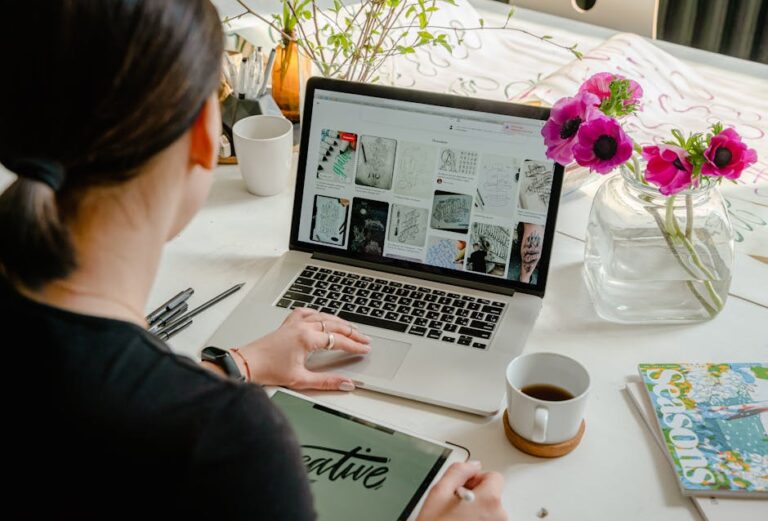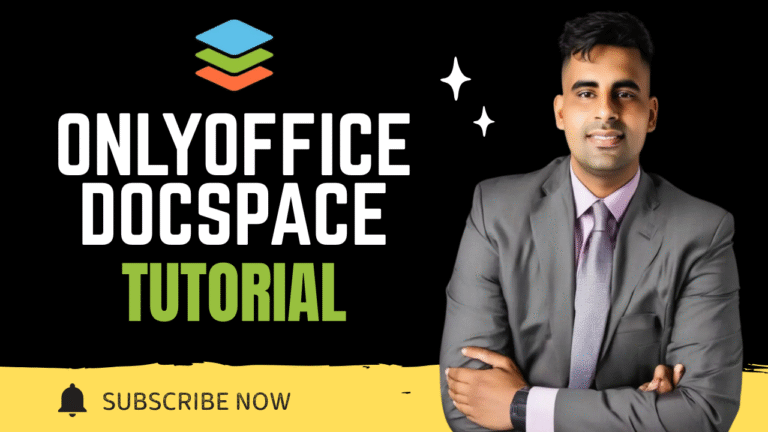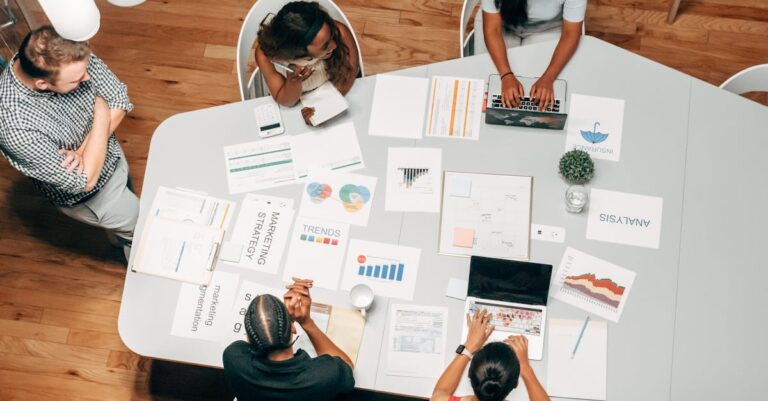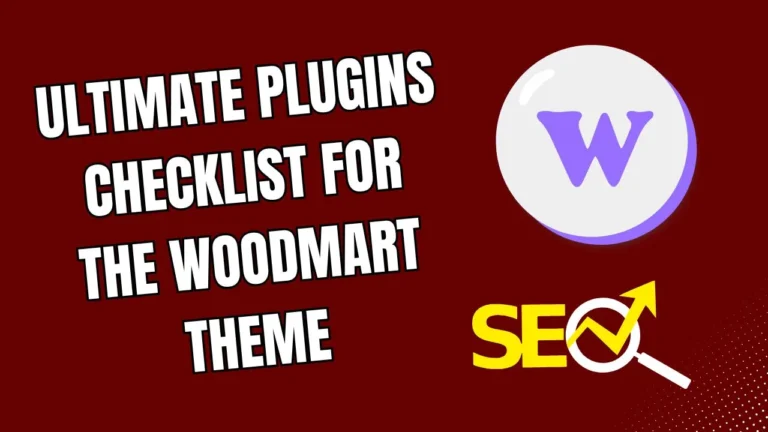You probably choose the XStore theme for your WooCommerce store because it has a clean design, feels high-end, and works with Elementor and WPBakery. But is it feeling a little slow lately?
People leave websites that take a long time to load. In 2025, site speed will not just hurt your SEO, but also your users’ experience. And even the finest themes require some work to be quick and light.
This article will show you step by step how to make the XStore theme load faster. We’ll talk about everything from hosting to optimizing plugins, handling images, and certain XStore settings that can be slowing down your site.
This is the only instruction you’ll need to make your XStore site super quick, no matter if you’re a shop owner, developer, or blogger.
1. Why XStore Could Be Slow in 2025
XStore has a lot of features, like AJAX filters, fast views of products, mega menus, sliders, and more. But adding additional features usually requires writing more code, which takes longer to load.
In 2025, the problem isn’t just the theme; it’s how you set it up. Let’s have a look at that.
2. Do a speed test (check your site’s speed)
Check your real speed first. Use these tools:
- GTmetrix
- PageSpeed Insights
- Pingdom
Watch out for:
- LCP (Largest Contentful Paint) takes more than 2.5 seconds
- High DOM size
- Unused JavaScript
- Too many HTTP requests
Make a screenshot. At the end of this guide, you’ll compare it again.
3. Pick Hosting That Is Fast
Even on cheap shared servers, the fastest theme will still crawl. Pick one of these in 2025:
✅ LiteSpeed or NGINX hosting
✅ SSD or NVMe servers
✅ PHP 8.1+ support
✅ Free CDN (like Cloudflare)
XStore works well with these hosts:
- Cloudways (DigitalOcean or Vultr)
- Hostinger Business or Cloud
- SiteGround GrowBig+
- A2 Hosting Turbo Plans
💡 Pro Tip:
Don’t fall for “WooCommerce optimized” marketing buzz if they don’t have true performance features.
4. Use a Child Theme That Is Light
You can utilize a child theme with XStore. You should, especially if:
- Code customization is your objective.
- You wish to turn off features that aren’t needed.
- You want a cleaner load of CSS and JS.
Start with the official XStore child theme and get rid of any code you don’t need.
5. Disable XStore Features You Don’t Use
Click on XStore, then Theme Options, and then Speed Optimization.
Disable things such as:
- Product Hover Effects
- Wishlist or Compare (if not needed)
- Preloaders and Fancy Loaders
- Popups or built-in email modals
More scripts mean more effects, which means slower pace.
6. Improve Your Images (Without Losing Quality)
One of the main reasons XStore websites are slow is because they have big graphics.
These tools can help you:
- TinyPNG
- ShortPixel plugin
- Imagify
Also:
- Use the WebP format
- Follow the right sizes (for example, product thumbnails should be 300×300).
- Turn on lazy loading in the WP settings or using a plugin.
7. Combine and Minify CSS and JS
To do the following, use Asset CleanUp or Perfmatters:
✅ Unload CSS/JS on pages where it’s not needed
✅ Delay JavaScript until interaction
✅ Combine multiple CSS files into o
💡 If you use Elementor, go to Elementor > Settings > Experiments and turn off any widgets you don’t use.
8. Delay or get rid of scripts that block rendering
Scripts that stall rendering make viewers wait for the content to load by staring at a white screen.
To fix this:
- Flying Scripts plugin
- Perfmatters “Delay JS” feature
- WP Rocket (Paid but powerful)
What should be delayed?
- Live Chat
- Analytics
- Facebook Pixel
- Sliders and animations
9. Use a Cache Plugin with the Right Settings
The best free and paid cache plugins are:
- LiteSpeed Cache (Best for LiteSpeed servers)
- WP Rocket (Paid, user-friendly)
- FlyingPress (Great performance)
- W3 Total Cache (Advanced users only)
Make sure you turn on:
- Page Cache
- Browser Cache
- Object Cache (if server supports)
- GZIP Compression
- Remove query strings
10. Allow WebP and Lazy Load
XStore works with contemporary image formats and lazy loading.
Turn on in:
- Theme Options > Performance
- Or with a plugin like a3 Lazy Load
Make sure that all of your banners, thumbnails, and product images are in WebP format.
11. Choose the Right Page Builder: Elementor or WPBakery
XStore works with both. But in 2025:
✅ Elementor is faster, especially when you use custom caching.
❌ WPBakery loads more scripts and styles on each page.
If you use WPBakery, you might want to move. Or at the very least:
- Turn off elements that aren’t being used
- Don’t use blocks that have a lot of animation.
- When you can, use only HTML widgets.
12. If you’re global, use a CDN.
A CDN (Content Delivery Network) sends your assets from the server that is closest to them.
Use:
- Cloudflare (free + powerful)
- Bunny.net (cheap and fast)
- KeyCDN (good for Europe)
The CDN should cache your pictures, JS, and CSS.
13. Tips for Optimizing Your Database
Your site collects useless data over time. Use the following to clean it up:
- WP-Optimize
- Advanced Database Cleaner
- WP Rocket (cleanup built in)
Clean:
- Post revisions
- Transients
- WooCommerce sessions
- Spam comments
Do it once a week or once a month.
14. Changes to WooCommerce to make product pages load faster
WooCommerce is what XStore is made for. But pages for products can get heavy.
Do this:
- Don’t show more than three related products.
- Turn off reviews if they aren’t helpful.
- Shrink thumbnails
- Don’t let videos play automatically
- If you don’t need breadcrumbs, turn them off.
15. Make the mobile version of XStore faster.
In 2025, mobile-first design will be the only way to go.
- ✅ Get rid of mobile popups
- ✅ Reduce the size and effects of fonts
- ✅ Use icons in SVG format
- ✅ Make the mobile menu work better
- ✅ If you blog, turn on AMP.
Look at your speed with Google’s app for phones.
16. Bonus: Use Server-Level Caching (Redis, Varnish)
Ask your host if they have:
- Redis
- Memcached
- Varnish
These significantly increase the speed of dynamic WooCommerce sites.
Combining LiteSpeed + Redis = super-fast website performance.
17. Last Speed Test with GTmetrix Score
After you’ve done all the steps:
- Clear cache
- Recheck GTmetrix/PageSpeed
- Compare before vs after
Goals:
- LCP less than 2.0s
- FCP less than 1.5s
- Size is less than 2MB
- Loaded all the way in 2 to 3 seconds
Need help? Get in touch with Preet Web Vision
📞 Phone: +63-9633112000
📧 Email: hello@preetwebvision.com
🌐 Website: Preet Web Vision
Follow us on YouTube:
Subscribe to our YouTube Channels:
▶️ Preet Tech Ideas (English)
▶️ Preet WebXP (Hindi)
We post tutorials, tips, theme reviews, and speed optimization videos every week.
Leave a Comment Below!
We’d love to hear how your site speed changed after you followed our guide.
💬 Do you have any questions? Put them in the comments. Did you find this helpful? Tell a friend or teammate about it. You can always come back to this page if you want.
Your website should load quickly. XStore can definitely do that in 2025 if you build it up appropriately.