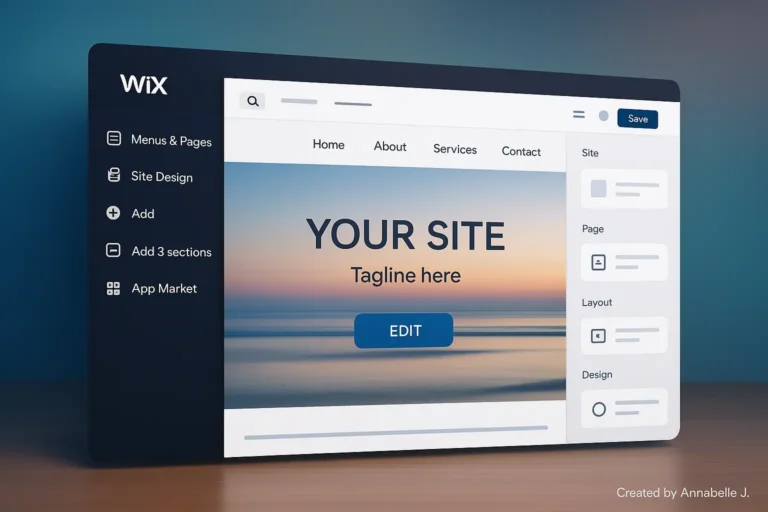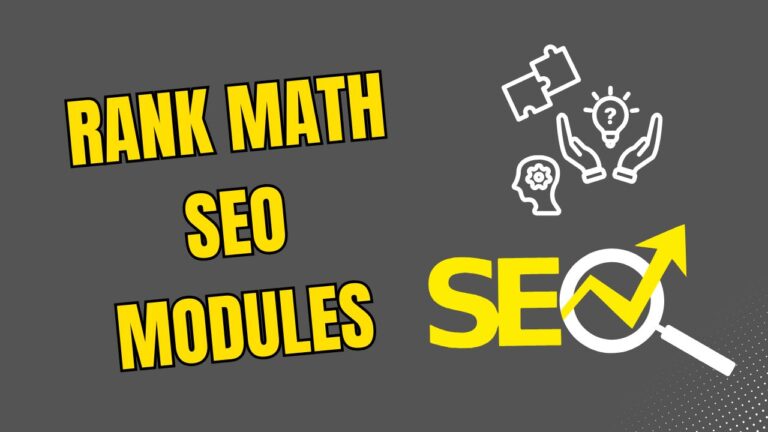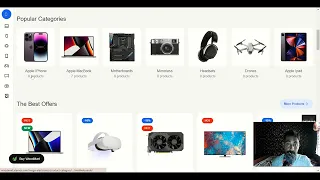If you’re new to working with the XStore WordPress theme, you may already know how powerful it is and how confusing the Control Panel can look at first. It’s easy to get lost when there are so many tabs, changes, and ways to make things your own. The truth is that once you know how the Control Panel works, it will help you make a professional, fully customized website without having to use a bunch of different apps.
That’s what this lesson is all about. I’ll explain the main parts of the XStore theme Control Panel in simple language. That way, even if you’ve never used it before, you’ll know where to click and what each setting does. This panel is where you can change your site’s fonts, colors, headers, footers, and shop styles. It’s where all of your design and performance decisions come together.
Like many other WordPress themes, XStore doesn’t just give you a few styling choices; it gives you all the tools you need. Most of the time, XStore does everything inside the panel, so you don’t need to add five or six different plugins for things like speed, basic SEO, or layout changes. That works well for your site, saves you time, and stops plugins from clashing.
Watch the video above for full tutorial about XStore theme tutorial: Control Panel Features Explained.